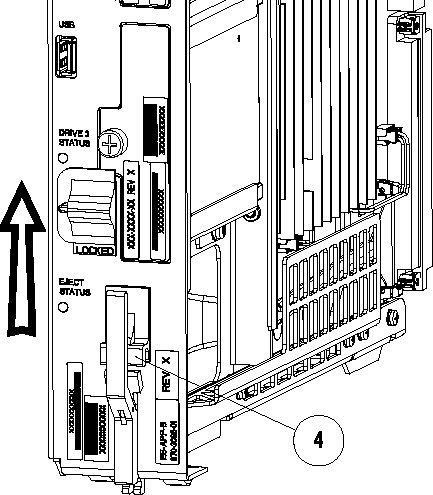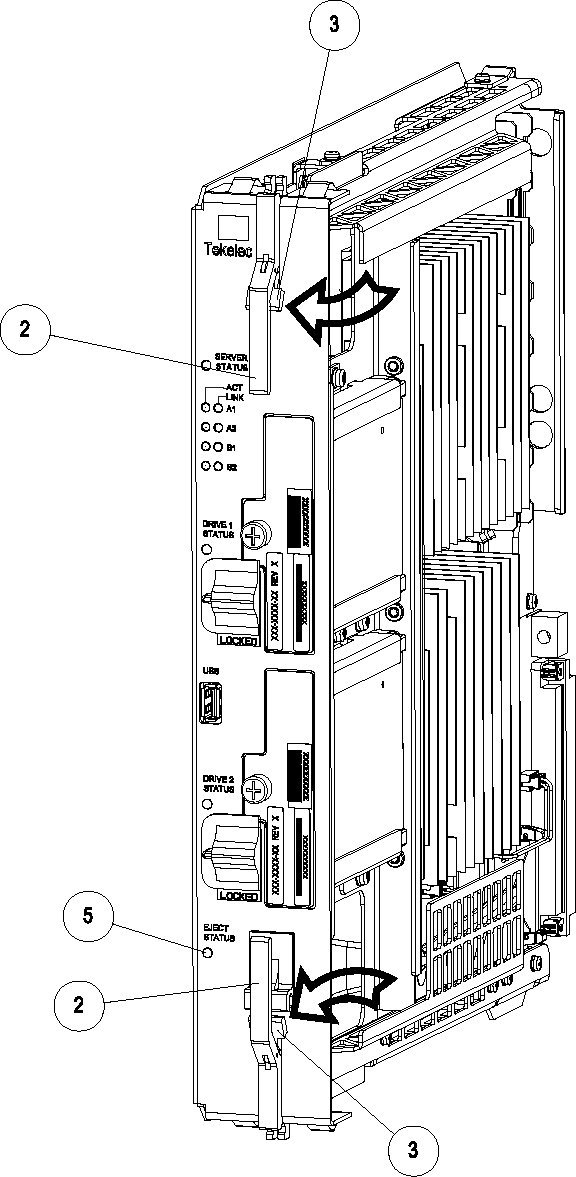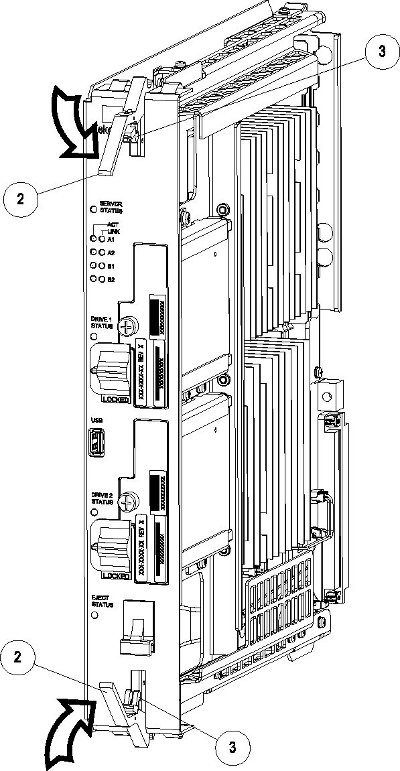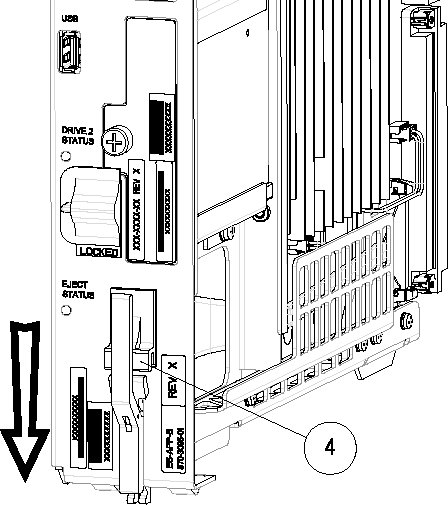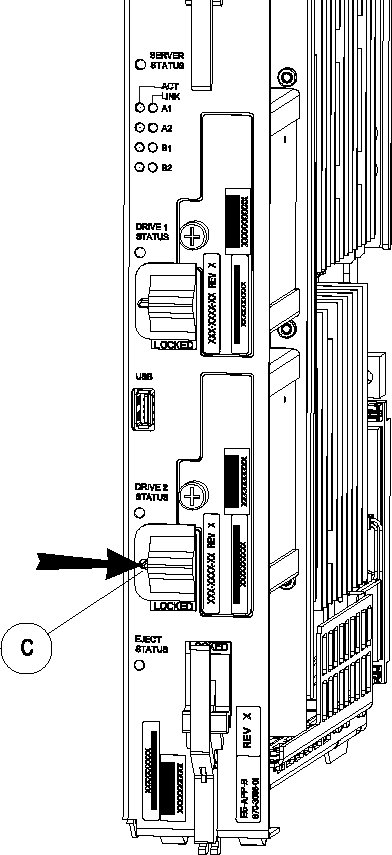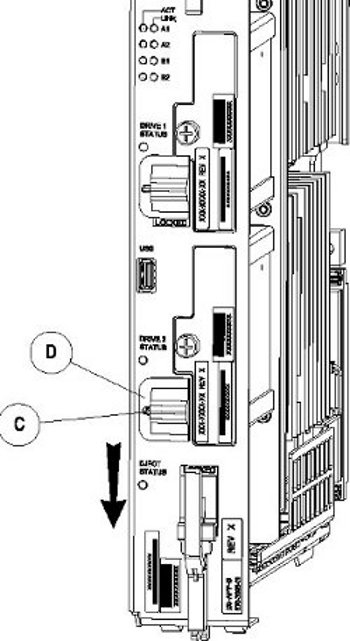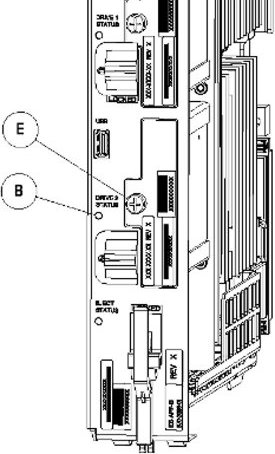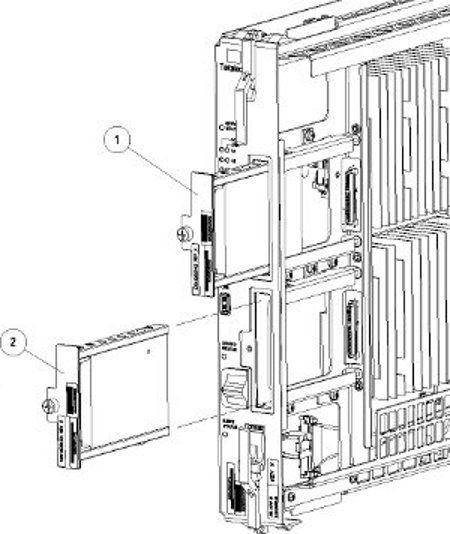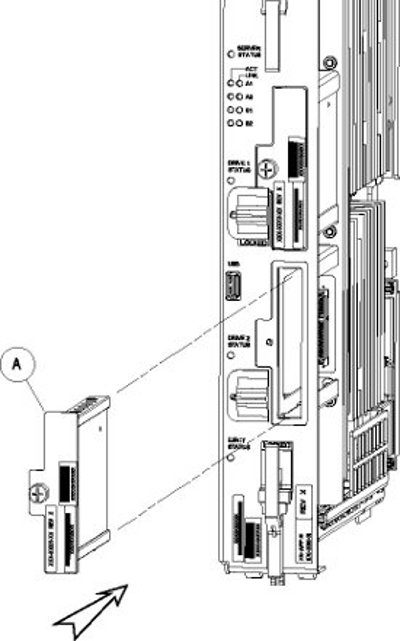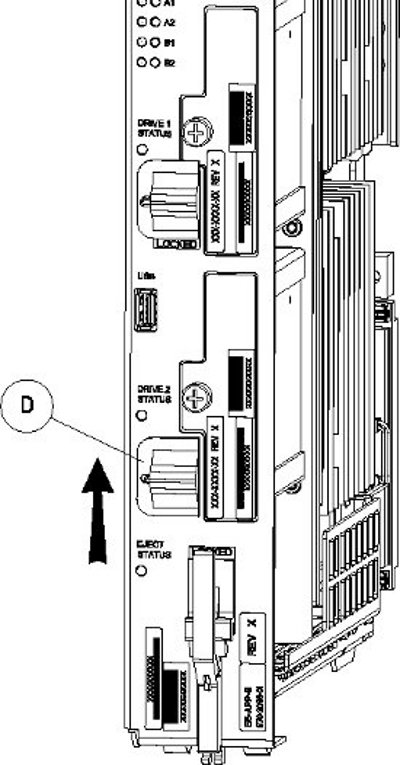5 Field Replaceable Units
This chapter describes the components of an E5-APP-B card that can be replaced in the field and includes procedures for replacing each type of field replaceable unit (FRU).
5.1 Introduction
E5-APP-B cards are complete application server platforms and are designed for the high-availability environments required by telephony networks. They are installed in an EAGLE shelf.
Even with the advanced reliability of the E5-APP-B design, hardware failures may still occur. The E5-APP-B card is designed for easy maintenance when replacements are needed.
This chapter highlights the E5-APP-B card components that are field replaceable units (FRU) and provides procedures for replacing them.
This chapter explains how to remove a card from the EAGLE. The procedures include the administrative commands required to take a card out of service and place it back into service.
In the event a numbered event message is encountered, refer to the appropriate procedure in Unsolicited Alarm and Information Messages Reference.
Additional information about each command can be found in Commands User's Guide.
5.2 Safety Information
Safety icons and text are used throughout this manual to warn the reader of the potential of personal injury, service interruption, and equipment damage.
Before beginning any procedure described in this manual, make sure that you are familiar with each of the following safety admonishments. Additional safety admonishments may be included, or repeated, for specific procedures.
Caution:
All personnel associated with the installation of these systems must adhere to all safety precautions and use required protection equipment, to avoid the possibility of injury to personnel, service degradation, and/or service interruption.Caution:
Always wear a wrist strap or other electrostatic protection when handling an E5-APP-B card.Caution:
Always place removed cards into an electrostatic protection bag before sending to Oracle or storing in inventory (unless the card is being stored in the optional spare card storage shelf).5.4 Removing and Replacing E5-APP-B Cards
This section gives procedures on removing and replacing the E5-APP-B card and drive modules.
5.5 Removing and Replacing a Drive Module Assembly
Oracle now provides 480G drive modules that allow for a larger data capacity. When upgrading from 300G to 480G drive modules, both drive modules should be replaced one after the other. The 480G drive modules will support the existing data capacity and no down time is required. To take advantage of the increased storage capacity of the 480G drive modules, EPAP must be re-installed. For information about increasing the existing data capacity after upgrading to 480G drive modules, see Increasing Data Capacity with 480G Drive Modules.
Procedure - Remove and Replace a Drive Module Assembly