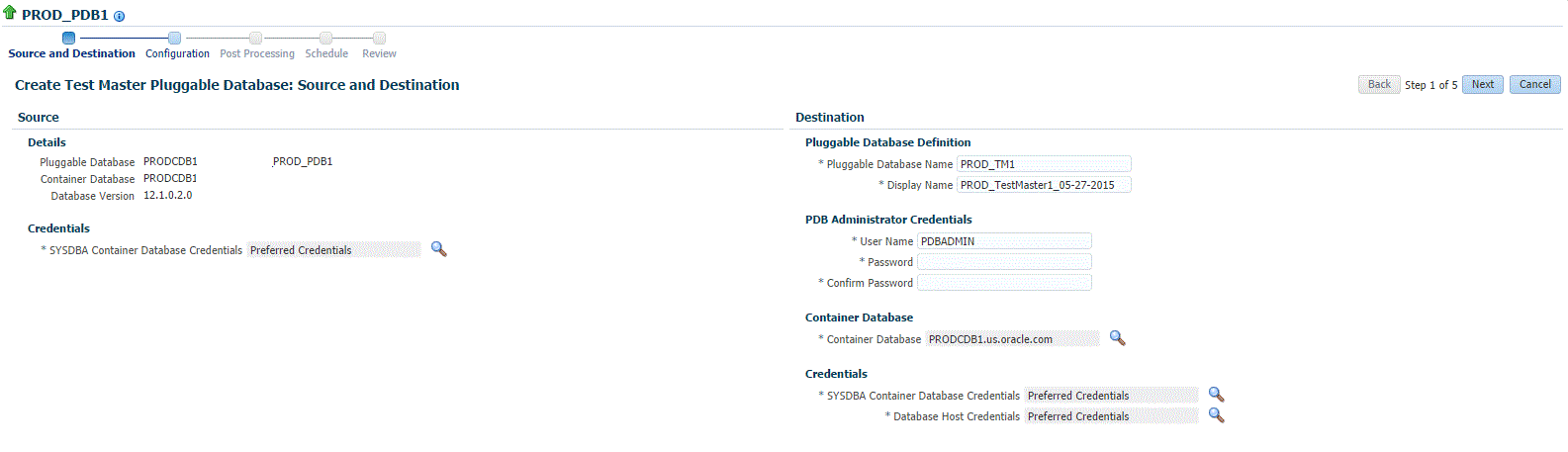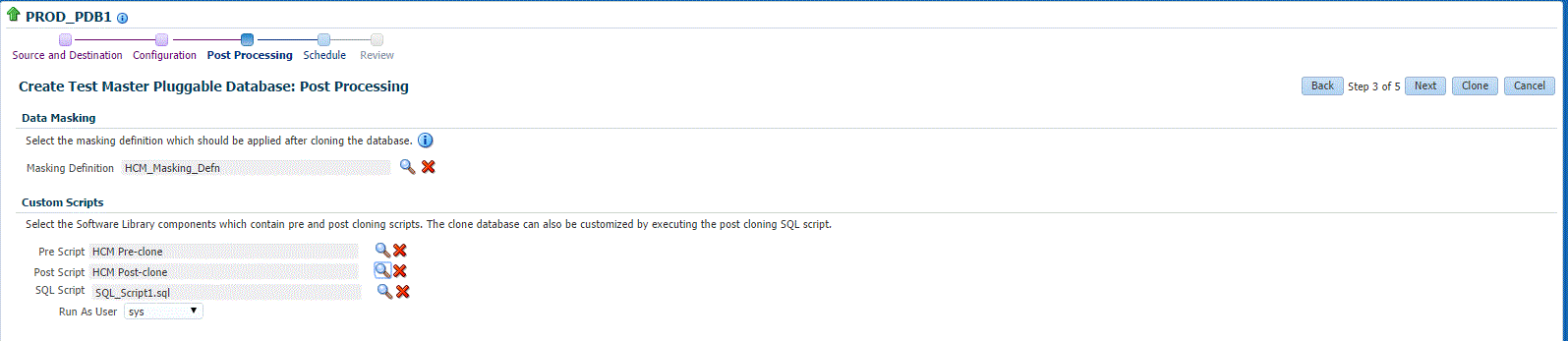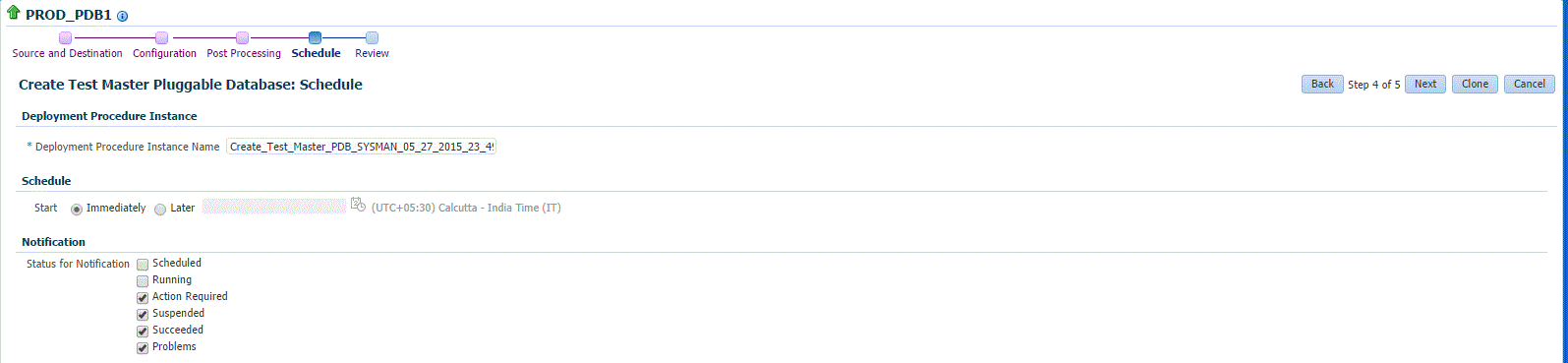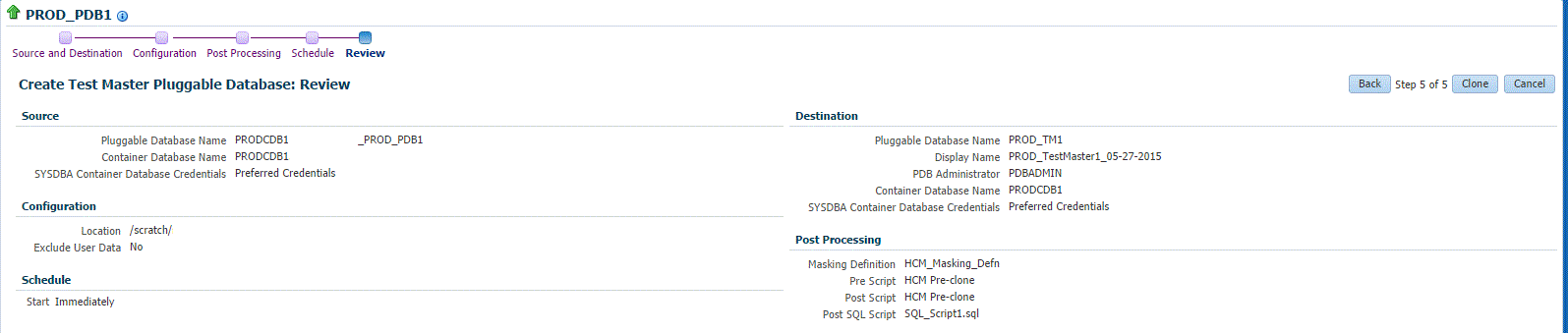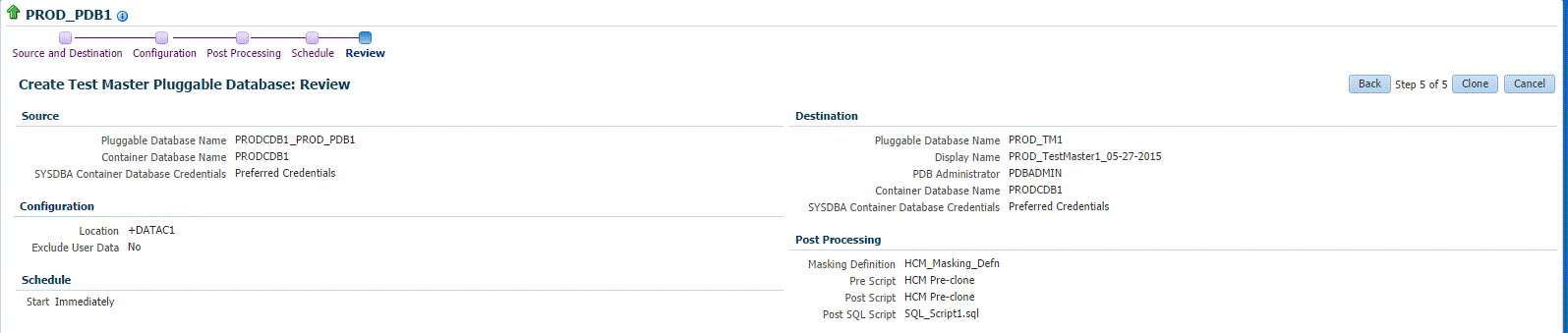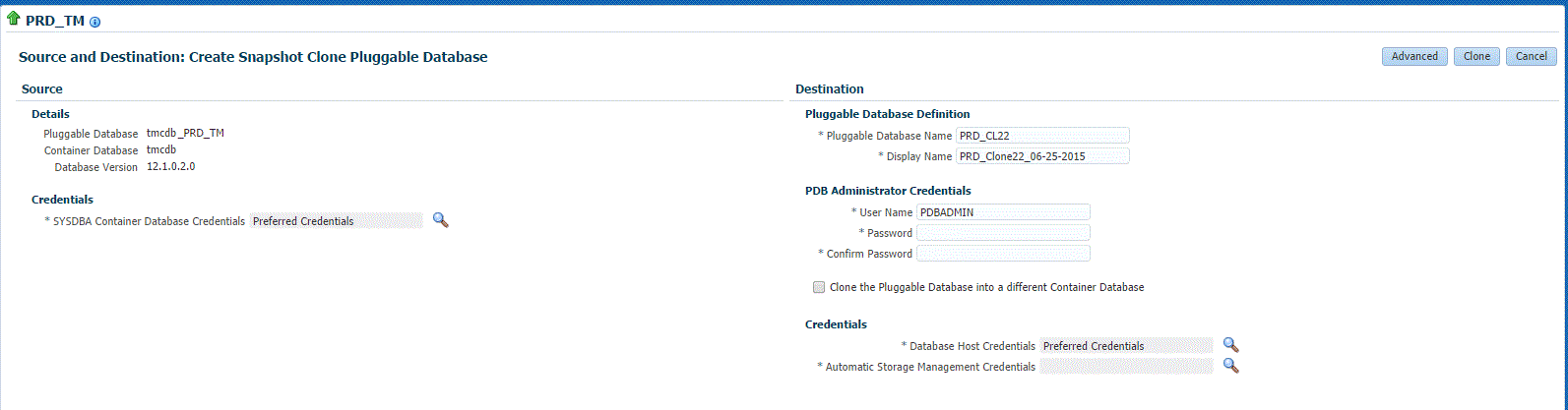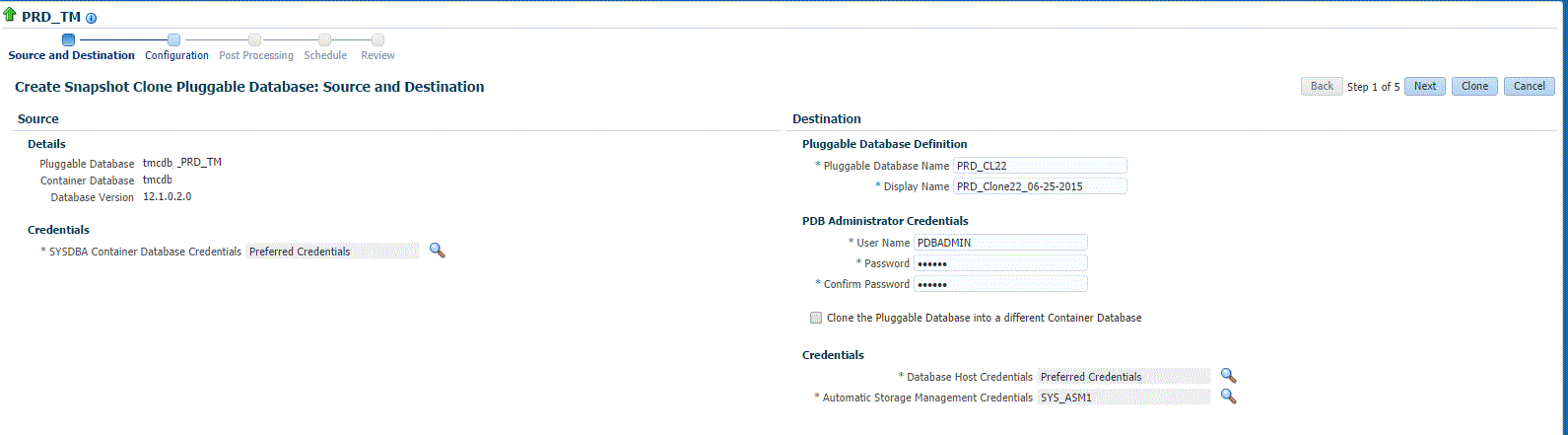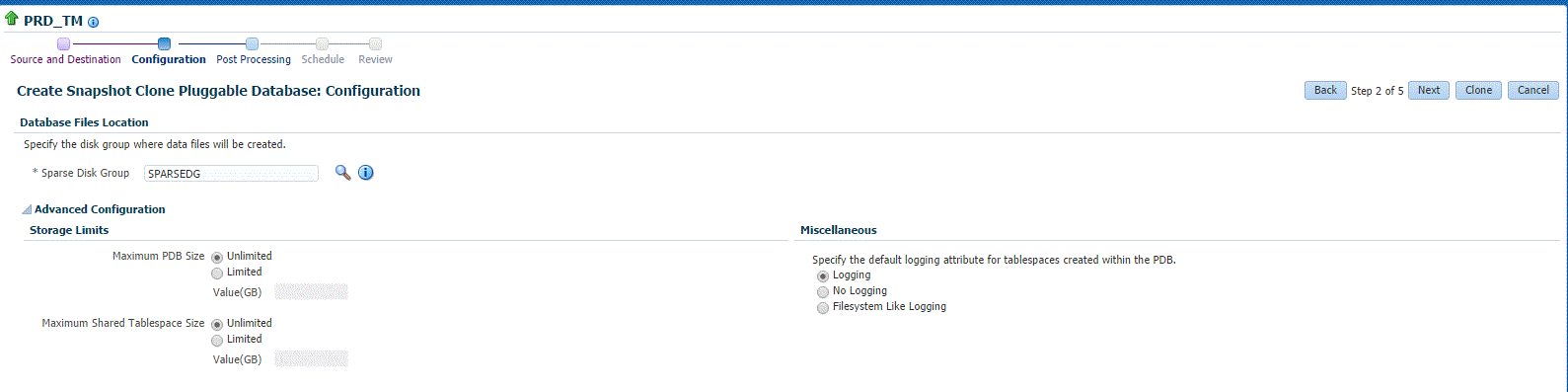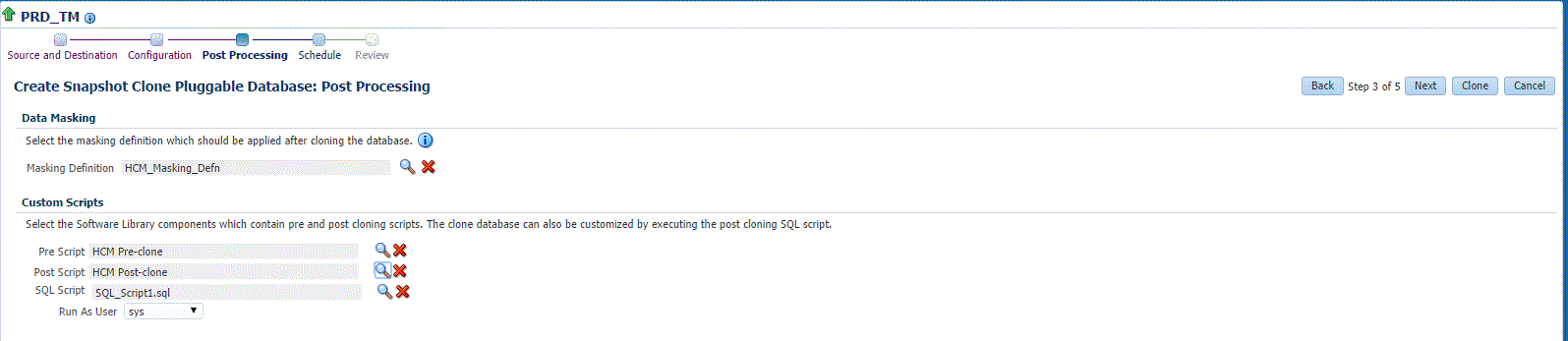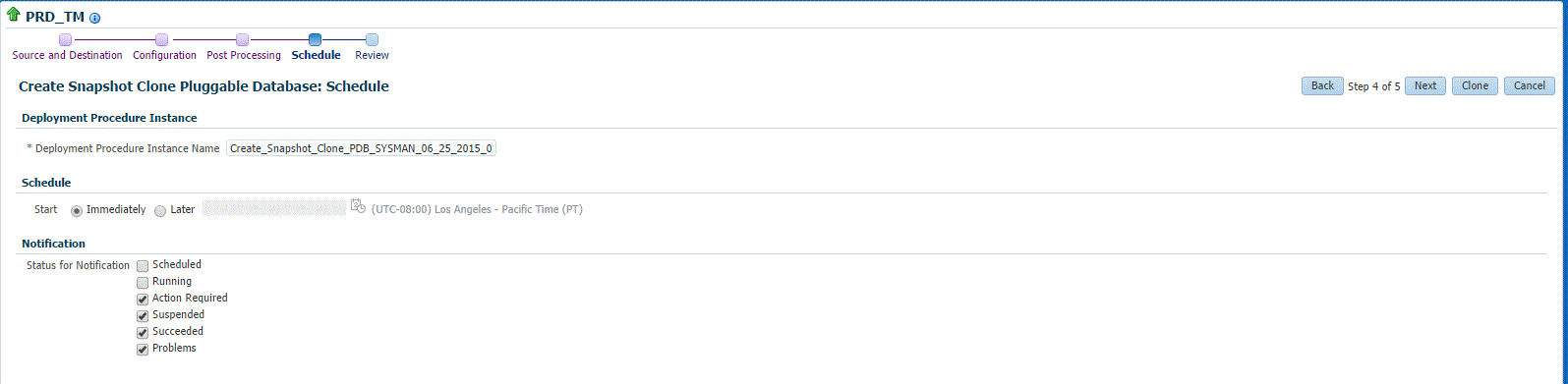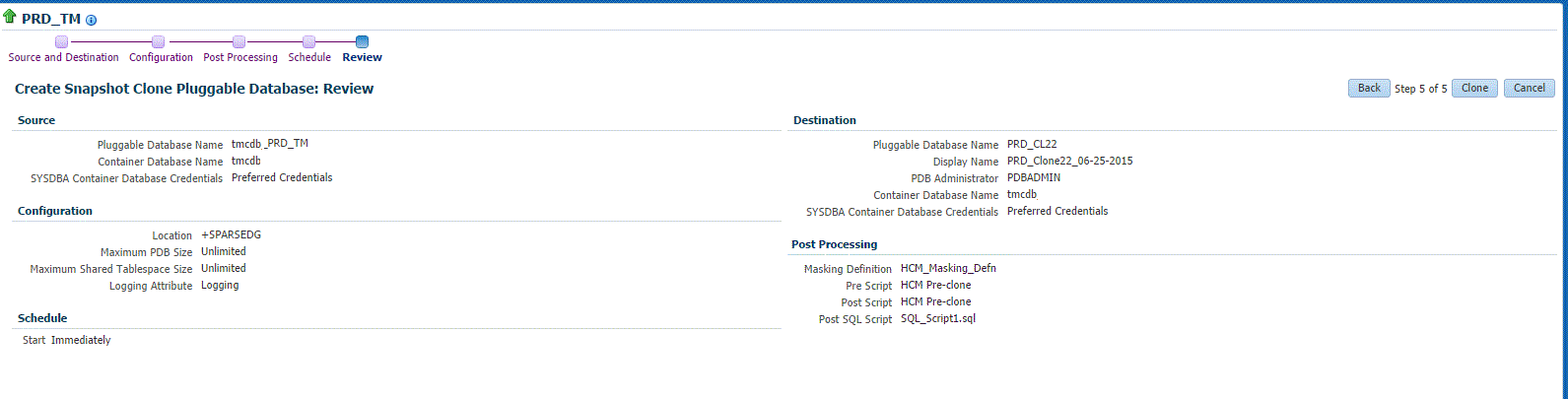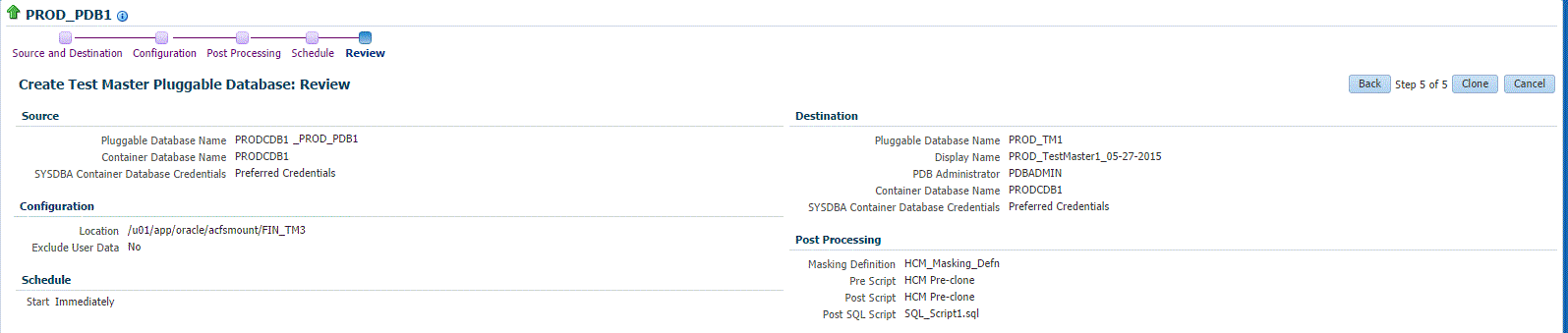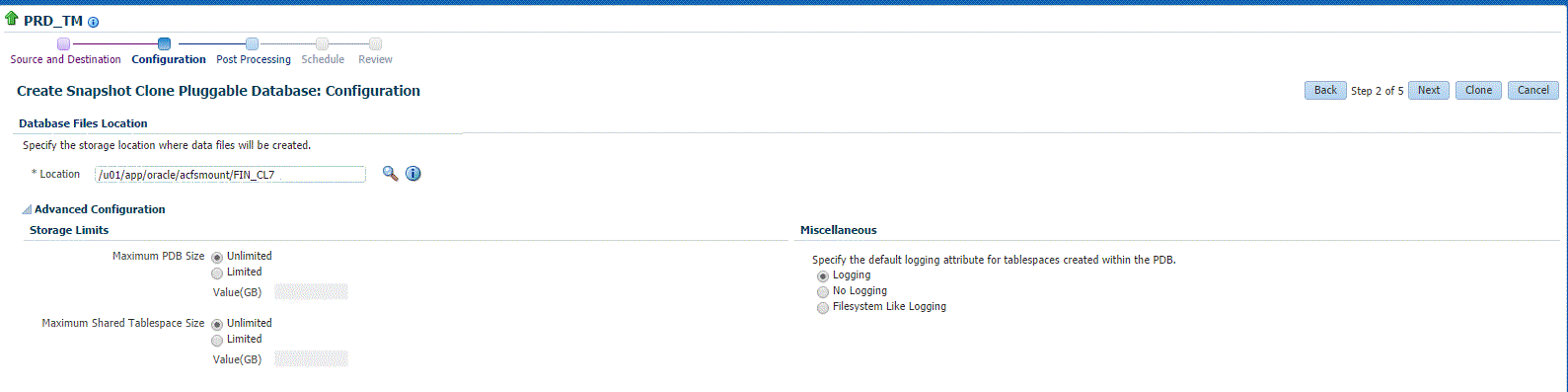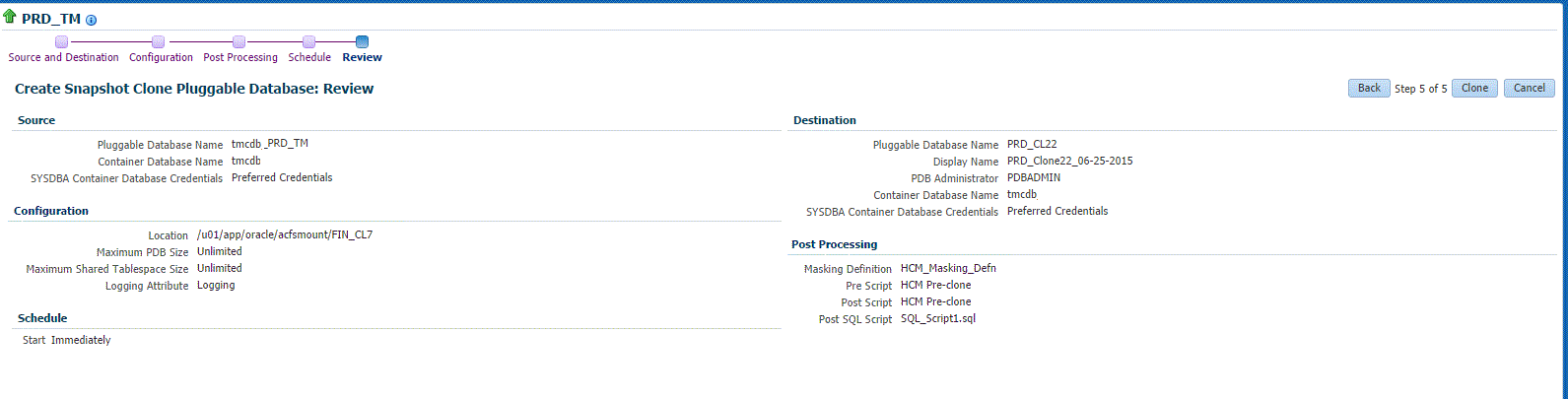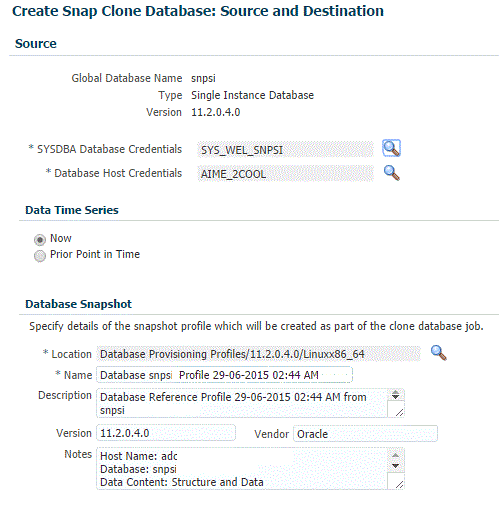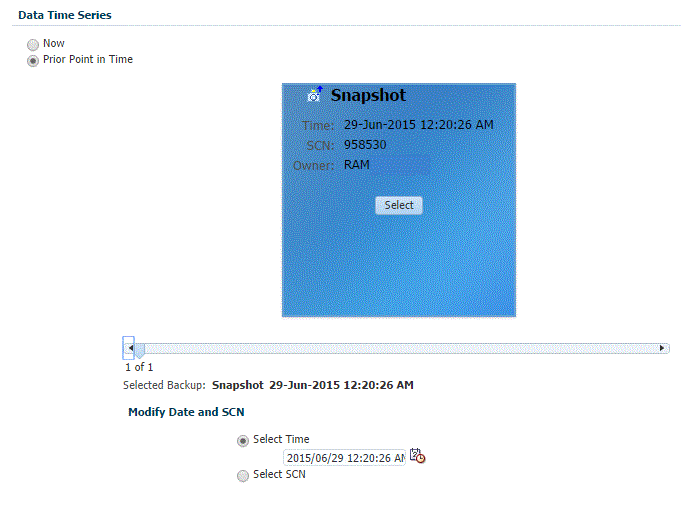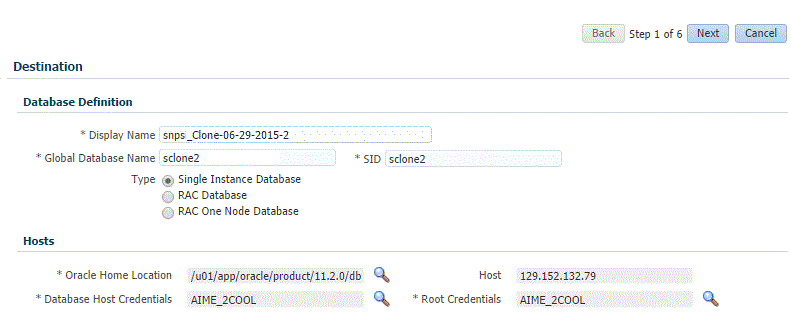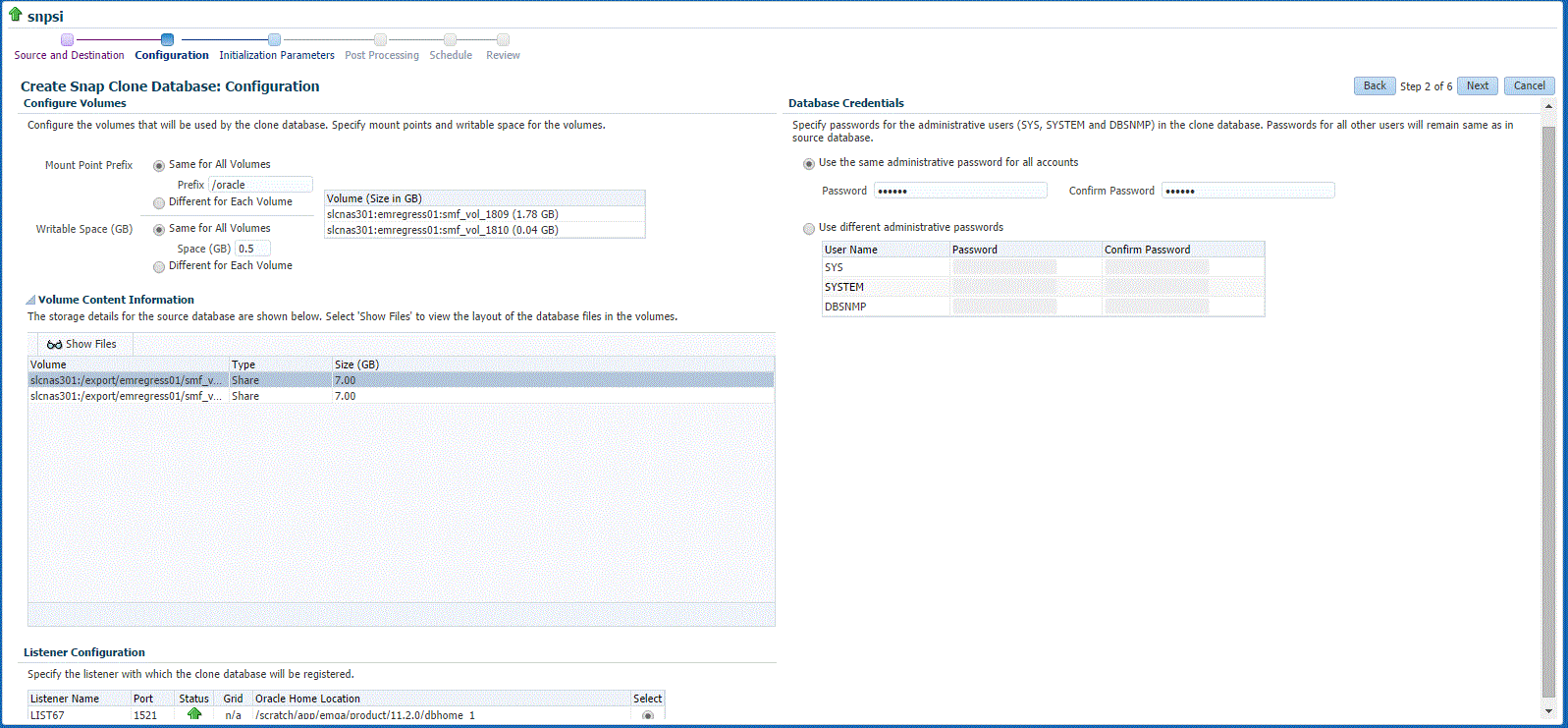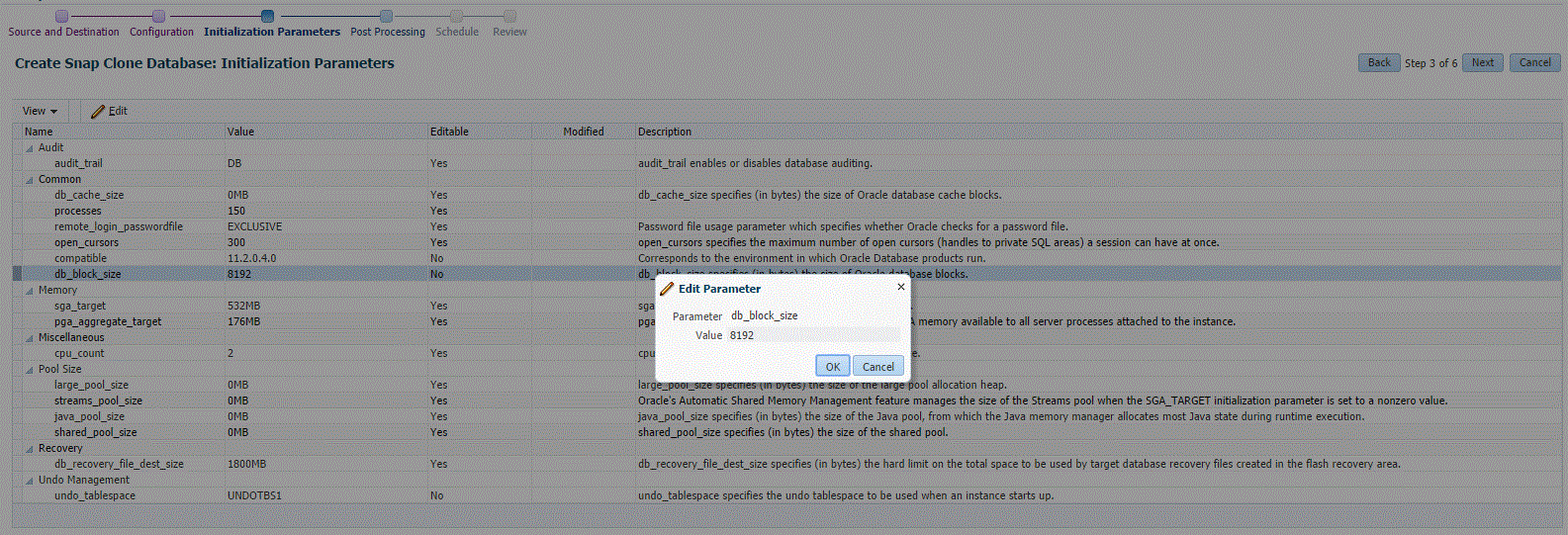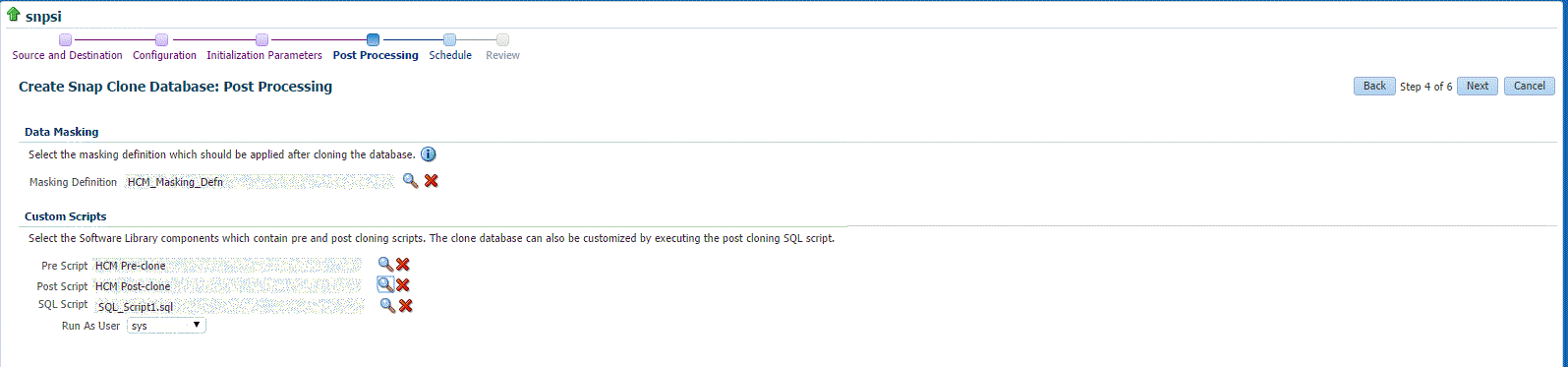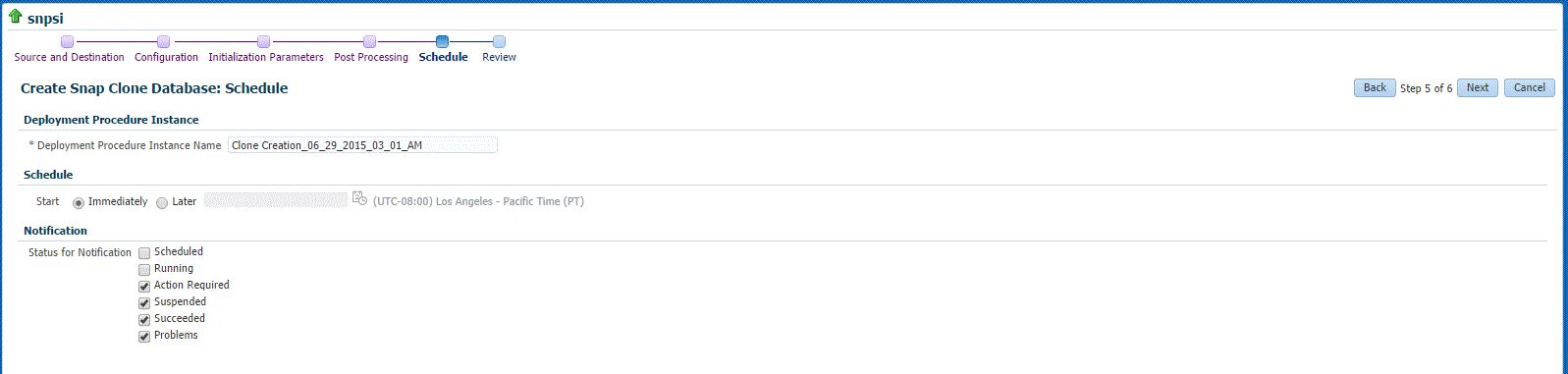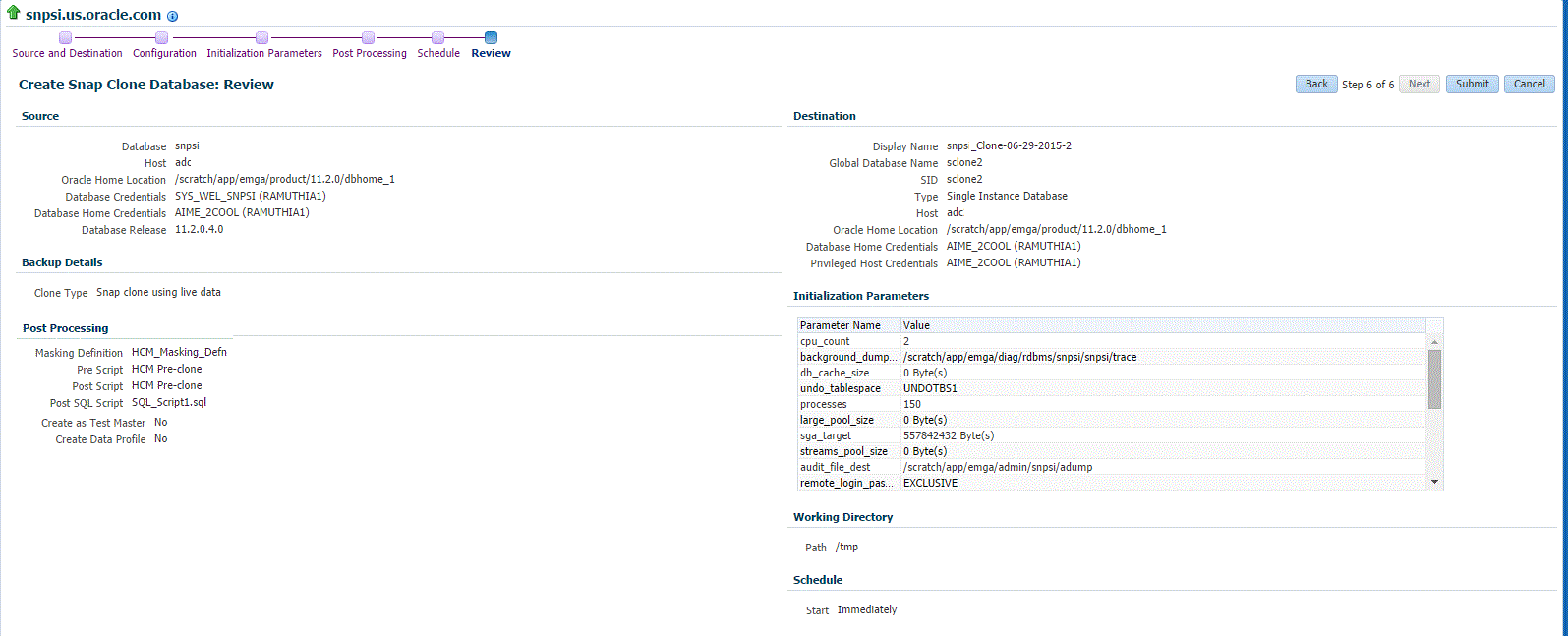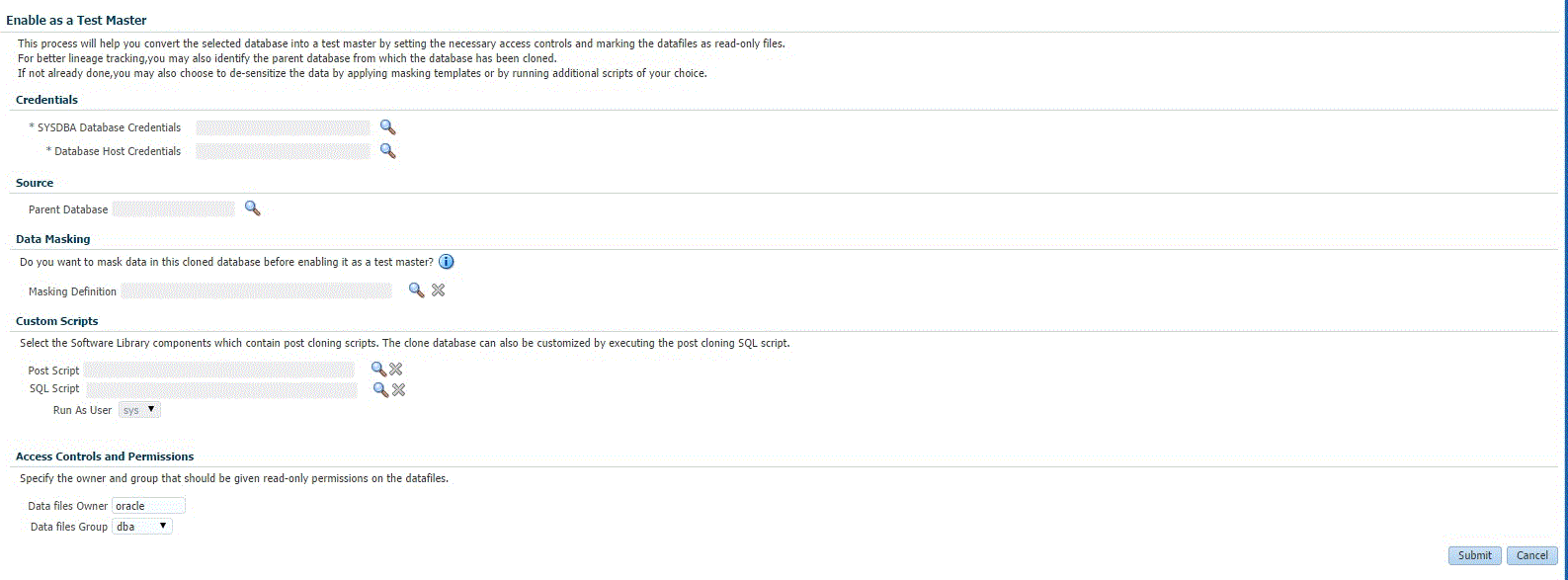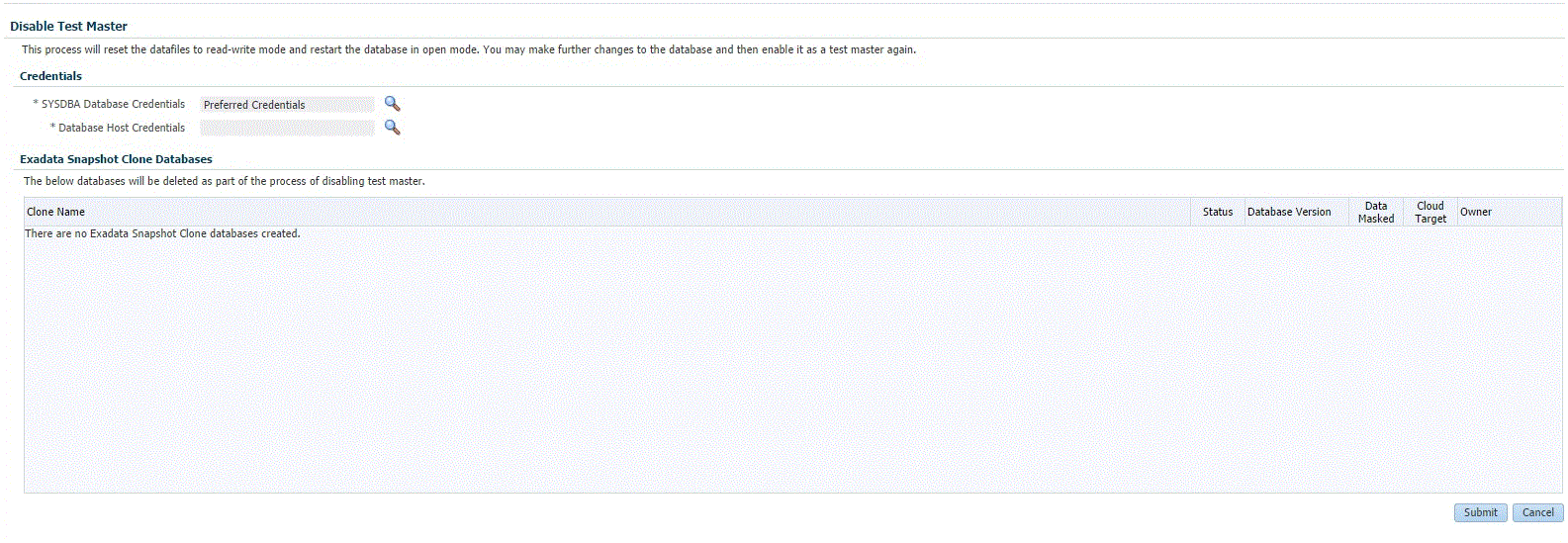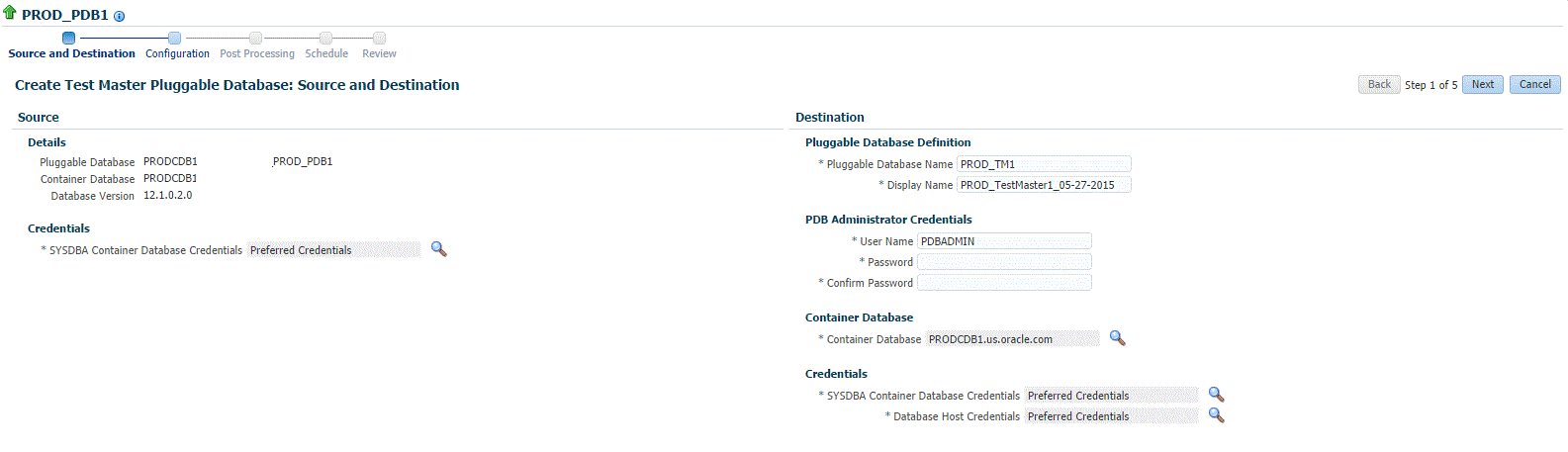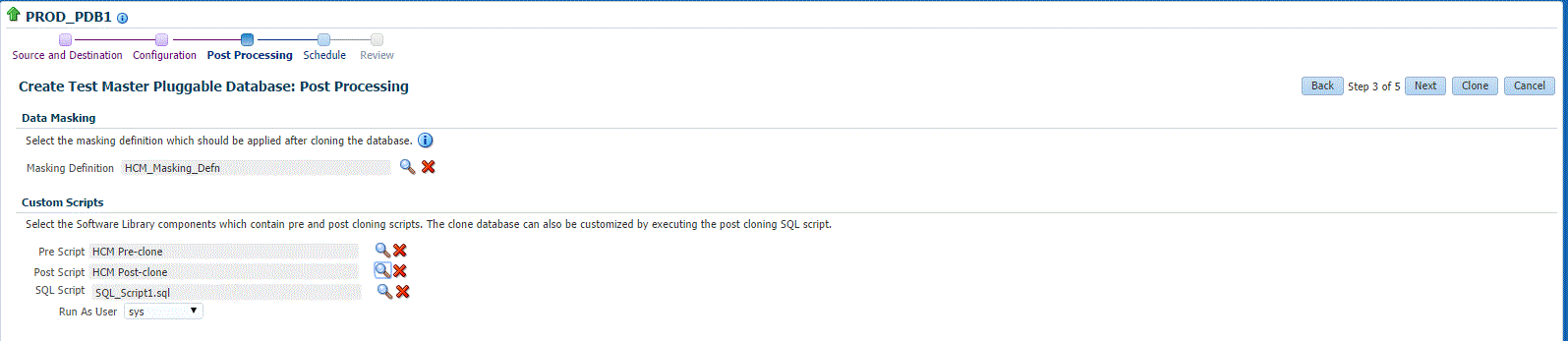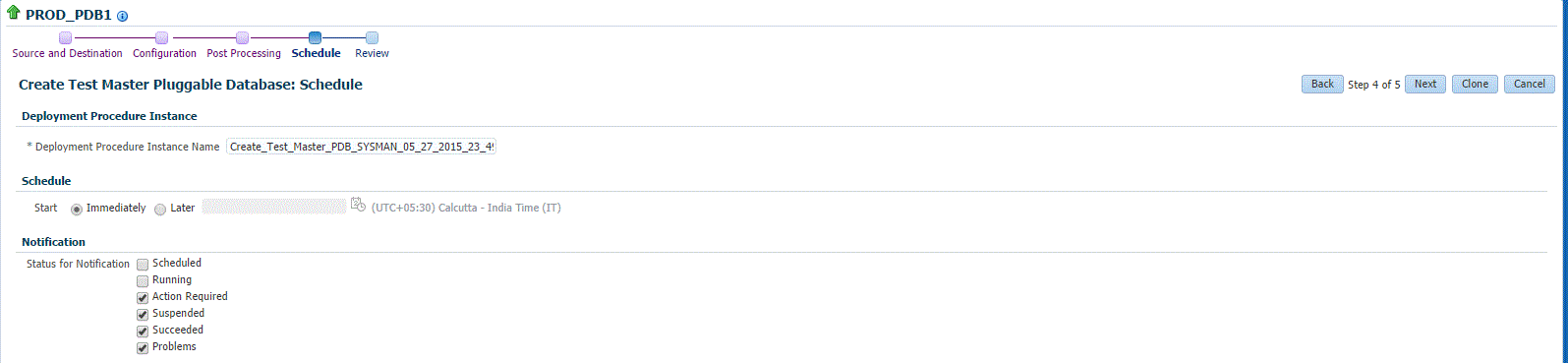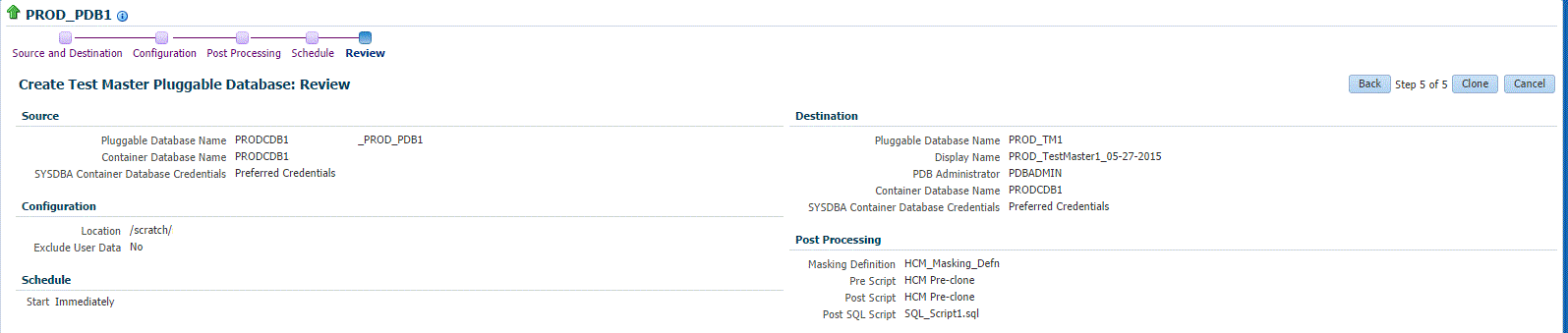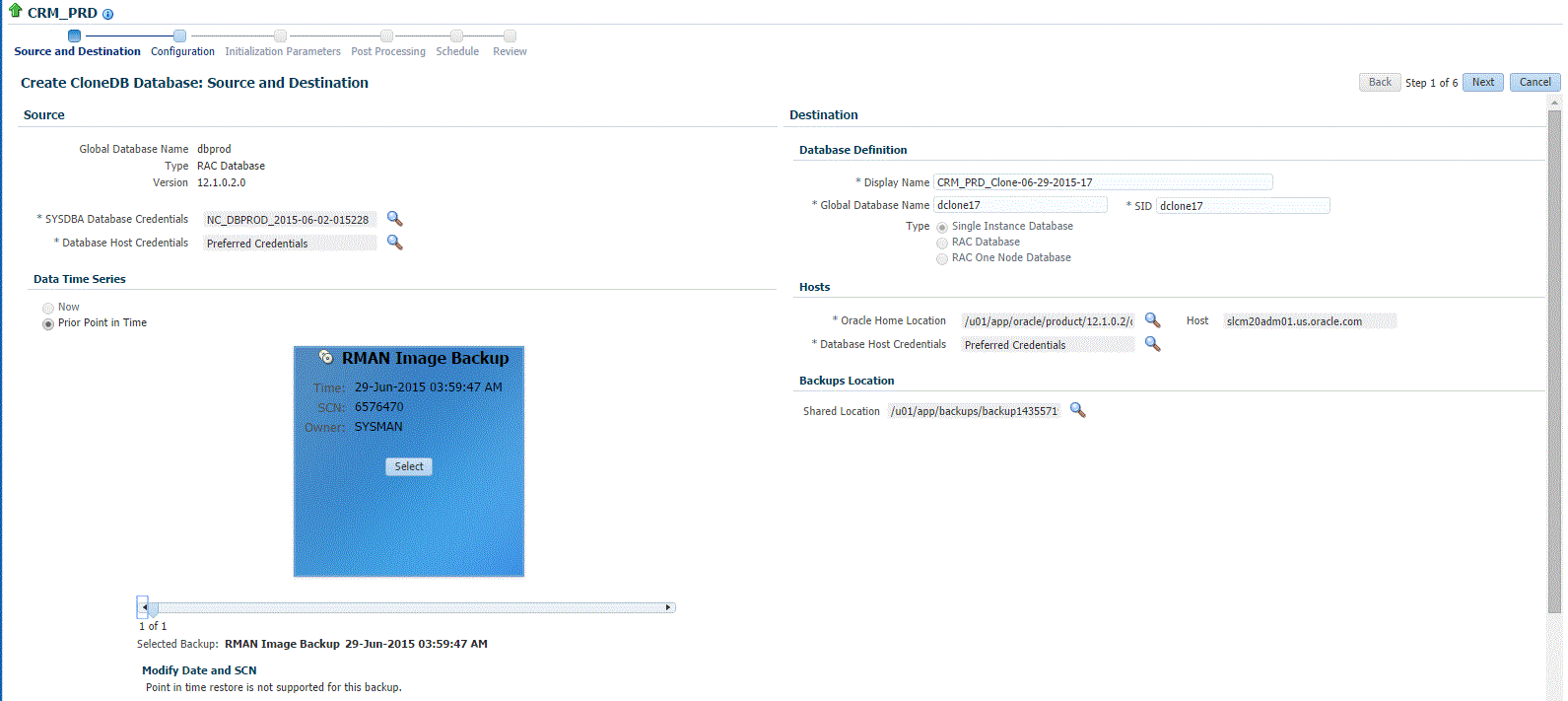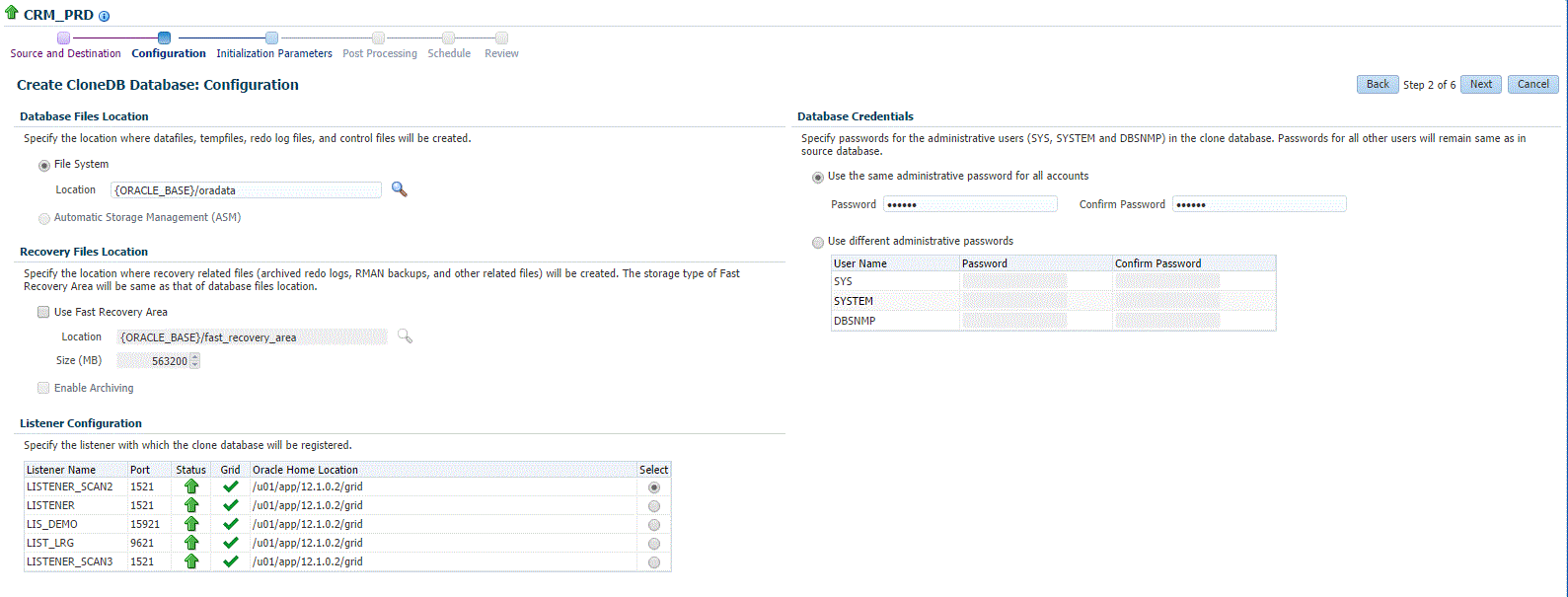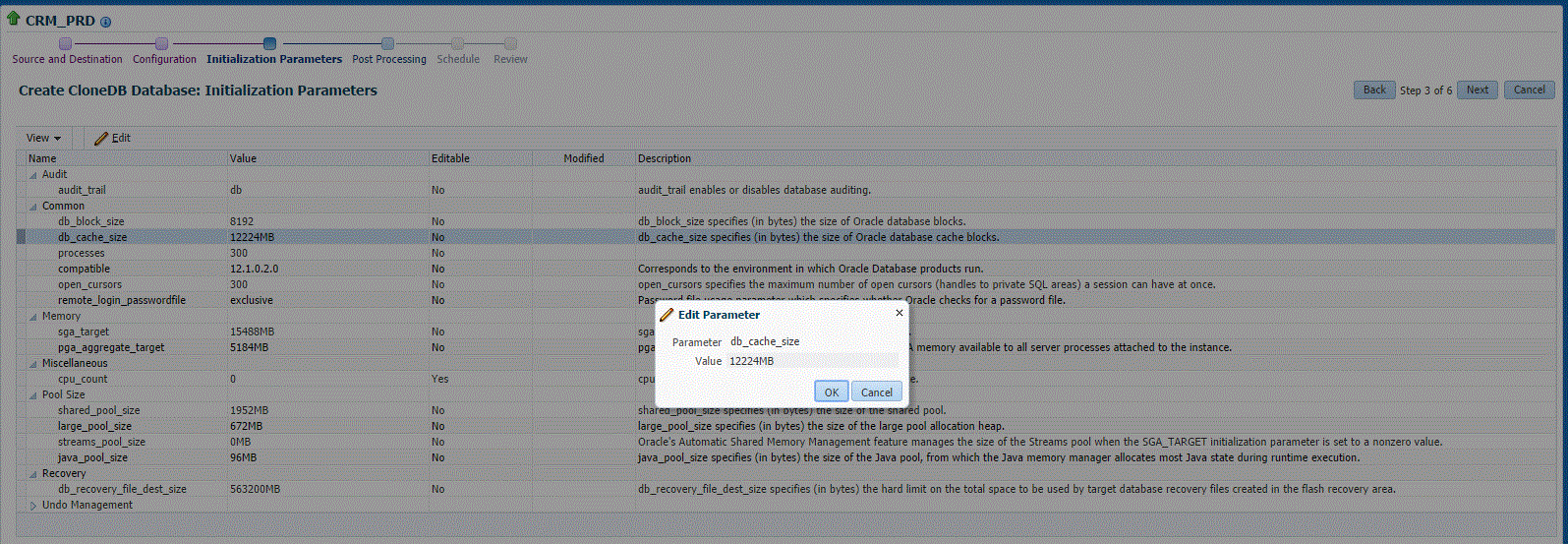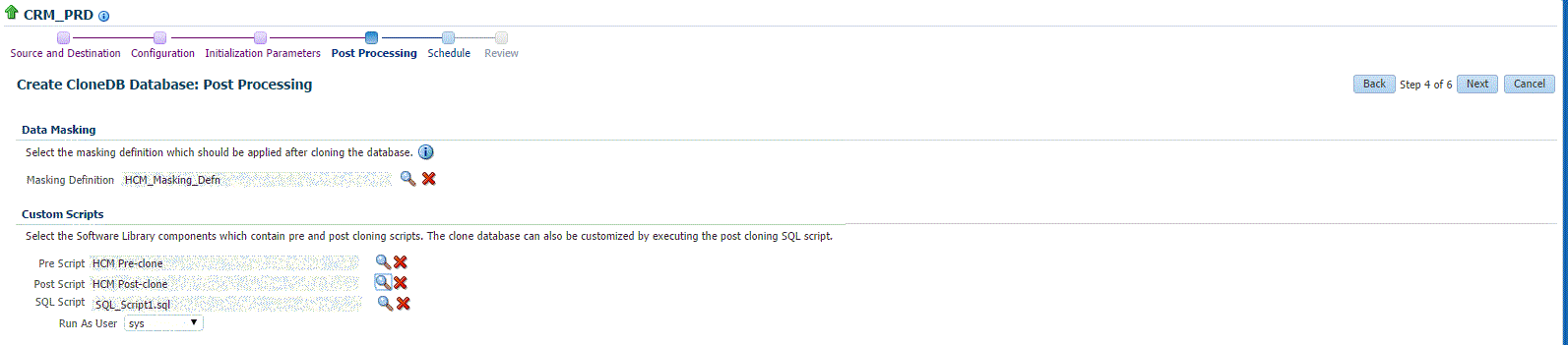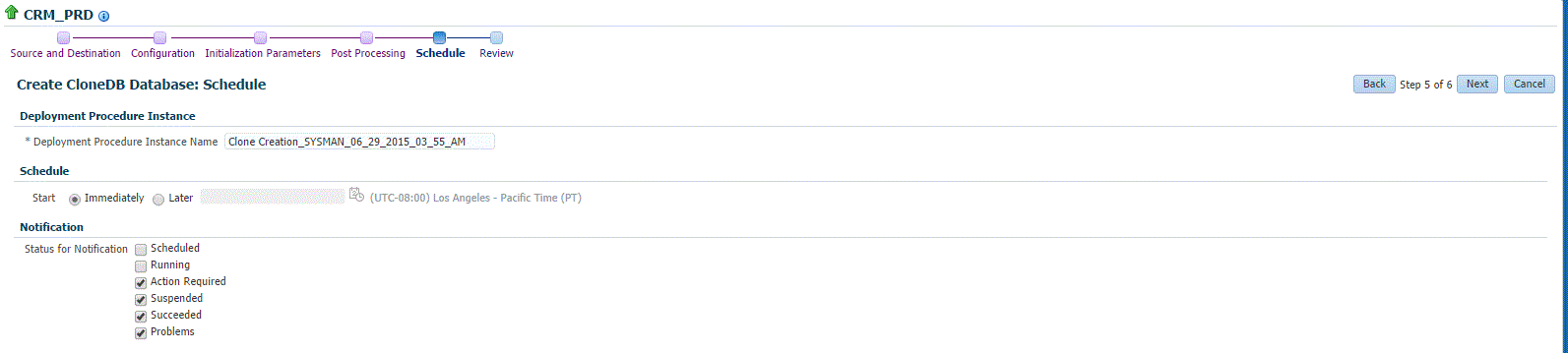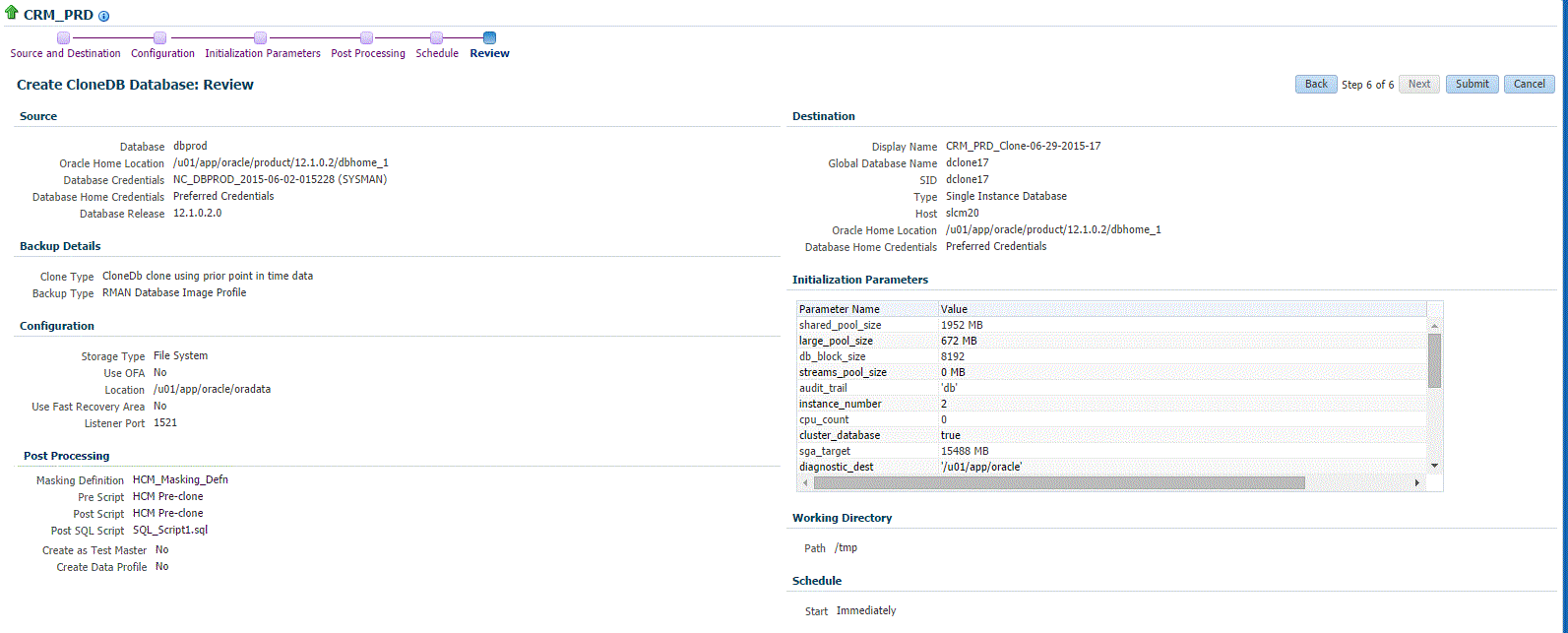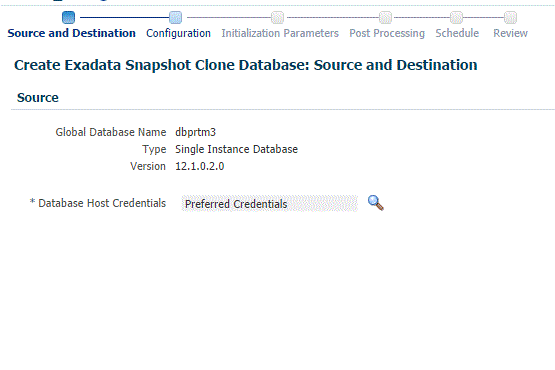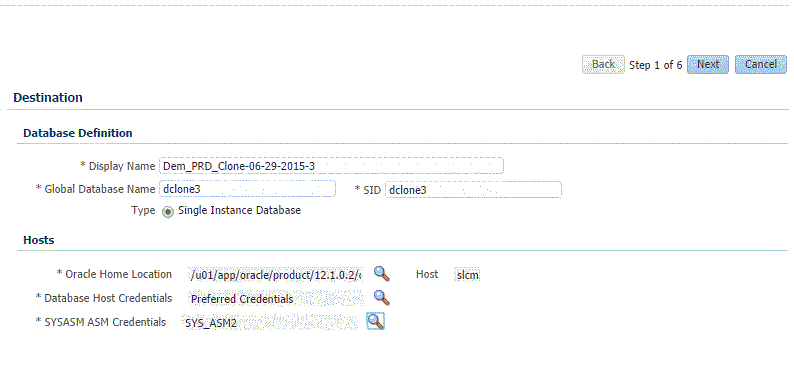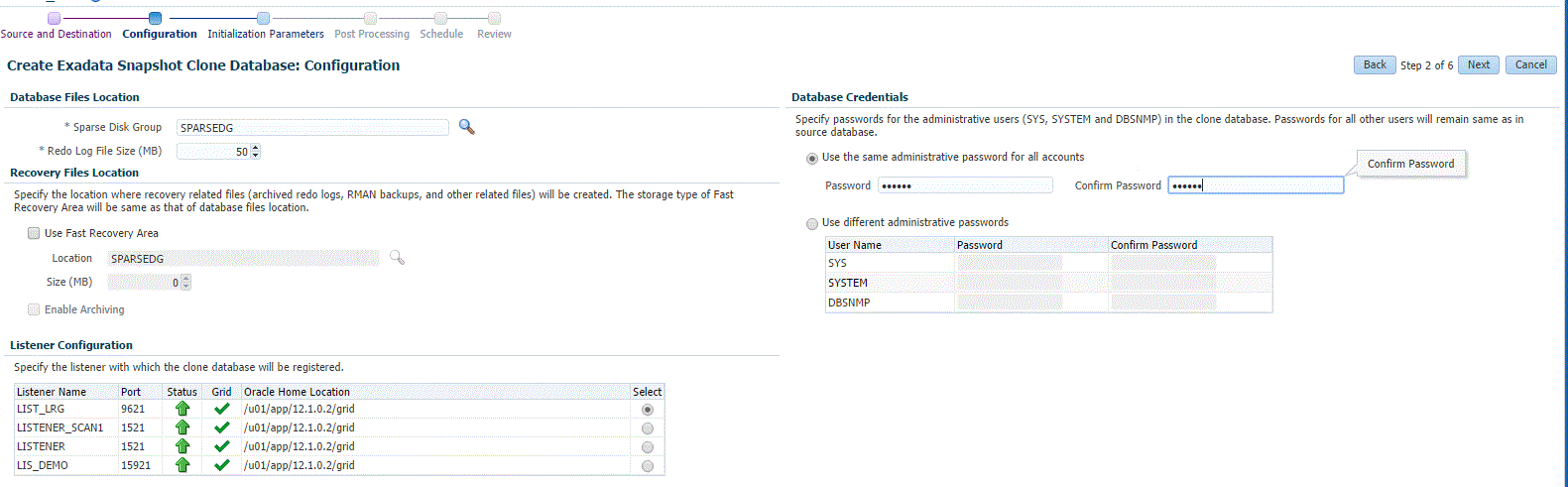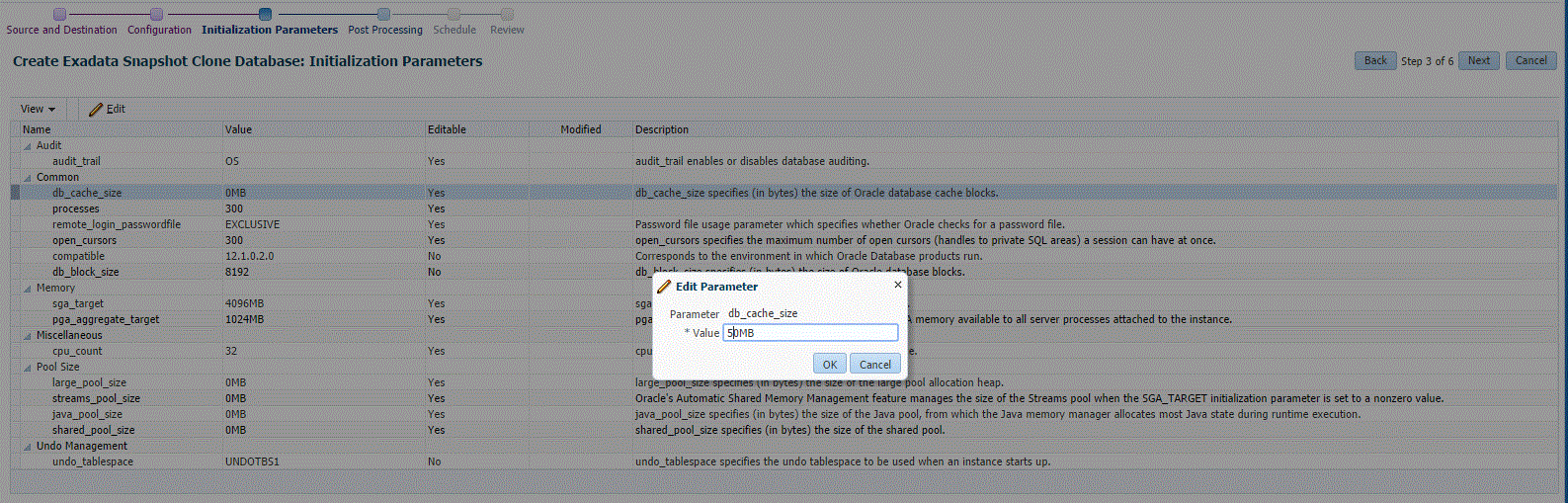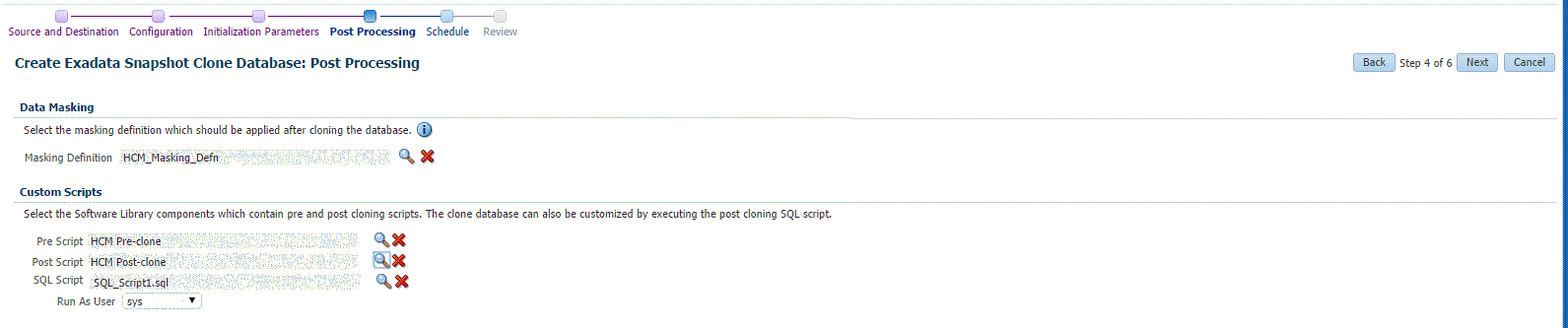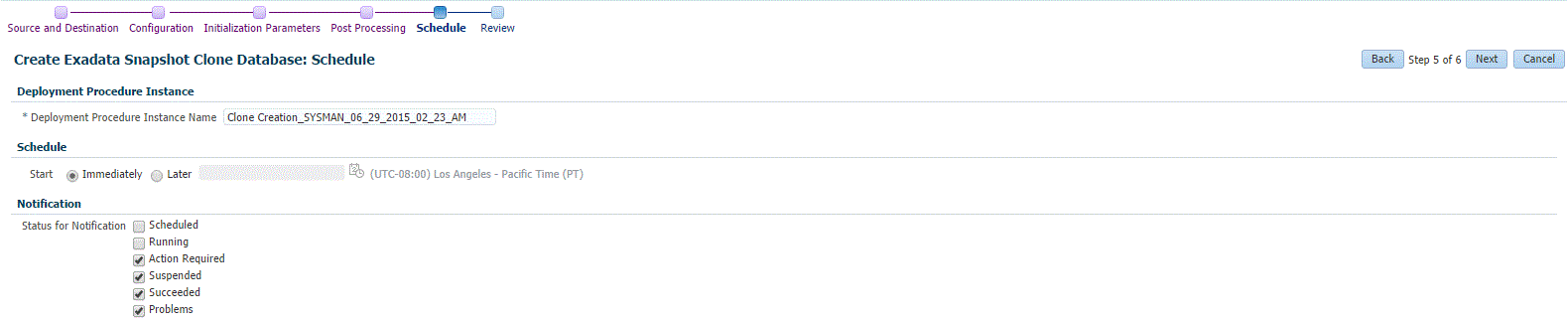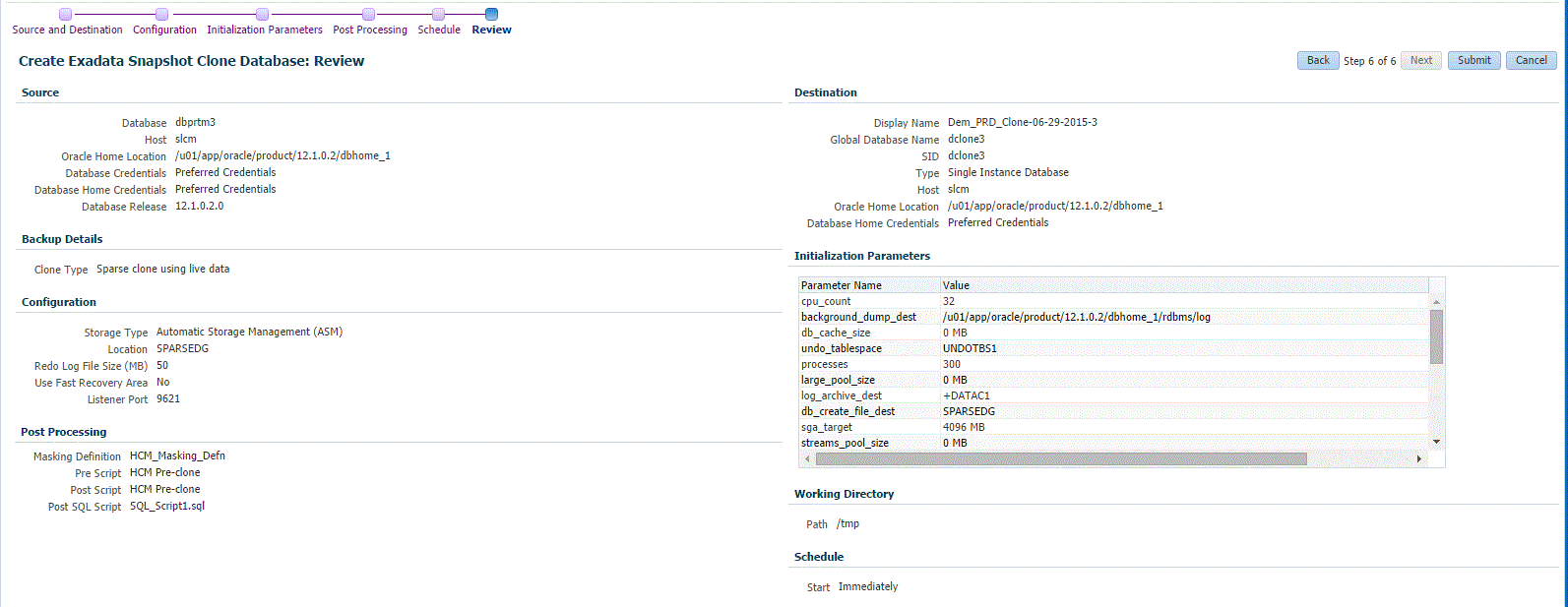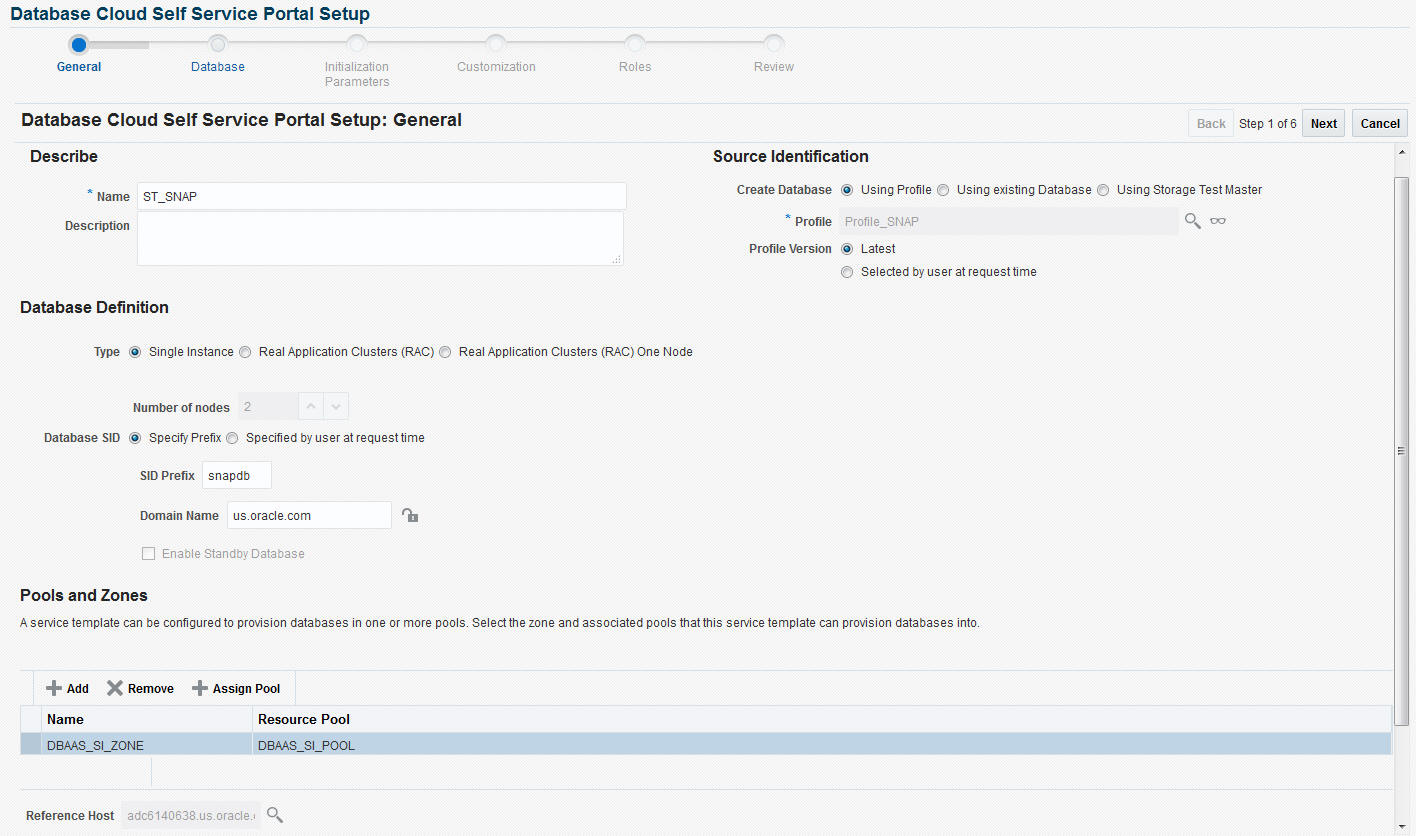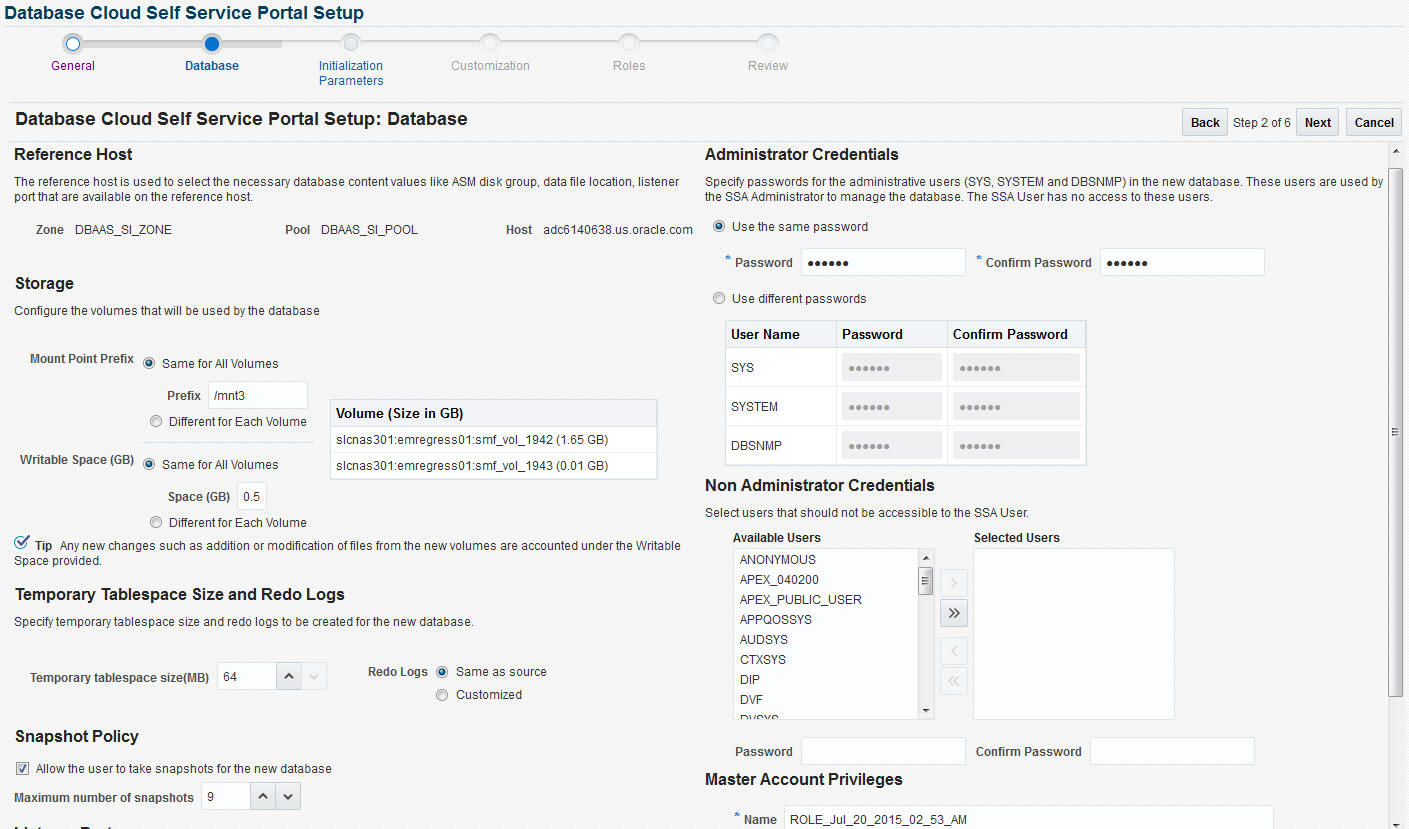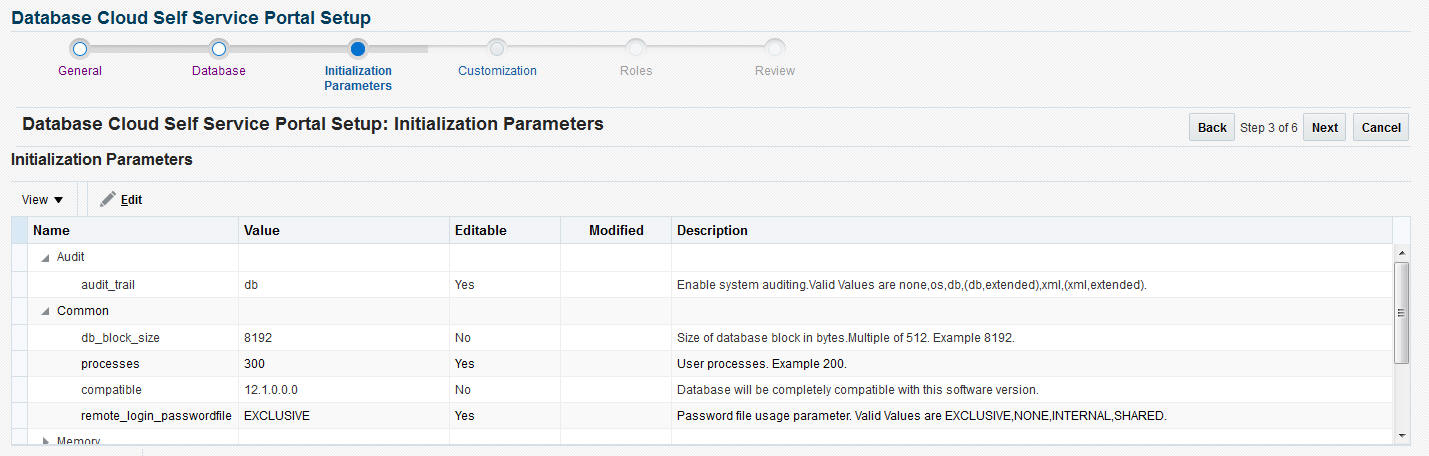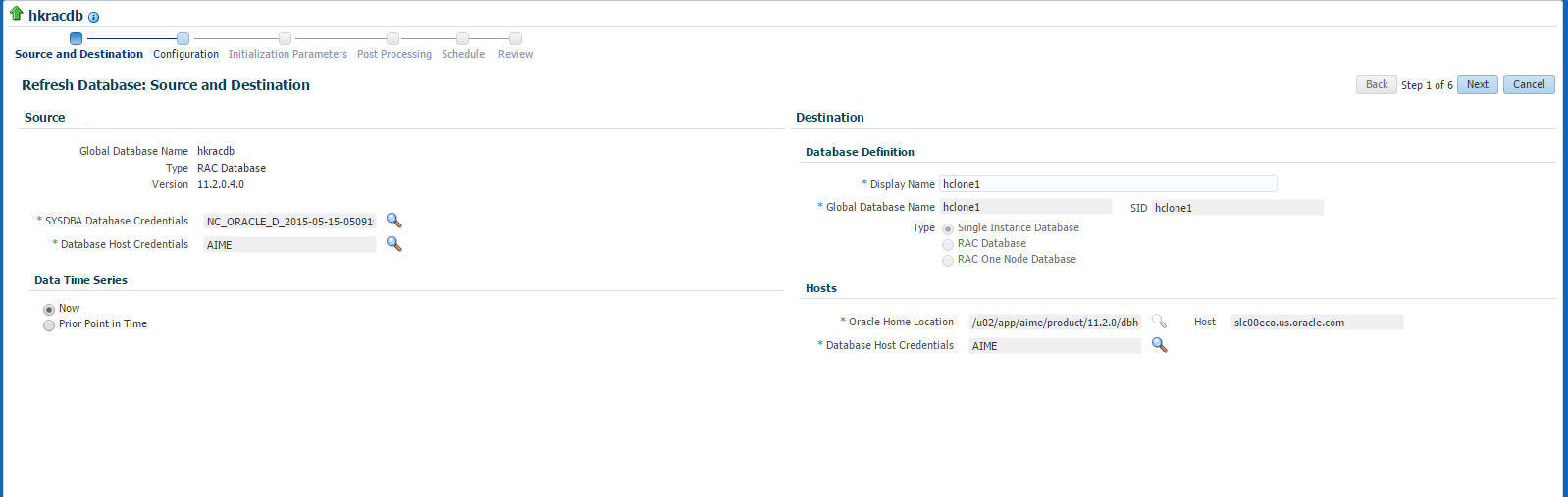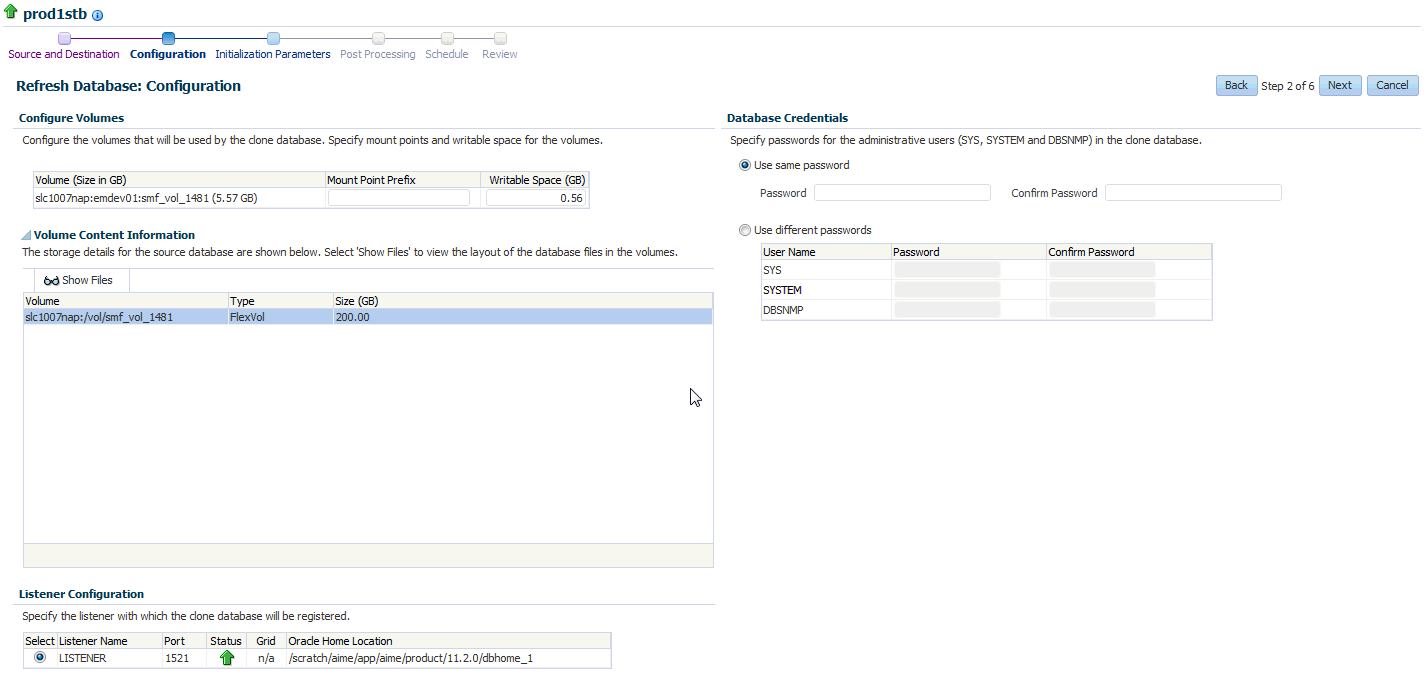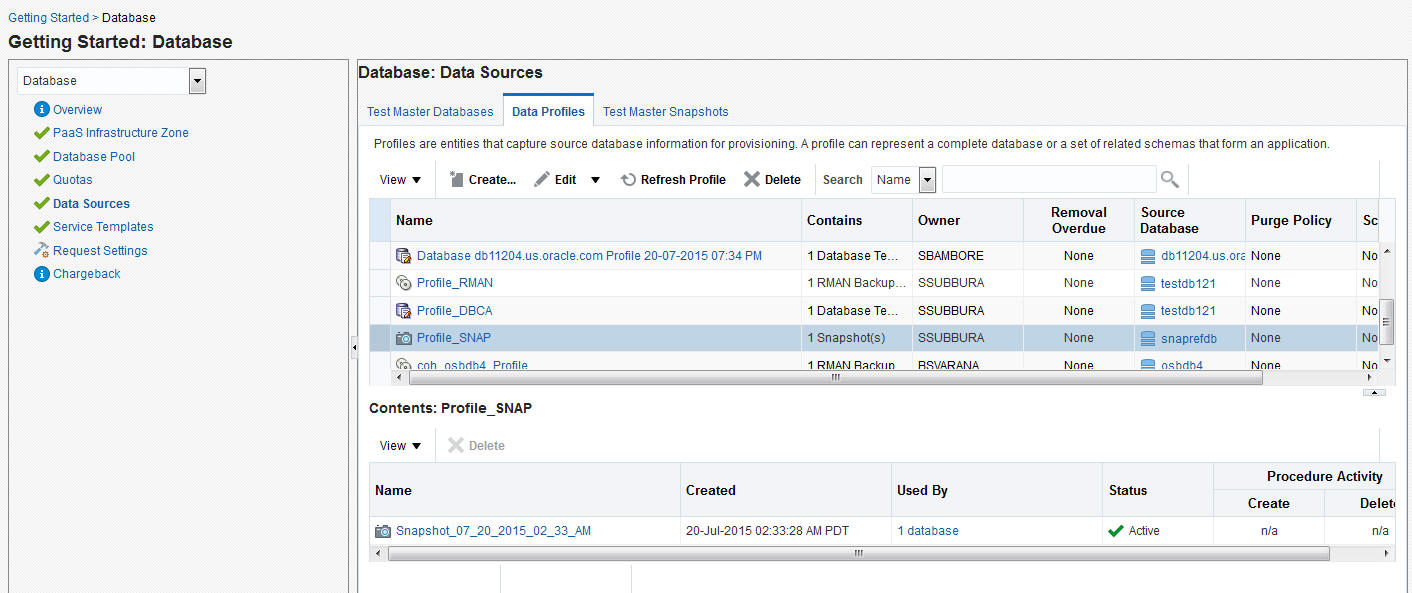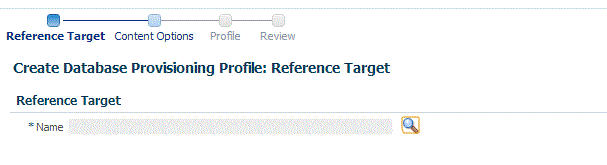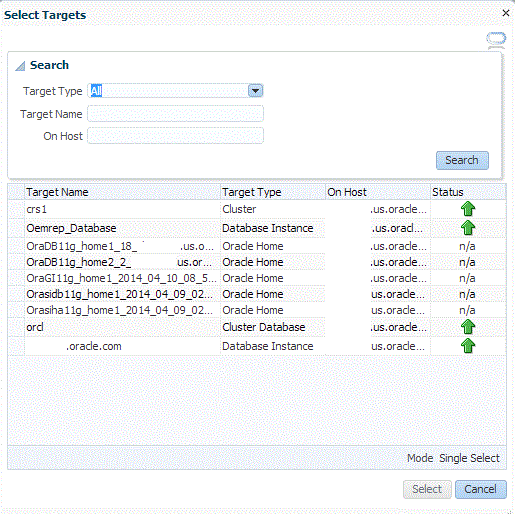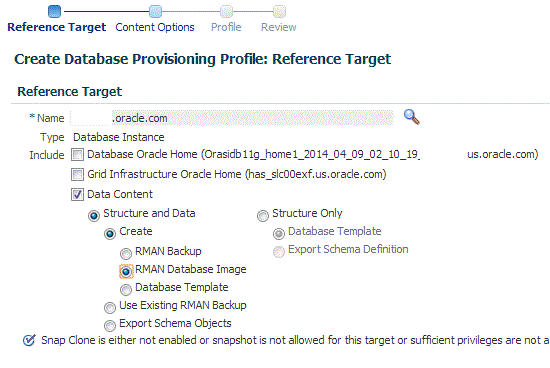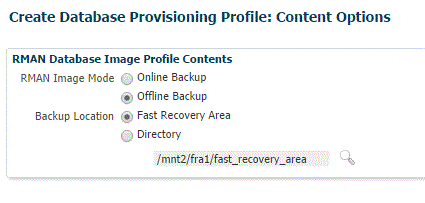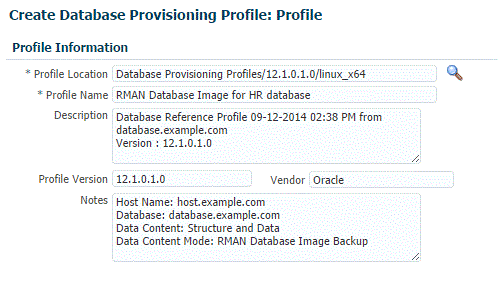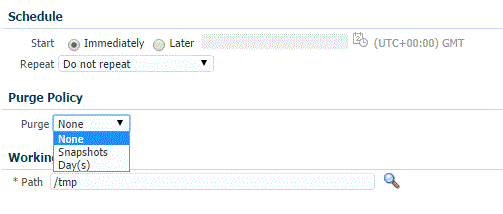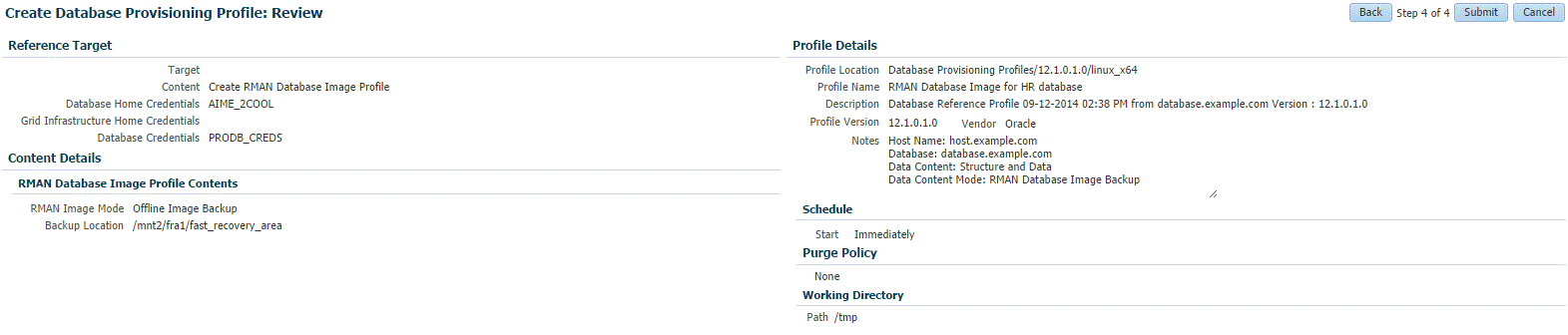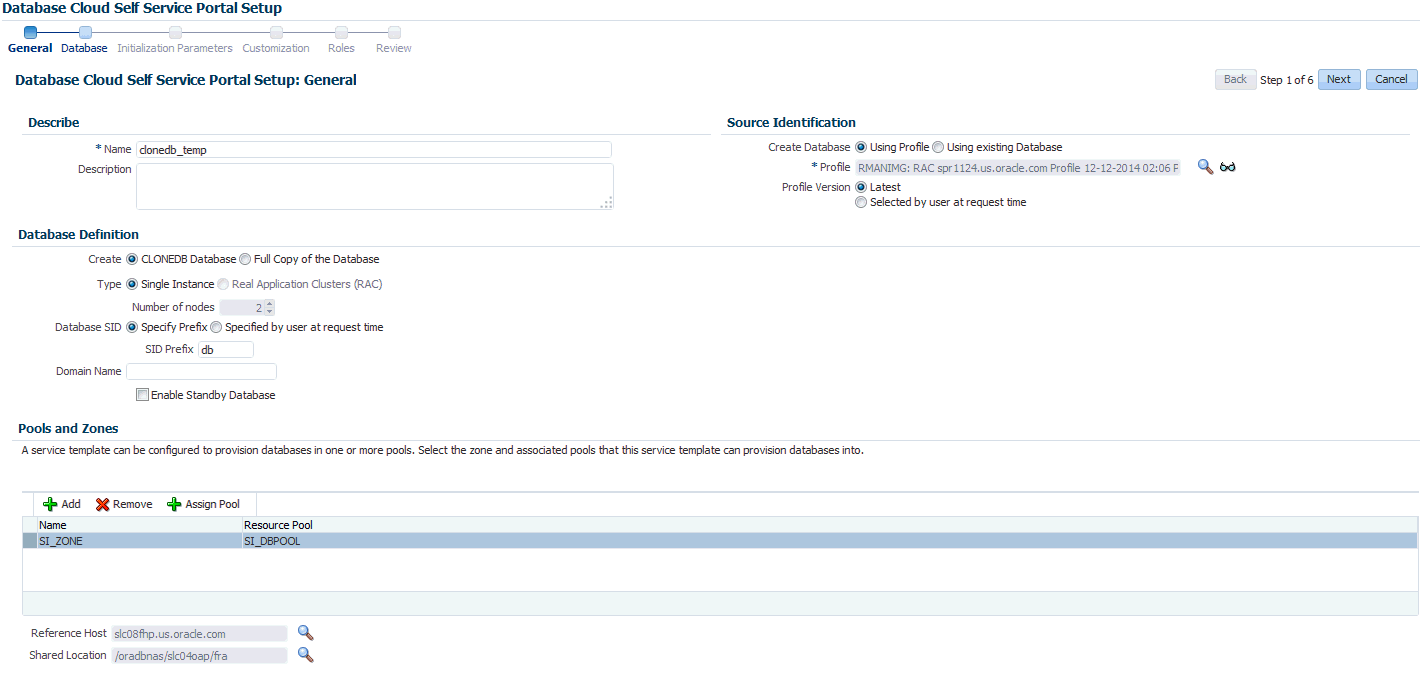24 Creating Snap Clones
About Snap Clones
Snap Clone provides a storage agnostic approach to creating rapid and space efficient clones of large databases. Clones of the production database are often required for test and development purposes, and it is difficult and time consuming to create these clones, especially if the databases are huge.
Enterprise Manager offers Snap Clone as a way to address this issue, so that thin clones can be created from production databases by using the copy on write technology available in some storage systems. This means that these clones take up little space initially (about 2 GB of writable space required for a thin clone of a multi-terabyte database), and will grow as inserts, updates and deletes are performed. Enterprise Manager offers two solutions with snap clone:
- Hardware Solution: Vendor specific hardware solution which supports Oracle Sun ZFS storage appliance.
- Software Solution: Storage agnostic software solution that supports all NAS storage devices. This is supported through use of the ZFS file system, and the CloneDB feature.
The main features of Snap Clones are:
- Self-Service Driven Approach: Empowers the self service user to clone databases as required on an ad-hoc basis.
- Rapid Cloning: Databases can be cloned in minutes and not in days or weeks.
- Space Efficient: This features allows users to significantly reduce the storage footprint.
Note:
Beginning with Enterprise Manager 13c, Snap Clone no longer supports NetApp or EMC Storage Appliance.The NetApp/EMC appliance registered on Enterprise Manager 13c Release 4 or earlier release will be deregistered when upgrading to Enterprise Manager 13c Release 5. Once Enterprise Manager has been upgraded, the following jobs will no longer run:
- Synchronize jobs scheduled on the deregistered filer will be stopped after upgrade.
- Database will be no longer be snap clone enabled.
- Any future job scheduled for Profile will fail. This has to be explicitly stopped.
- Refresh of the snap clone database will fail.
- Service Templates on the deregistered storage will no longer be functional. Any provisioning request submitted using such Service template will fail.
Snap Clone Recommendations
When creating a data profile or provisioning the Snap Clone DBAAS use the data profile for standby DBSnap Clone
About Data Lifecycle Management
The Enterprise Manager Data Lifecycle Management solution provides a complete end to end automated flow to move data from the production environment to the test environment.
In a production environment, the database administrator will first take a backup of this production database, create a test master database from the backup, then mask the sensitive data, and finally create clones from the test master. The clones then need to be refreshed as required to ensure that the data is in sync with the production data. With the Data Lifecycle Management solution, this process is completely automated and can be performed either from the Cloning Dashboard or through the Self Service Portal.
Creating Test Master Pluggable Databases and Snapshot Clones
This section provides the following different solutions of creating test master pluggable database and snapshot clones of test master pluggable databases:
Creating a Test Master Pluggable Database
To create a test master PDB from a source PDB, follow these steps:
Creating an Exadata Test Master Pluggable Database
If you have the 12.1.0.8 Enterprise Manager for Oracle Database plug-in deployed in your system, you can create a test master PDB from a source PDB, using the new Clone PDB Wizard.
To create a test master PDB from a source PDB, follow these steps:
Creating a Snapshot Clone of an Exadata Test Master PDB
Note:
You can create snapshot clones of only those test master PDBs that are of version 12.1.0.2.0 or higher.
If you have the 12.1.0.8 Enterprise Manager for Oracle Database plug-in deployed in your system, you can create a snapshot clone of a test master PDB using the new Clone PDB Wizard.
To create a snapshot clone of an exadata test master PDB, follow these steps:
Creating an ACFS Test Master Pluggable Database
If you have the 12.1.0.8 Enterprise Manager for Oracle Database plug-in deployed in your system, you can create a test master PDB from a source PDB, using the new Clone PDB Wizard.
To create a test master PDB from a source PDB, follow these steps:
Creating a Snapshot Clone of an ACFS Test Master PDB
Note:
You can create snapshot clones of only those test master PDBs that are of version 12.1.0.2.0 or higher.
If you have the 12.1.0.8 Enterprise Manager for Oracle Database plug-in deployed in your system, you can create a snapshot clone of a test master PDB using the new Clone PDB Wizard.
To create a snapshot clone of an exadata test master PDB, follow these steps:
Creating Snap Clones from the Cloning Dashboard
You can create a snap clone from the Administration Dashboard and promote the snap clone as the Test Master Database. This section outlines the following procedures which you can use to create and manage snap clone databases:
- Creating a Snap Clone Database
- Creating a Test Master Database
- Enabling a Test Master Database
- Disabling a Test Master Database
- Creating a Test Master Pluggable Database
- Creating a CloneDB Database
- Managing Clone Databases
- Refreshing Clone Databases
- Creating a Snapshot Clone of an Exadata Test Master Database
Creating a Test Master Database
To create a Test Master database, you can use either of the following solutions:
Creating a Test Master Database Using the Clone Wizard
A test master database is a sanitized version of the production database. Production data can be optionally masked before the test master is created. A test master can be created from a snapshot or an RMAN Backup profile taken at a prior point in time and refreshed at specific intervals. This option is useful if the source data has to be masked to hide sensitive data.
To create a test master, follow these steps:
Creating a Test Master Database Using EM CLI
To create a Test Master database execute the verb: emcli db_clone_management -createTestMaster -target_name="<database target name>" -target_type="<oracle_database | rac_database>" -clone_type="<LIVE | POINT_IN_TIME>" -input_file="<input file path>".
To view the required input file properties for creating Test Master execute this verb: emcli db_clone_management -createTestMaster -target_name="<database target name>" -target_type="<oracle_database | rac_database>" -clone_type="<LIVE | POINT_IN_TIME>" -print_properties.
To verify the status of the Test Master database creation execute the EM CLI verb emcli get_instance_status -instance=<instance GUI>.
Enabling a Test Master Database
To convert a database to a test master database, follow these steps:
Creating a Test Master Pluggable Database
To create a Test Master PDB, you can use either of the following solutions:
Creating a Test Master Pluggable Database Using the Clone Wizard
To create a test master PDB from a source PDB, follow these steps:
Creating a Test Master Pluggable Database Using EM CLI
To create a Test Master pluggable database, execute the command emcli pdb_clone_management -input_file=data:/xyz/sdf/pdb_test_master.props, where the sample contents of the pdb_test_master.props file is given below.
Sample properties file to create a Test master PDB:
SRC_PDB_TARGET=cdb_prod_PDB SRC_HOST_CREDS=NC_HOST_SCY:SYCO SRC_CDB_CREDS=NC_HOST_SYC:SYCO SRC_WORK_DIR=/tmp/source DEST_HOST_CREDS=NC_SLCO_SSH:SYS DEST_LOCATION=/scratch/sray/app/sray/cdb_tm/HR_TM_PDB6 DEST_CDB_TARGET=cdb_tm DEST_CDB_TYPE=oracle_database DEST_CDB_CREDS=NC_HOST_SYC:SYCO DEST_PDB_NAME=HR_TM_PDB6 IS_CREATE_AS_TESTMASTER=true MASKING_DEFINITION_NAME=CRM_Masking_Defn
Note:
You will need to add two more parameters (ACL_DF_OWNER=oracle and ACL_DF_GROUP=oinstall) in case you need to create the Test Master on Exadata ASM.
Creating a CloneDB Database
You can create CloneDB databases only when you have RMAN Image backups.
To create a CloneDB database, follow these steps:
Managing Clone Databases
The Clone and Refresh page enables you to manage clone databases by adding clone databases, removing clone database, and promoting the clone databases as Test Master.
To access the Clone and Refresh page, navigate to an Oracle database target home page. On the home page, click Oracle Database, select Provisioning, and then select Clone and Refresh.
Adding Clone Databases
The Add button can be used to add the clones of the current databases which have already been created.To add a database clone instance, click on Add. In the Select Targets dialog box that opens, select a database target, and click Select. The database instance gets added to the Clones section in the Database Cloning page.
Removing Clone Databases
Only the databases that are added using the Add button can be removed using the Remove button.T
o remove a database clone instance, select the database clone instance that you want to remove, from the Clones section. Click Remove.
Promoting Clone Databases as Test Master
To promote a database clone database instance as Test Master, select the clone instance that you want to recreate from the Clone section. Click Promote as Test Master.
You can also remove the clone database instance from Test Masters, by selecting the clone database instance from the Clones section, and clicking Remove from Test Masters.
Refresh Clone Databases
To refresh a clone database, select the clone database instance from the Clone section, and then click Refresh. See Refreshing Clone Databases.

Creating Data Profiles
The Data Profiles tab on the Clone and Refresh page displays the data profiles that you have created from the clone database. On the Data Profiles page, you can view the contents of existing data profiles. You can also Edit and Refresh these data profiles.
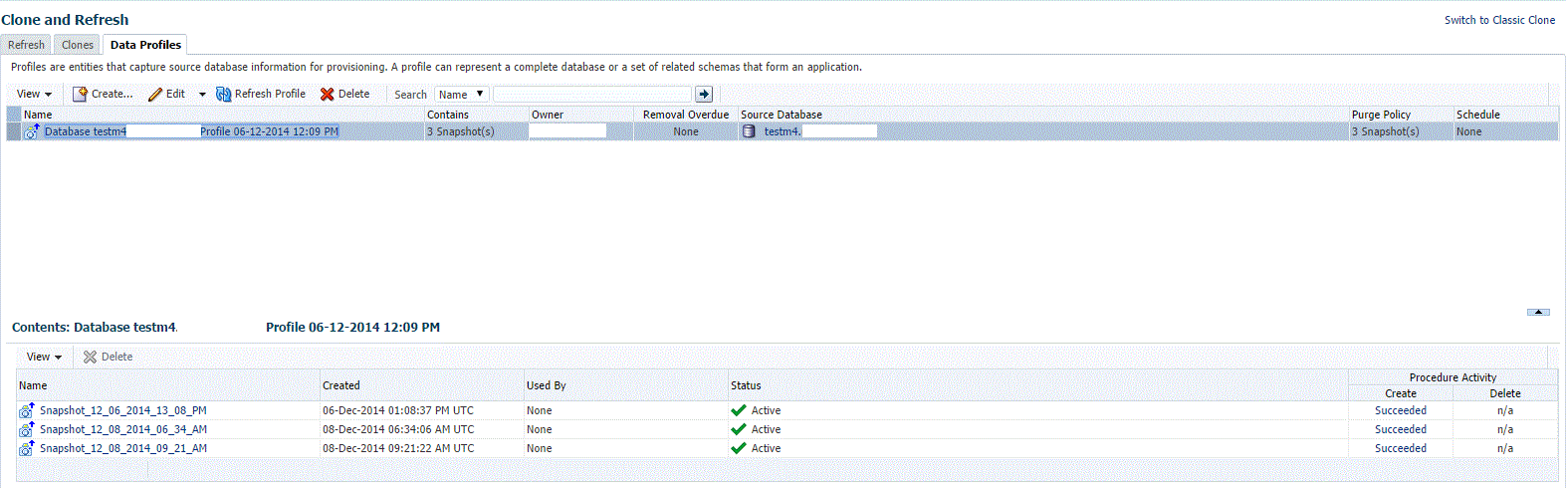
You can also create a new data profile by clicking Create. This takes you to the Create Provisioning Profile wizard. Refer to Enterprise Manager Cloud Control Administrator's Guide for information on how to create a provisioning profile using this wizard.
Refreshing Clone Databases
- From the Targets menu, select Databases.
- On the databases home page, select the database clone instance that you want to refresh from the list of databases.
- On the database target home page, click Oracle Database, select Provisioning, and then select Clone and Refresh.
- On the Clone and Refresh page, select the Refresh tab.
The Refresh page displays the following sections:
-
Drift from Source Database
This section displays the name of the source database from which this database has been cloned. It shows the number of days since the clone database has been refreshed. Click Refresh to refresh the clone database.
-
Database Volume Details
This section displays the storage details for the selected databases. Click Show files to view the layout of the database files in the volumes. A display box appears that shows the storage layout and file layout of the selected database.
-
History
This section displays the past refreshes of the database. It shows the date and time of the refresh, where it has been refreshed from, the owner of the database, and the status of the refresh action.
-
Storage Utilization
This section displays the storage volume of the database, the storage contents, the mount point, the amount of writable storage used, and the synchronization date.
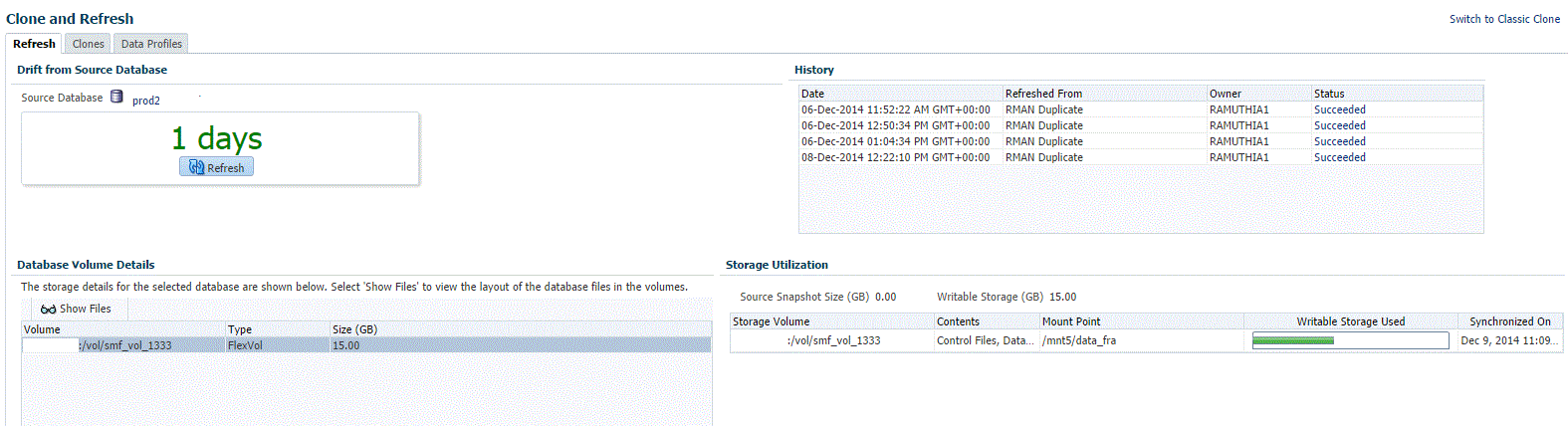
Creating Snap Clones from an In-Sync Test Master
You can create snap clones using a standby database that is designated as the test master database. The test master database is always current and in sync with the production database. To create snap clones using this approach, follow these steps:
Table 24-1 Creating Snap Clone (Continuous Flow)
| Step | Task | Role |
|---|---|---|
|
1 |
Follow the steps in the Getting Started section to enable DBaaS. |
See Getting Started. |
|
2 |
Register storage servers. |
|
|
3 |
Create one or more resource providers. |
|
|
4 |
Configure the request settings. |
|
|
5 |
Define quotas for each self service user. |
See Defining Quotas |
|
7 |
Add a standby database and designate it as the test master. |
See Using a Physical Standby Database as a Test Master Note: This standby database must be present on a registered storage server (such as NetApp, Sun ZFS, or EMC) that allows creation of snap clones. |
|
6 |
Enable the test master for snap clone. |
|
|
7 |
Create snapshot profiles from the test master. |
|
|
8 |
Create a service template. |
|
|
9 |
Configure the Chargeback Service. (this step is optional) |
|
|
10 |
While deploying a database, select the service template you have created. |
Registering Storage Servers
To register storage servers for:
-
Sun ZFS Storage Server: See Registering a Sun ZFS Storage Server.
-
Solaris File System (ZFS): See Registering a Solaris File System (ZFS) Storage Server.
Creating Resource Providers
You must create one or more resource providers which include:
-
PaaS Infrastructure Zones: See Creating a PaaS Infrastructure Zone.
-
Database Pool: See Creating a Database Pool for Database as a Service
Configuring Request Settings
You can configure the request settings by specifying when a request can be made, its duration, and so on. See Configuring Request Settings for details.
Defining Quotas
After configuring the request settings, you must define quotas for each self service user. See Setting Up Quotas for details.
Using a Physical Standby Database as a Test Master
A test master database is a sanitized version of the production database. A test master can be created from a live standby database by using the Oracle Data Guard feature. Profiles or snapshots can be created from the test master (see Creating a Database Provisioning Profile Using Snapshots) and these profiles can be used to create snap clones (see Requesting a Database). Since the test master is a physical standby database with live data, you must schedule and create profiles and snapshots on a periodic basis to ensure that the latest data is captured in the profile (see Creating and Refreshing Snapshots of the Test Master). Self service users can create multiple snap clones from each profile and refresh their snap clones (see Refresh an RMAN Database) when a new profile or snapshot become available.
To create a test master, follow these steps:
- From the Enterprise menu, select Cloud, then select Cloud Home. From the Oracle Cloud menu, select Setup, then select the Database Service family on the left panel. Click the Test Master Databases tab.
- To create a test master from a live standby database, click Add and select a standby database that is to be designated as the test master. The newly added database appears in the Test Master Database page and can be used to create the snap clone database instances.
Enabling the Test Master for Snap Clone
After the test master database has been created, you must enable snap clone on the database.
Note:
You need SNAP_CLONE_TARGET or FULL_TARGET privilege on the database to enable snap clone.
To enable snap clone, follow these steps:
Creating a Database Provisioning Profile Using Snapshots
Prerequisites for Creating a Database Provisioning Profile Using Snapshots
Before you create a database provisioning profile, follow these prerequisites:
-
Ensure that the storage server you want to register for storage is available on the network. To register a storage server, refer to Registering and Managing Storage Servers.
Note:
Sun ZFS and Solaris ZFS are supported in Enterprise Manager Cloud Control 12c.
-
Ensure that the storage server is connected to a Management Agent installed and monitored in Enterprise Manager Cloud Control for communication.
-
Ensure that the storage server is registered, and at least one database should be present which is enabled for Snap Clone.
-
To create the profile, you must have the
EM_STORAGE_OPERATORorEM_STORAGE_ADMINISTRATORprivileges.
Creating a Database Provisioning Profile Using Snapshots
To create a database provisioning profile, follow these steps:
Note:
When a snapshot is used by a database, it cannot be deleted. When you remove a snapshot, it becomes obsolete.
This means that you cannot request any new databases using the obsolete snapshot. This is indicated by the red pushpin against the database, which means that the snapshot is pinned and cannot be used.
When the database using that snapshot is deleted, it gets automatically purged in the next run.
Creating and Refreshing Snapshots of the Test Master
After the snapshot profile has been created, you can refresh the profile at scheduled intervals and create new versions of the profile.
To create a snapshot profile of the test master (or the physical standby database), follow the steps listed in Creating a Database Provisioning Profile Using Snapshots. To refresh a snapshot profile, follow these steps:
Snapshot Purge Policy
Snapshots can be refreshed at regular intervals to ensure that the latest production data is available to the users. Every time a snapshot is refreshed, a new version of the snapshot is created. When the self service user refreshes his database to a newer version of the snapshot, the older versions can be deleted. You can delete them manually or define a purge policy while creating the snapshot.
Configuring Chargeback
Optionally, you can configure the chargeback service. See Chargeback Administration.
Requesting a Database
The self service user can now select the service template based on the database template profile and create a database. See Requesting a Database.
Creating Snap Clones from a Discretely Synchronized Test Master
You can create snap clones from a discretely synchronized test master if the test master is present on a NAS storage device. This table lists the steps involved in creating a snap clone using a snapshot profile.
Table 24-2 Creating Snap Clone - Discrete Flow
| Step | Task | Role |
|---|---|---|
|
1 |
Follow the steps in the Getting Started section to enable DBaaS. |
See Getting Started |
|
2 |
Register storage servers. |
|
|
3 |
Create one or more resource providers. |
|
|
4 |
Configure the request settings. |
|
|
4 |
Define quotas for each self service user. |
See Defining Quotas |
|
5 |
Create a test master database from an RMAN Backup. |
|
|
6 |
Enable the test master for snap clone |
|
|
6 |
Create a snap clone profile from the test master. |
See Creating a Database Provisioning Profile Using Snapshots |
|
9 |
Create a service template based on the profile you have created. |
|
|
10 |
Configure the Chargeback Service. (this step is optional) |
|
|
11 |
Select the service template you have created and request a database. |
|
|
12 |
Refresh the test master and the database instance:
|
See: |
Creating a Discretely Synchronized Test Master
A test master database is a sanitized version of the production database. Production data can be optionally masked before the test master is created. A test master can be created from a snapshot or an RMAN Backup profile taken at a prior point in time and refreshed at specific intervals. This option is useful if the source data has to be masked to hide sensitive data.
To create a test master, follow these steps:
Note:
You can also use the emcli create_clone command to create the test master. See Creating a Database Clone Using EM CLI Verbs for more details.
Configuring Chargeback
Optionally, you can configure the chargeback service. See Chargeback Administration.
Requesting a Database
The self service user can now select the service template based on the database template profile and create a database. See Requesting a Database.
Refreshing the Test Master Database
The test master database is created from an RMAN Backup profile of the production database taken at a particular point in time. Since the production database is constantly updated, to ensure that the latest production data is available in the test master, it has to be refreshed at periodic intervals.
When the test master is refreshed, you can create a new profile based on the updated test master. The self service user can choose to refresh the database instances to the latest profile. The storage space that was used by the older version of the test master will be reclaimed by the updated (refreshed) test master.
Refreshing the Snap Shot Profile
After the test master has been refreshed, you must create a new revision of the snap shot profile. To do so, you must refresh the snap shot profile by following these steps:
Example: Creating Snap Clones from Discretely Synchronized Test Master
The following example shows how you can create snap clones from a test master database that is refreshed at discrete intervals.
- First, you must make sure that all the prerequisites are met. See Getting Started.
- Next, you must register the storage server. See Registering Storage Servers.
- You must then create one or more PaaS Infrastructure Zones and one or more database pools. See Creating Resource Providers.
- Then, you must define the quota that you wish to allocate to the self service users. See Defining Quotas.
- The next step is to identify the production database (prod1) and create an RMAN backup prod1_backup.
- Create a test master (testmaster1) based on prod1_backup. See Creating a Discretely Synchronized Test Master.
- Next, you must enable testmaster1 for snap clone. This allows creation of snap clones using snapshot technology. See Enabling the Test Master for Snap Clone.
- Next, you must create a profile (snap_profile) that is based on testmaster1. See Creating a Database Provisioning Profile Using Snapshots
- To make this profile available to the self service user, you must create a service catalog entry or a service template. Create a template called Snap Clone Template1. See Creating a Service Template Using Snap Clone Profile. In the Service Template, the Profile Version field is set to Latest. This will ensure that the self service user will always use the latest version of the profile to create database instances.
- The self service user can then use the Snap Clone Template1 to create the snap clone. See Requesting a Database.
- To get the latest production data, the self service administrator refreshes TestMaster1. See Refreshing the Test Master Database.
- Since the test master now contains updated data, a new revision of the profile must be created. See Refreshing the Snap Shot Profile.
- Now that a new revision of the profile (snap_profile) is available, the self service user can refresh his database instance to get the latest production data. See Refresh an RMAN Database. The storage space that was used by the older version of the test master will be reclaimed by the refreshed test master.
Creating a CloneDB Database
The CloneDB feature allows you to clone a database multiple times without copying the data into different locations. Instead Oracle Database creates the files in the Clone DB database using copy-on-write technology, so that only the blocks that are modified in the Clone DB database require additional storage on disk. Clone DB reduces the amount of storage required for testing purposes and enables rapid creation of multiple database clones. Clone DB is supported for database 11.2.0.3 or later versions.
You can create CloneDB databases by using a discretely synchronized test master by following these steps:
Table 24-3 Creating Snap Clone - Discrete Flow
| Step | Task | Role |
|---|---|---|
|
1 |
Follow the steps in the Getting Started section to enable DBaaS. |
See Getting Started |
|
3 |
Create one or more resource providers. |
|
|
4 |
Configure the request settings. |
|
|
5 |
Define quotas for each self service user. |
See Defining Quotas |
|
6 |
Create a database provisioning profile using snapshots from an RMAN Image Backup. |
See Creating a Database Provisioning Profile Using RMAN Database Image |
|
9 |
Create a service template based on the profile you have created. |
|
|
10 |
Configure the Chargeback Service. (this step is optional) |
|
|
11 |
Select the service template you have created and request a database. |