- Exadata Server X11M Service Manual
- Servicing PCIe Cards
- Install a PCIe Riser
Install a PCIe Riser
This task applies only to the back panel Riser
configuration.
- Unpack the replacement PCIe Riser, and place it on an antistatic mat.
- Locate the proper PCIe slot (Riser 2 or Riser 6) for the Riser you are replacing.
- If necessary, remove the PCIe filler panel from the PCIe slot on the PCIe riser.Save this filler panel in case you need to remove the PCIe Riser from the system.
- While holding the PCIe riser, insert supported full height or half height PCIe cards into PCIe slots on the PCIe riser.
- Reconnect the cables to the PCIe card that you unplugged during the removal procedure.If it is difficult to reconnect the cables to the PCIe card when the card is inserted into the PCIe slot, consider performing this procedure prior to inserting the PCIe card in to the PCIe Riser slot.
- Using a Torx (6 lobe) T10 screwdriver, install and tighten the screw to 8 in-lb (0.9 Nm/9.2 kg-cm) that secures the PCIe card bracket to the PCIe riser.
- Lower the PCIe riser in to the proper PCIe slot and press down until the riser is firmly seated in the PCIe connector [1].
You hear an audible click when the PCIe card is secured into the slot.
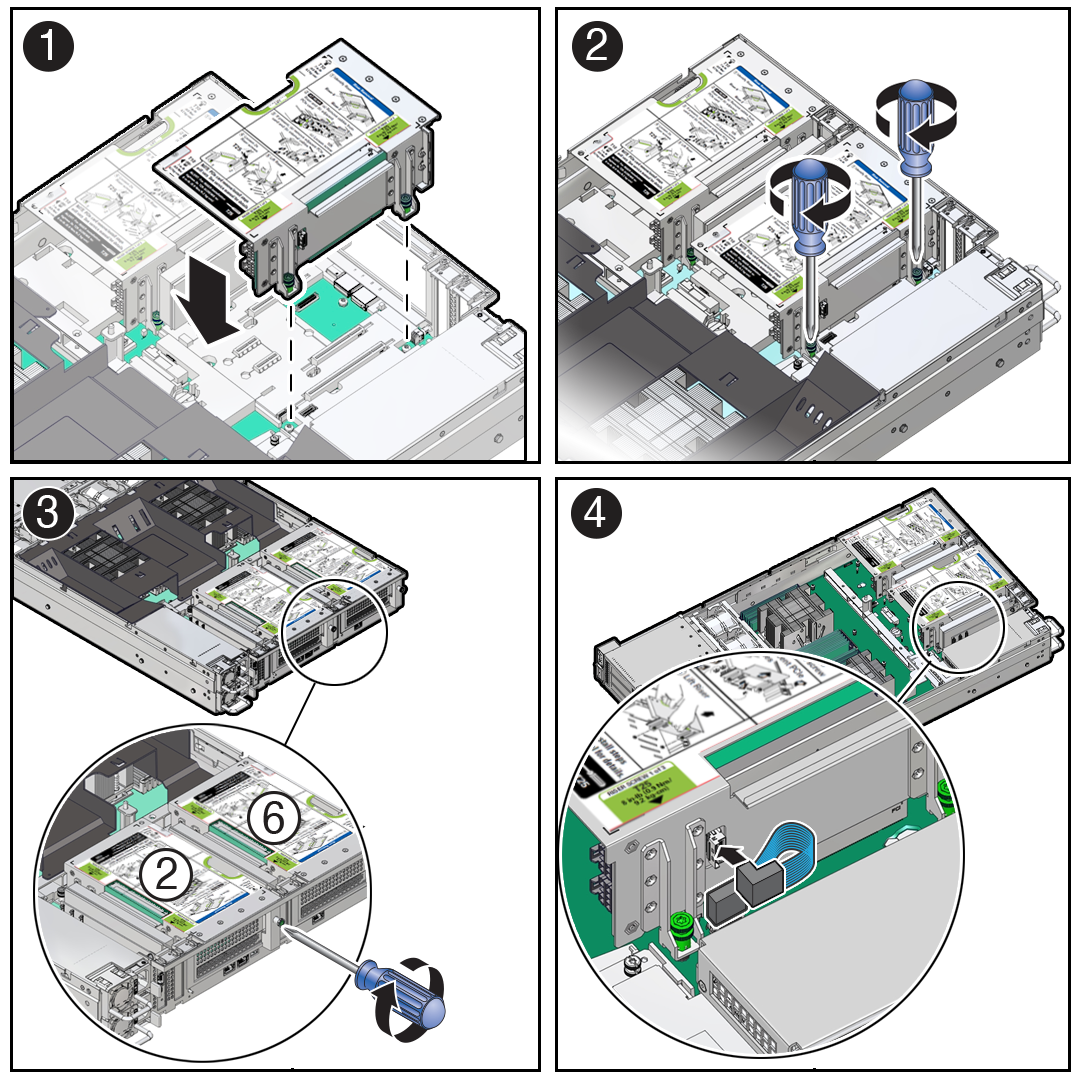
- Using a Torx (6 lobe) T25 screwdriver, tighten two captive screws to 8 in-lb (0.9 Nm/9.2 kg-cm) to secure the PCIe riser to the motherboard [2] and the rear panel of the server [3].
- Reconnect the PCIe Riser signal cable between the motherboard and PCIe riser [4].
- If required, reinstall the adjacent half height PCIe card that was removed from PCIe slot 1 or 5.
- Return the server to operation.
- Install the top cover.
- Return the server to the normal rack position.
- Connect any required data cables to the PCIe card.
Route data cables through the Cable Management Arm.
- Reconnect the power cords to the power supplies and power on the server.
- Verify that the System OK LED is lit. Server Status Indicator LEDs
- Use Oracle ILOM to clear any server PCIe card faults.
If a PCIe card fault message in Oracle ILOM is not cleared under Open Problems, you must manually clear the fault using Oracle ILOM. Refer to "Clear Faults for Undetected Replaced or Repaired Hardware Components" in the Oracle ILOM User's Guide for System Monitoring and Diagnostics at Oracle ILOM Documentation.
- To determine whether additional steps are required to complete the installation of the PCIe card, refer to the server product notes for the type of PCIe card you installed.