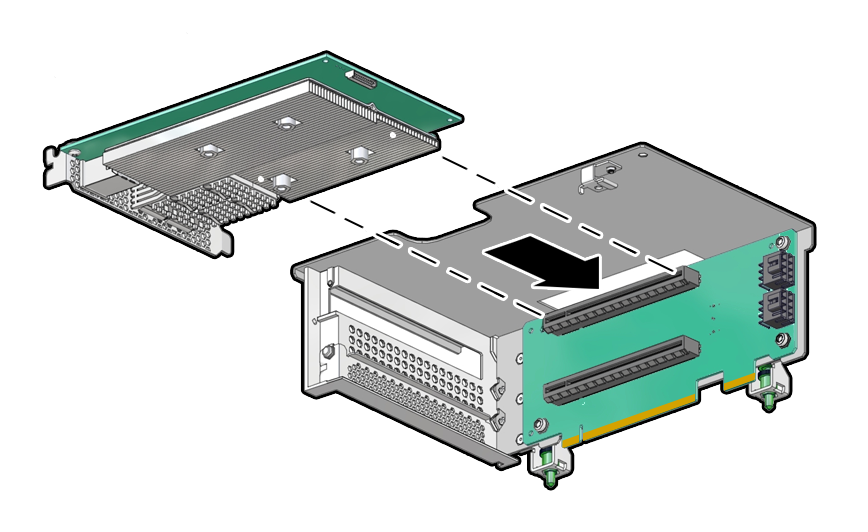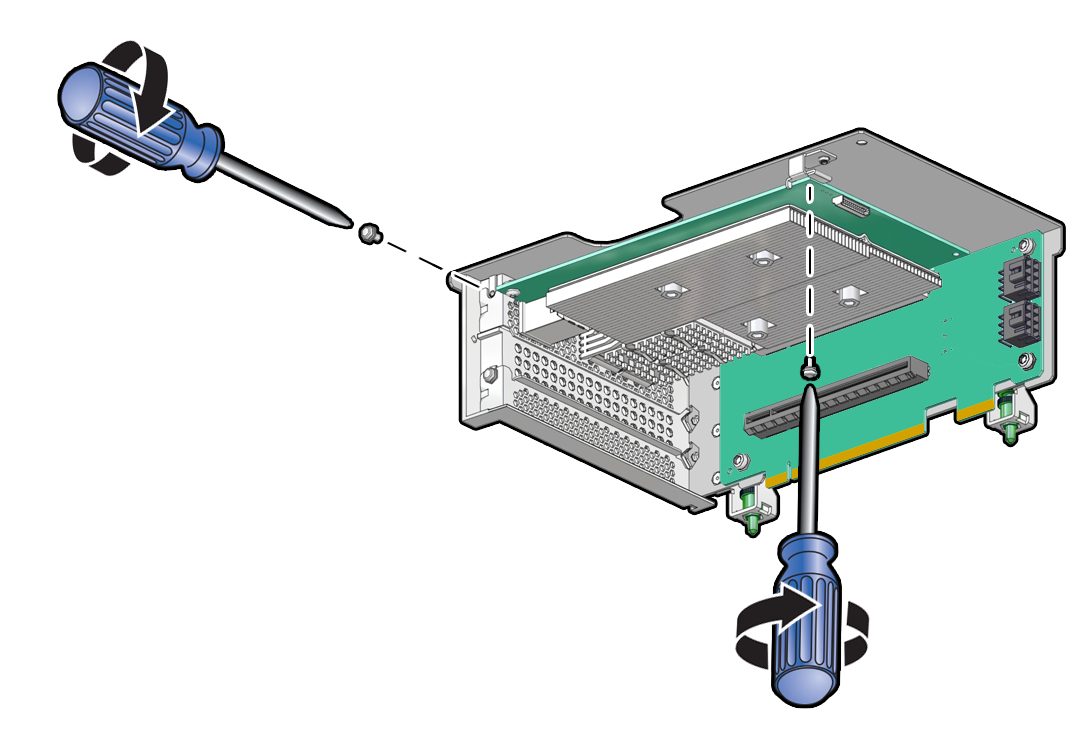Install a Full Height PCIe Card
This task also applies to half-height PCIe cards that are being
installed in PCIe Risers.
If you are installing a x16 PCIe card in Riser 6, you must install the motherboard PCIe Flyover cable in to slot 6 to enable support for a PCIe x16 electrical interface; otherwise, slot 6 supports only a PCIe x8 electrical interface. See Configure PCIe Electrical Interfaces Using the PCIe Flyover Cable.