- Exadata Server X10M Service Manual
- Servicing the Motherboard Assembly
- Install the Motherboard Assembly
Install the Motherboard Assembly
- Attach an antistatic wrist strap to your wrist, and then to a metal area on the chassis.
- Carefully lift and place the motherboard assembly into the chassis.
Use the motherboard handle two holding points to grasp the motherboard.
While holding the motherboard mid-wall handle and small plastic motherboard handle, tilt the motherboard to the right side to fit it under the power supply assembly, and level the motherboard and place it into the server chassis. Slide the motherboard to the back of the server to engage the raised standoffs.
Caution:
Be careful not to damage the rear Locate Button/LED when placing the motherboard into the chassis.
- Using a Torx T25 screwdriver, tighten the two captive screws to secure the
motherboard mid-wall to the chassis.
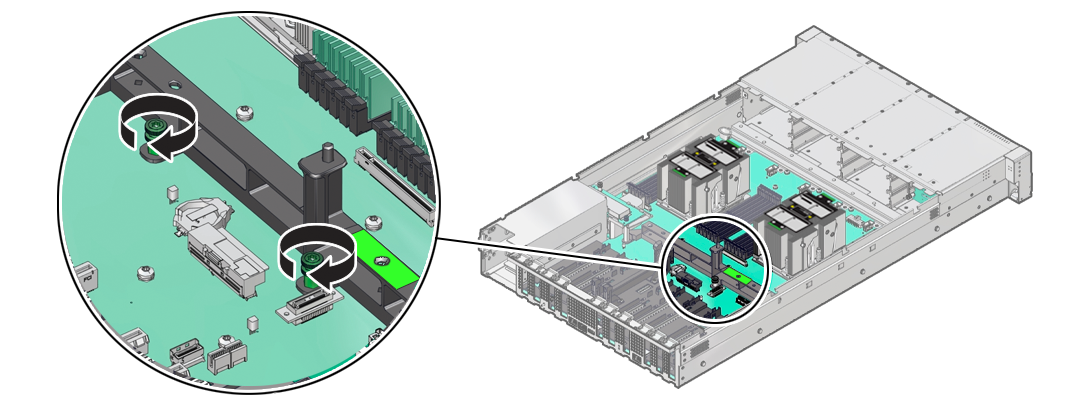
-
Reconnect the following cables to the motherboard:
-
Disk backplane power (DBP PWR) cable
Reconnect the power cable to the motherboard and the disk backplane. Reinstall the cable guide holding the cables
Note:
NVMe four-disk backplanes use single power cables. SAS twelve-disk backplanes use two power cables. -
Disk backplane auxiliary signal (DBP SIG) cable
-
Front LED indicator module (FIM) ribbon cable
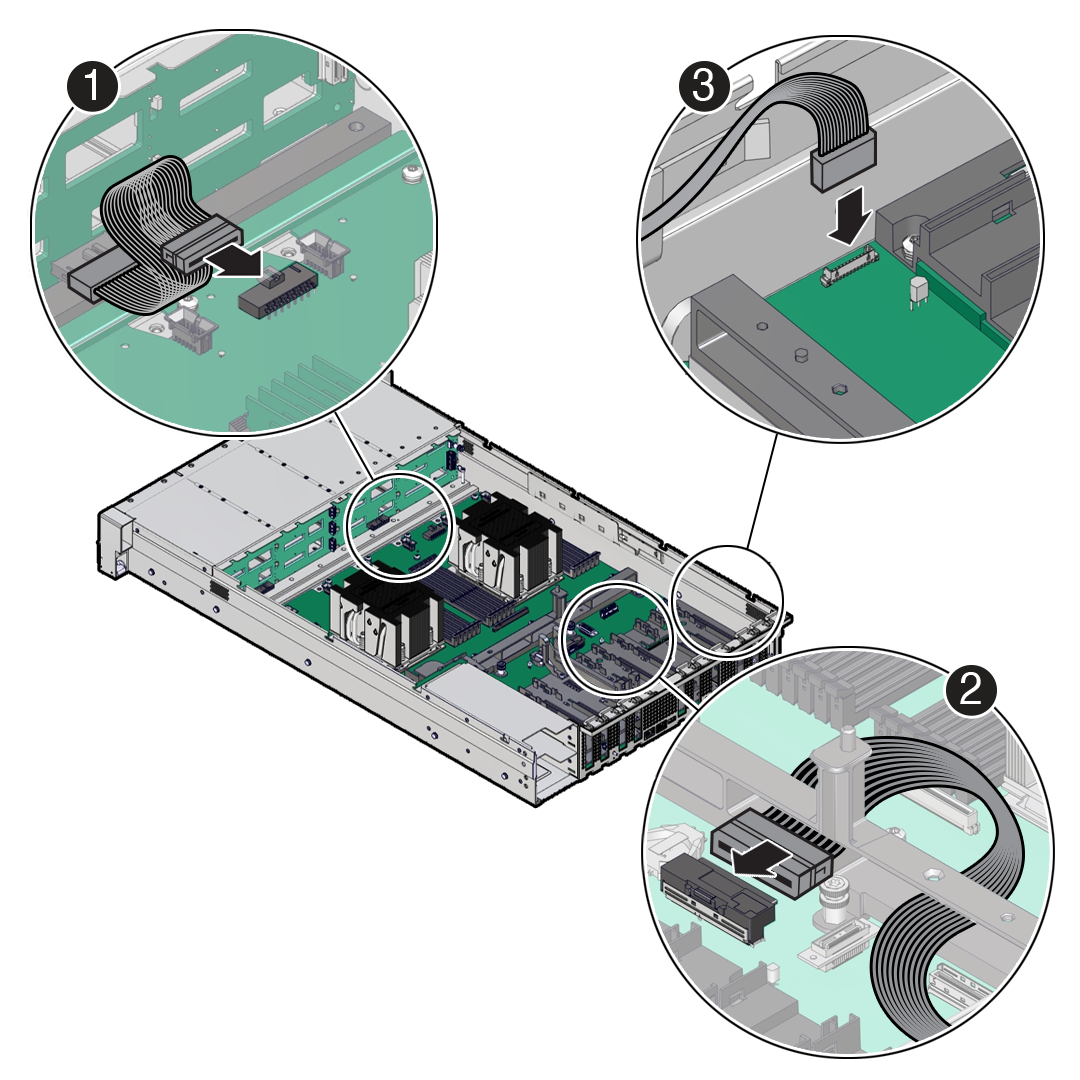
Callout Description 1
Disk backplane power (DBP PWR) cable
2
Disk backplane auxiliary signal (DBP SIG) cable
3
Front LED indicator module (FIM) ribbon cable
-
-
Reinstall the following components:
Caution:
When reinstalling power supplies, it is important to reinstall them into the slots from which they were removed during the motherboard removal procedure; otherwise, the server key identity properties (KIP) data might be lost. When a server requires service, the KIP is used by Oracle to verify that the warranty on the server has not expired. For more information on KIP, see FRU Key Identity Properties (KIP) Automated Update.-
Power supplies
-
PCIe cards and motherboard PCIe cable
See Configure PCIe Electrical Interfaces Using the PCIe Flyover Cable
-
SAS storage drive cables (if present)
-
Fan tray
See Install the Fan Tray.
-
Fan modules
See Install a Fan Module.
-
Air baffle
To install the air baffle, the baffle must fit around the processor heatsinks, then lifted up about 50 degrees. Locate the tabs on the air baffle so that one tab on each side is under the lip of the fan tray, and the others are on top of the fan tray.
-
-
Return the server to operation.
- Install the server top cover.
- Return the server to the normal rack position.
- Reconnect the power cords to the power supplies, and power on the server.
- Verify that the power supply AC OK LED is lit.
Note:
IMPORTANT: After replacing the motherboard, you might need to manually program the product serial number (PSN) into the new motherboard. This is necessary because the motherboard is a secondary member of a select group (or quorum) of components used for maintaining the PSN for service entitlement. If you replace more than one of the quorum members during a service procedure, a secondary quorum member might need to be programmed with the PSN. See FRU Key Identity Properties (KIP) Automated Update.