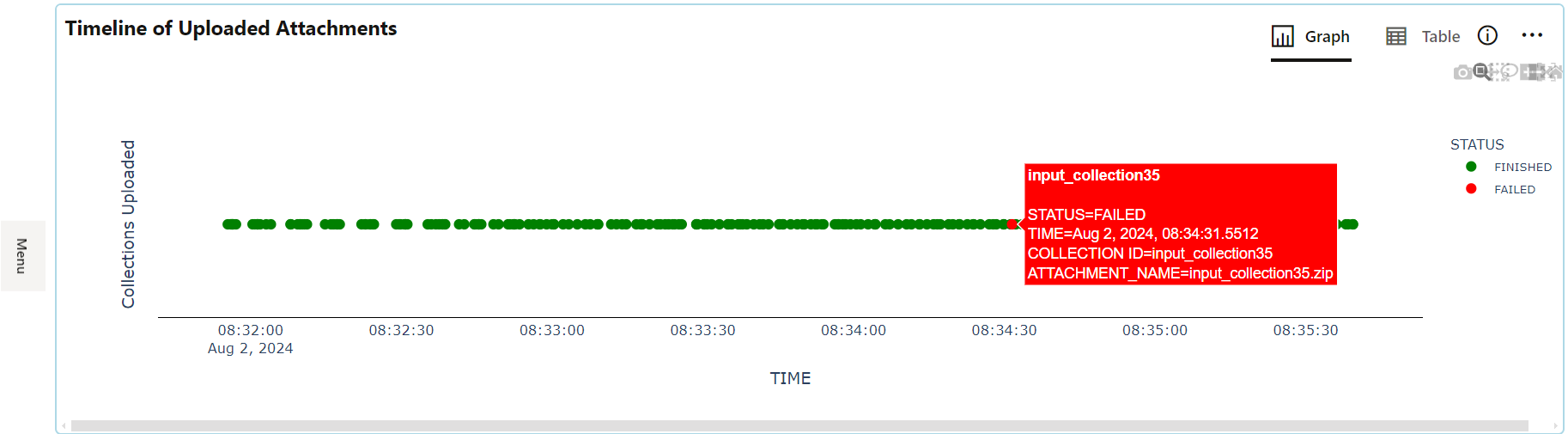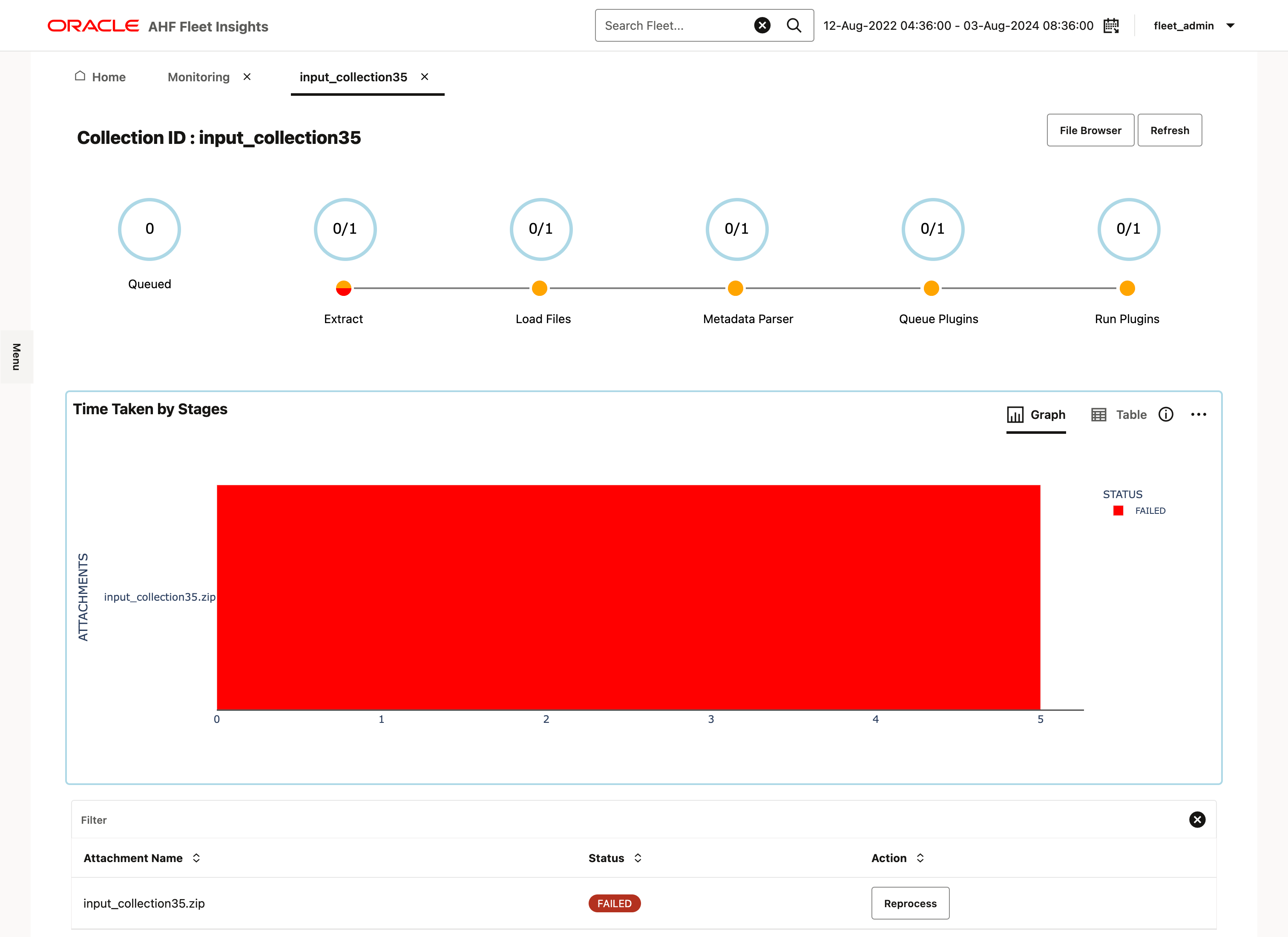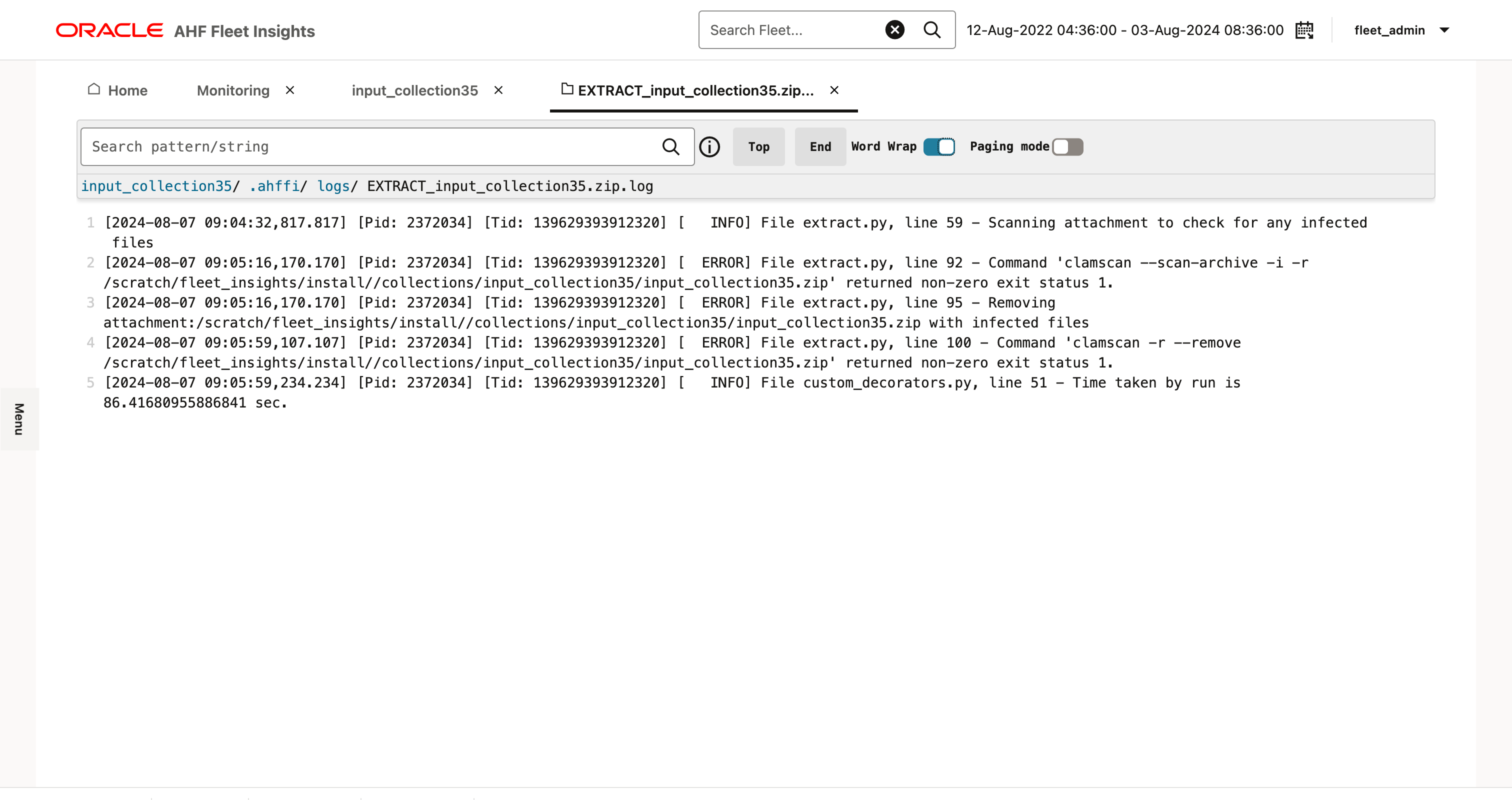3.2.4.2 Monitoring
Monitor the performance and health of the Fleet Insights application. Identify and troubleshoot issues related to the processing of uploaded collections.
- Keep track of the performance of Fleet Insights application
- Find why was there a failure in processing the collections
Parent topic: Admin
3.2.4.2.1 Keep track of the performance of Fleet Insights application
Purpose:
- Check if the collections being uploaded getting processed successfully by the Fleet Insights application.
- Review various stats such as the following for a given time period:
- Number of collections uploaded
- Number of collections successfully processed
- Number of failures
- Average time to process a collection
Figure 3-30 Track Fleet Insights application performance
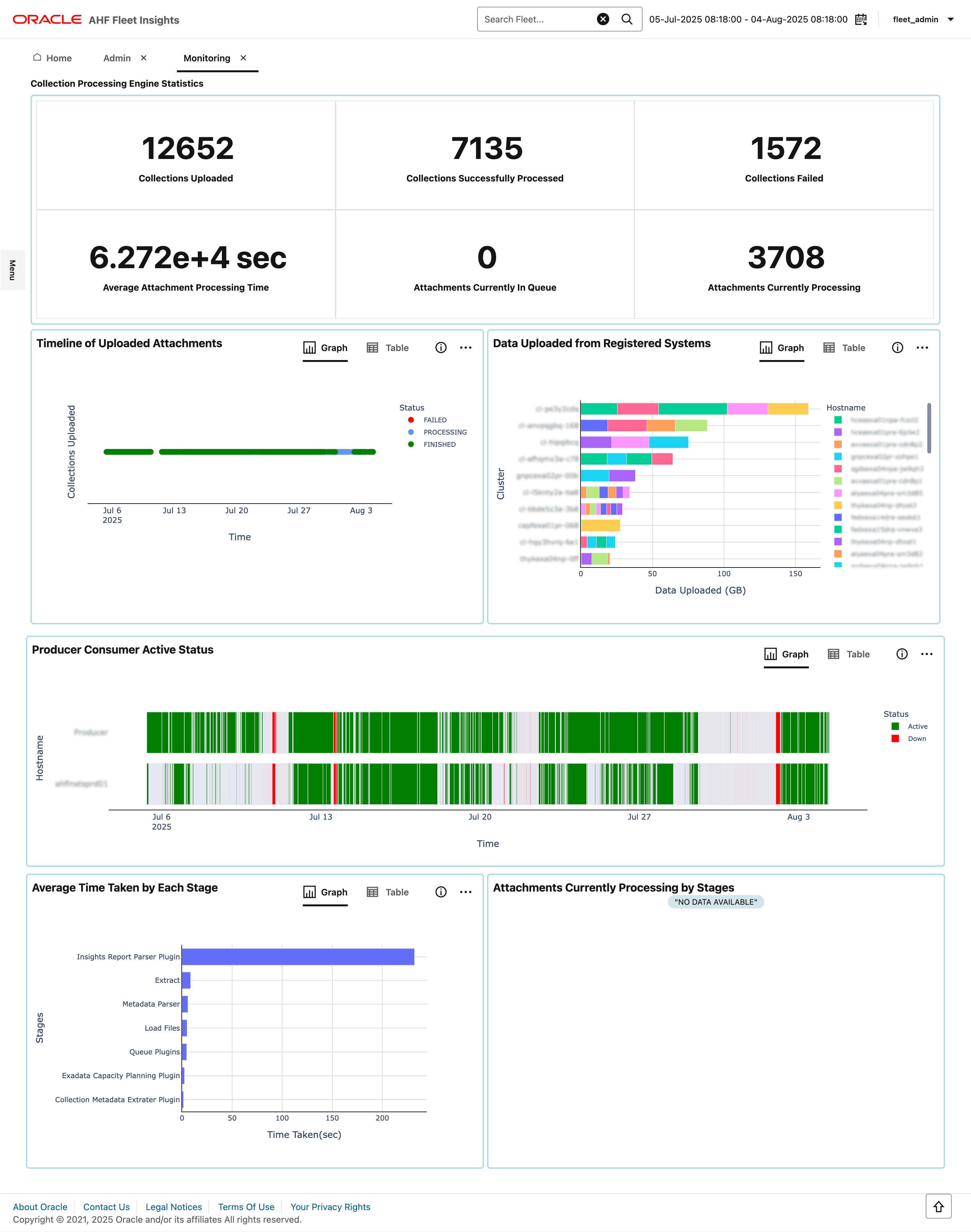
Parent topic: Monitoring
3.2.4.2.2 Find why was there a failure in processing the collections
Purpose:
- Search or filter for failed collections.
- Open collection specific drill-down page to check at what stage of processing there was a failure.
- Open logs to see why there was a failure.
Parent topic: Monitoring