Step 5: Wire JoltServiceBean to the Balance JoltTextField Using JoltOutputEvent
- Click the Interaction Wizard icon in the Visual Café Form Designer window.
- Select the JoltServiceBean and drag a line to the AmountJoltTextField bean.
The Interaction Wizard is displayed, as shown in the following figure, with the prompt:
What event in inquiry do you want to start the interaction?
- Select serviceReturned as the event, as shown in the following figure.
Figure 5-23 Select ServiceReturned Event
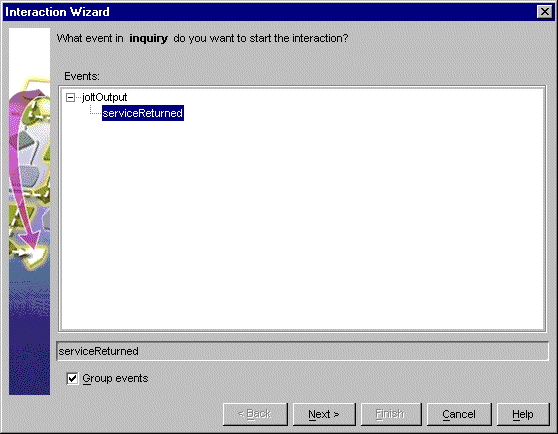
- Click Next.
The Interaction Wizard window is displayed, as shown in the figure
“Select balance Object and Handle a service returned event Action”, with the prompt:What do you want to happen when inquiry fires serviceReturned event?
- Select balance as the object, as shown in the following figure.
- Select Handle a service returned event... as the action, also as shown in the following figure.
Figure 5-24 Select balance Object and Handle a service returned event Action
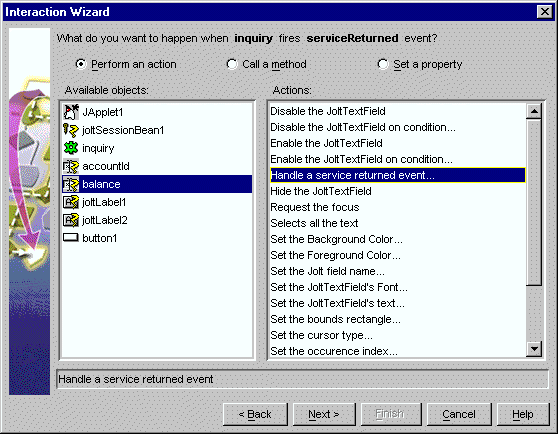
- Click Next.
The Interaction Wizard window is displayed, as shown in the figure
“Select inquiry Object and Get the JoltOutputEvent object Action”, with the prompt: How do you want to supply the parameter to this method?
- Select inquiry as the object, as shown in the following figure.
- Select Get the JoltOutputEvent object as the action, also as shown in Figure 5‑25.
Figure 5-25 Select inquiry Object and Get the JoltOutputEvent object Action
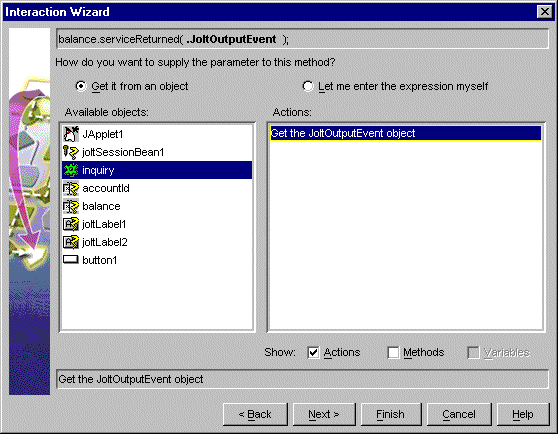
- Click Finish.
Completing “Step 5: Wire JoltServiceBean to the Balance JoltTextField Using JoltOutputEvent”allows the JoltServiceBean to send a JoltOutputEvent when it receives reply data from the remote service. The JoltOutputEvent object contains methods to access fields in the output buffer. The JoltTextField displays the result of the INQUIRY service.
Parent topic: Wiring the JoltBeans Together