Step 6: Wire the JoltSessionBean Logoff
- Click the Interaction Wizard icon in the Visual Café Form Designer window.
- Click in the applet window (not on another bean) and drag a line to the JoltSessionBean.
The Interaction Wizard is displayed, as shown in the following figure, with the prompt:
What event in JApplet1 do you want to start the interaction?
- Select componentHidden as the event, as shown in the following figure.
Figure 5-26 Select componentHidden Event
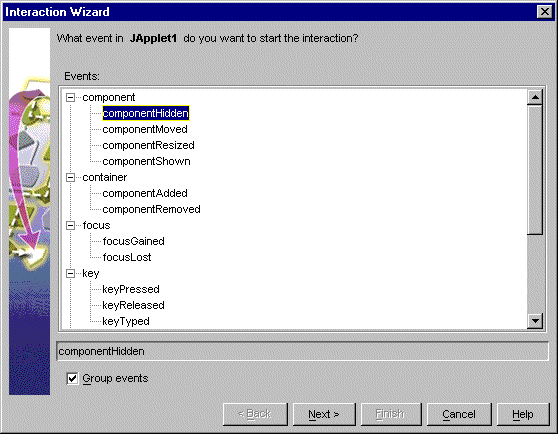
- Click Next.
The Interaction Wizard window is displayed, as shown in the figure
“Select joltSessionBean1 Object and Logoff from the Tuxedo System Action”, with the prompt: What do you want to happen when JApplet1 fires componentHidden event?
- Select joltSessionBean1 as the object, as shown in the following figure.
- Select Logoff from the TUXEDO system as the action, also as shown in the following figure.
Figure 5-27 Select joltSessionBean1 Object and Logoff from the Tuxedo System Action
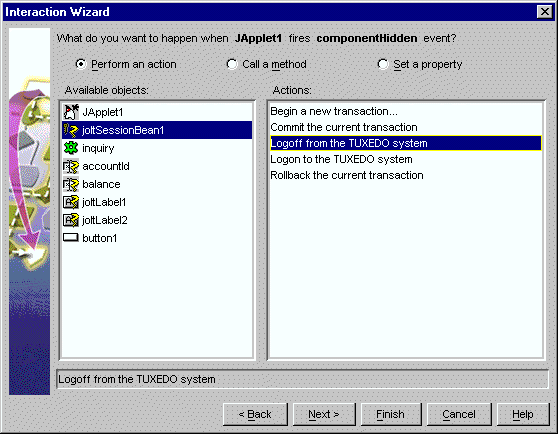
- Click Finish.
Completing “Step 6: Wire the JoltSessionBean Logoff” enables the logoff() method of the JoltSessionBean to be triggered by an applet (for example, componentHidden) that is sent when the applet gets hidden.
Parent topic: Wiring the JoltBeans Together