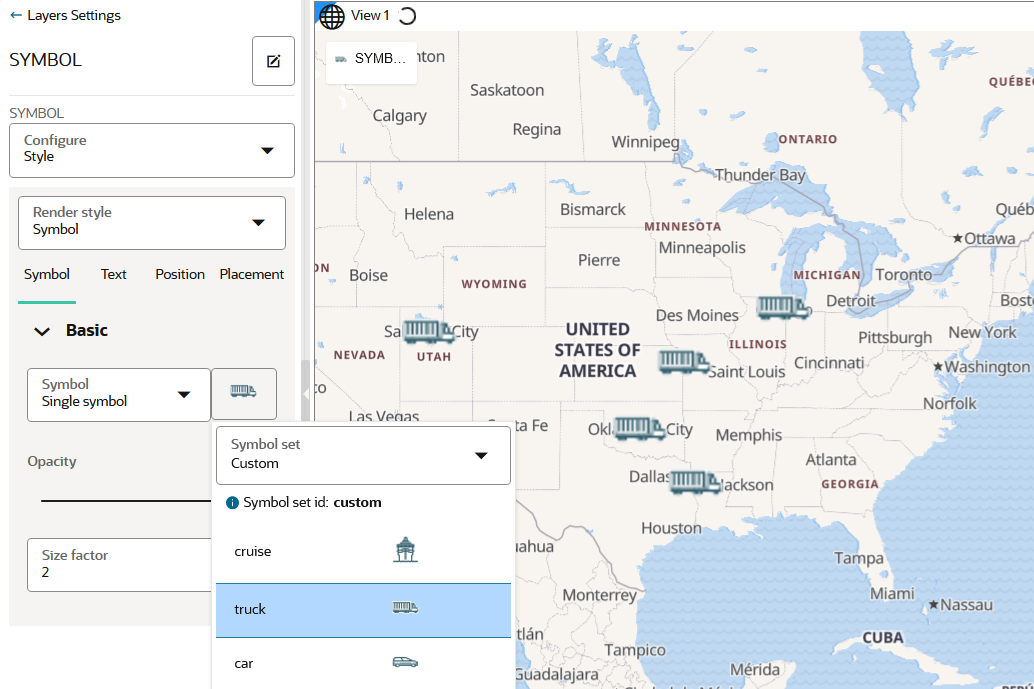3.10.4.7 Applying Custom Map Symbols to a Map Layer
You can apply custom map symbols for styling your map layer.
However, note that if a point dataset is being styled by custom symbols, then it can no longer use any of the built-in symbols. Essentially, you cannot mix both custom and built-in symbols on a map layer in the map visualization.
Perform the following steps to style your map layer using custom map symbols.
The instructions assume that a map layer is displayed on the Active Project page
and the custom map symbols are already added in Spatial Studio by the administrator
user. See Uploading a Map Symbol for more information.
Parent topic: Styling a Map Layer