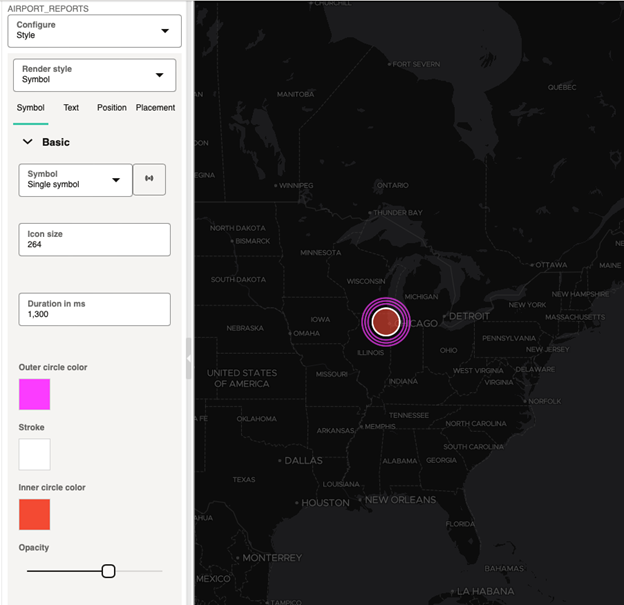3.10.4.8 Applying an Animated Map Symbol to a Map Layer
You can apply a circular animating (pulsing) symbol for styling point-type map layers.
Perform the following steps to apply an animating symbol to a map layer.
The instructions assume that a point map layer is already displayed on the map.
The new animating symbol is found in the Symbol render style or symbol picker.
Parent topic: Styling a Map Layer