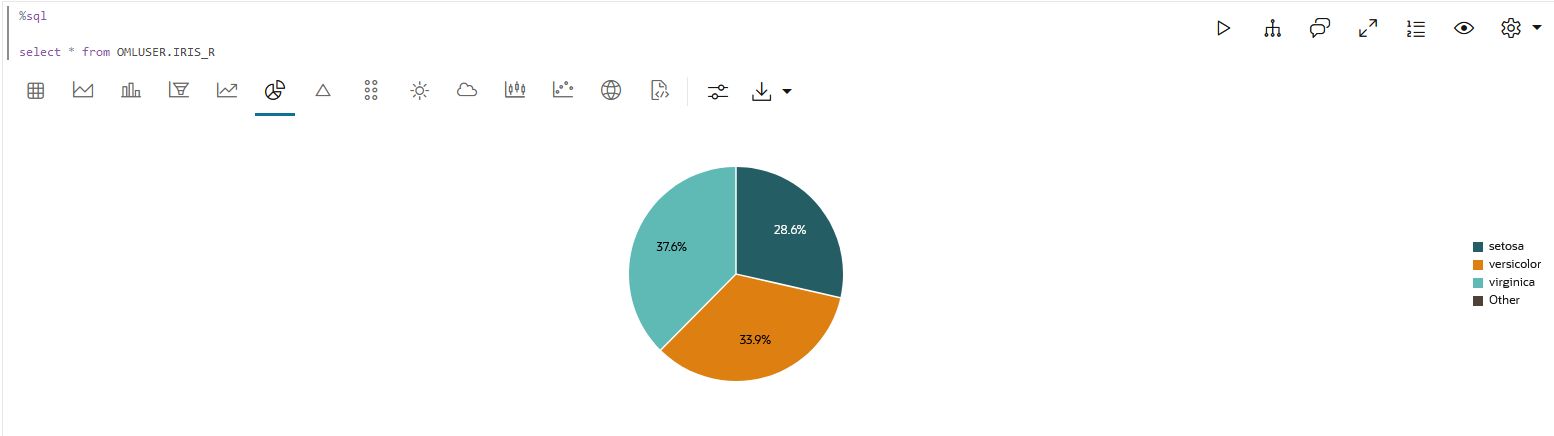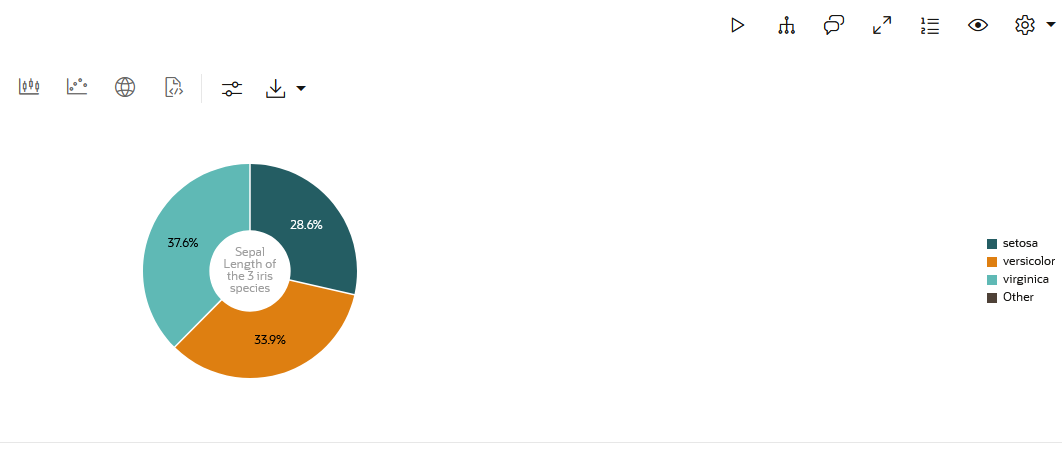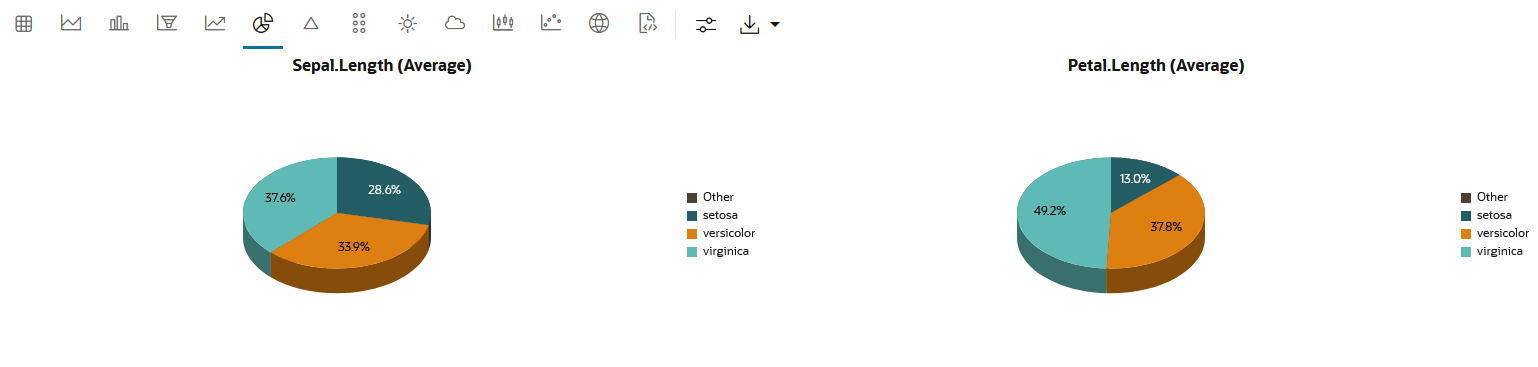4.5.8 Visualize Data in a Pie Chart
A pie chart is a graphical representation of data in a circular form, with each slice of the circle representing a fraction that is a proportionate part of the whole.
When to use this chart:
Use this chart to visualize the numerical proportion of the parts to the whole.
Data set: The
IRIS data set. The IRIS data set contains 3 classes. These
classes are the three different Iris species—Setosa, Versicolor, and Virginica. The data set
has 50 samples each, and four numeric properties about those classes—Sepal Length, Sepal
Width, Petal Length, and Petal Width.
To visualize data in a pie chart:
This completes the task of visualizing your data in a piee chart.
Parent topic: Visualize your Data in Oracle Machine Learning Notebooks