NetSuite Connector User Interface
The dashboard gives you a quick look at your account's connectors and notifications. The dashboard is the default view upon logging in to NetSuite Connector and is accessible from the navigation bar on the left of the page.
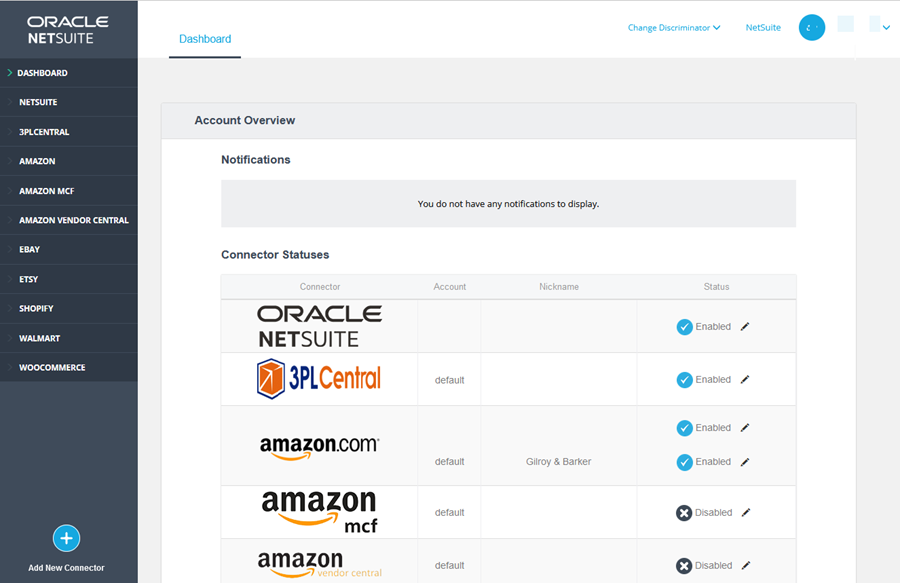
Click your profile name to manage your profile, settings, and billing. Your profile name is on the top right of NetSuite Connector.
The connectors of the currently logged in NetSuite Connector account can be accessed and managed on the navigation bar on the left of the page. When clicked, the connector menu expands to display the menus for Data Flows, Settings, and Mappings. If the connector has multiple accounts, you need to select the relevant account from the Select Account list of the connector accordingly. If you don't select an account, the default one is used.
You can use the UI to add new users to your account. The views and permissions of these added users can be configured to ensure that they can only access features and information relevant to their tasks.
It is possible for users to be added to multiple accounts or discriminators as Partner Users. This type of access is usually granted to consultants for setup and configuration or troubleshooting support. Partner User access expires after 14 days. For implementations that last longer than 14 days, you need to add the user as Partner User again.
If you have been added to multiple accounts, switch between accounts by clicking Change Discriminator and selecting the one you want.
Contact NetSuite Customer Support to add a new connector.