Performing an Advanced Workflow Instance Search
Use an advanced search to perform a search based on any workflow instance property, including fields specific to the record for the workflow instance, buttons added with the Add Button action, custom fields, and workflow history fields. An advanced search uses the standard NetSuite search interface to search for workflows.
The following screenshot shows the advanced workflow instance search interface:
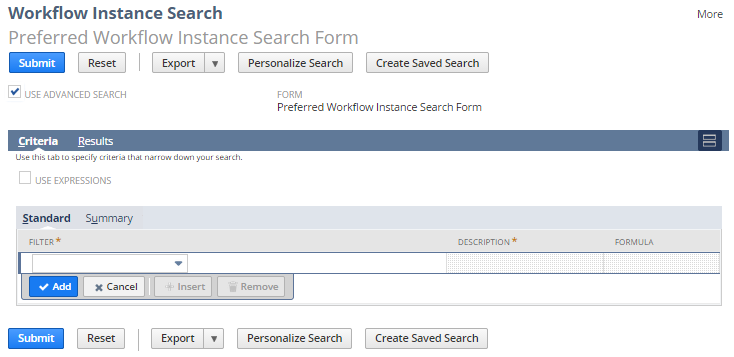
To perform an advanced workflow instance search:
-
Go to Reports > New Search.
-
On the Search page, click Workflow Instance.
-
On the Workflow Instance Search page, check the Use Advanced Search box.
-
Optionally, on the Criteria subtab, enable Use Expressions to use NOT, AND, OR, and parentheses in the search filters.
-
On the Criteria subtab, define the standard and summary search filters:
Subtab
Description
Standard
Select results based on the individual workflow instance values.
For more information, see Defining Standard Search Filters.
Summary
Select results based on calculated summary property values for a group of workflow instances. This filter is available only if you set a summary type for a field on the Results subtab.
For more information, see Summary Search Filters.
-
On the Results subtab, set sort values, and the search results fields to display, define summary types for results fields, and additional search result options.
For more information, see Search Results Display Options.
-
Optionally, to customize the results page, click Personalize Search. See Personalizing a Search Form.
-
Optionally, to create a saved search from the search criteria entered on the page, click Create Saved Search.
NetSuite opens the search criteria on the Saved Workflow Search page. For more information about working with saved searches, see Defining a Saved Search.
-
To perform the search and display the results in NetSuite, click Submit. Click Record to view the individual record or export the search results.
-OR-
To perform the search and then export the results and view them as a comma-separated file, click Export > Export Data Only.