Send a Slack notification when issues are created or (re)assigned
This script sends a notification on a specified Slack channel whenever an issue is created or modified.
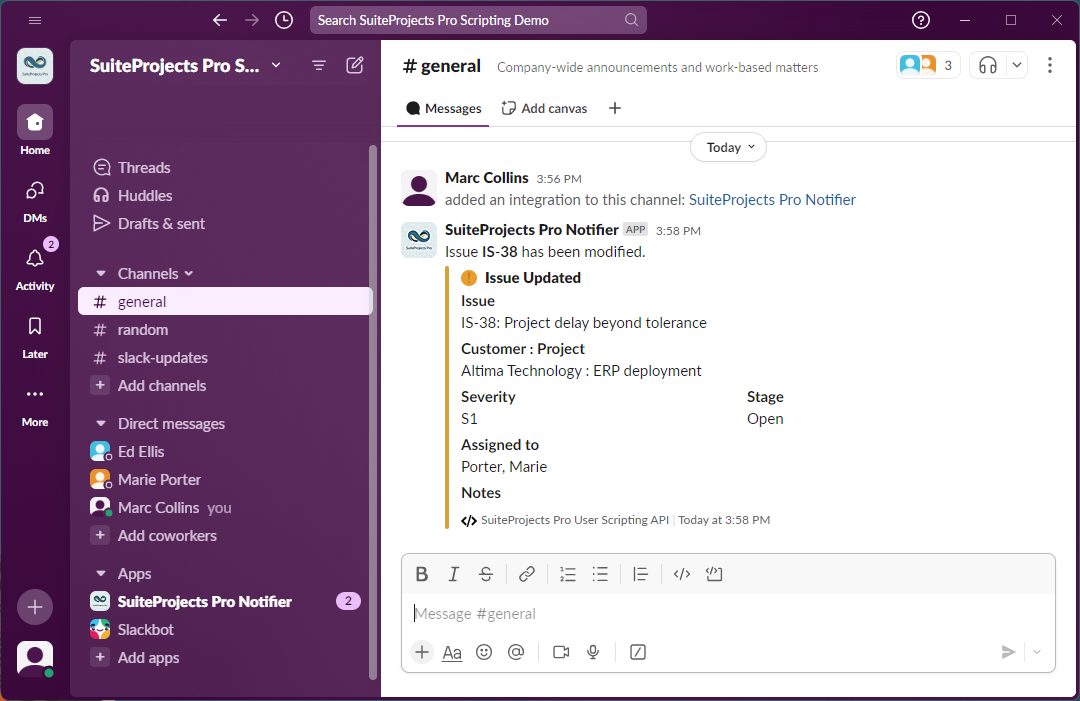
The script also sends a direct message from the Slack app bot to notify employees whenever an issue has been assigned to them.
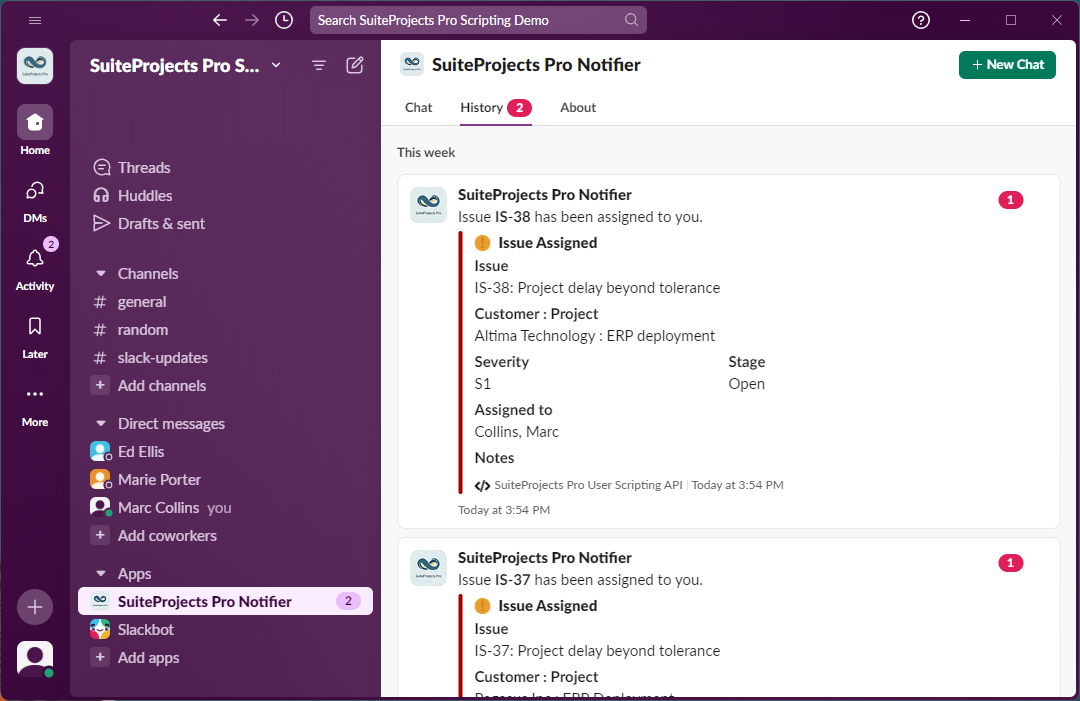
Two different methods are used to post the messages. An incoming webhook is used to post messages on a specific Slack channel. Slack API methods conversations.open and chat.postMessage are used to post direct messages to users from the app bot user. The script also uses the Slack API method users.lookupByEmail to identify the Slack users direct messages should posted to.
Follow the steps below or download the solutions file, see Creating Solutions for details.
You will need to create, configure and install a Slack app associated to your workspace. See Setup 1 — Create, Configure and Install a Slack App.
Four setup steps are required for this example
-
Configure the Slack App used by the scripts to send notifications. See Setup 1 — Create, Configure and Install a Slack App.
-
Define and set 3 parameters used by the library script. See Setup 2 — Script Parameters.
-
Create a library script to be used by the two form scripts. See Setup 3 — Slack Notification Library Script.
-
Create scripts associated to the Issue and the Project Issue forms. See Setup 4 — Issue After Save / Project Issue After Save
Setup 1 — Create, Configure and Install a Slack App
-
Open the Slack desktop application and sign in to your Slack workspace using an Administrator account.
-
Click your workspace name in the top left.
-
Select Tools & Settings > Manage apps.
The Installed apps directory for your workspace opens on a new tab in your default web browser.
-
Click Build on the top right.
Either the Your Apps page or the Slack API documentation page appears.
-
Click Create New App or Start Building.
The Create an app window appears.
-
Select From scratch.
The Name app & choose workspace window appears
-
Enter the name of your application and the workspace associated with the app.
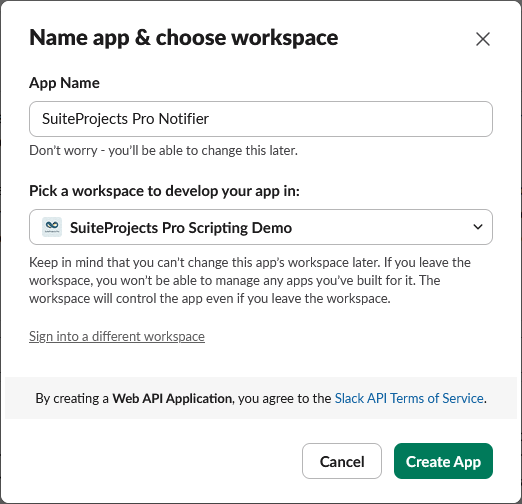
-
Click Create App.
The Basic Information page for your app appears and shows the app configuration menu on the left.
-
Click Incoming Webhooks under Features.
The Incoming Webhooks page appears.
-
Enable the Activate Incoming Webhooks toggle.
-
Click App Home under Features in the app configuration menu.
The App Home page appears.
-
Click Edit under Your App's Presence in Slack.
The Edit App Display Name window appears.
-
Enter a Display name and a Default username for your app.
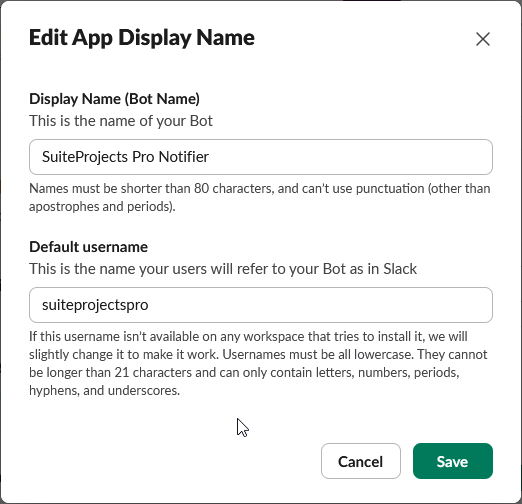
-
Click Save.
-
Optionally, enable the Always Show My Bot as Online toggle.
-
Click OAuth & Permissions under Features in the app configuration menu.
The OAuth & Permissions page appears.
-
Scroll down to the Scopes section. The following permission scope should already be listed:
incoming-webhook– Post messages to specific channels in Slack -
Use the Select permission scopes dropdown to add the following permission scopes:
-
chat:write– Send messages as Yourbot_Display_Name (:bot) -
users:read– View people in a worlspace -
users:read.email– View email addresses of people in a workspace
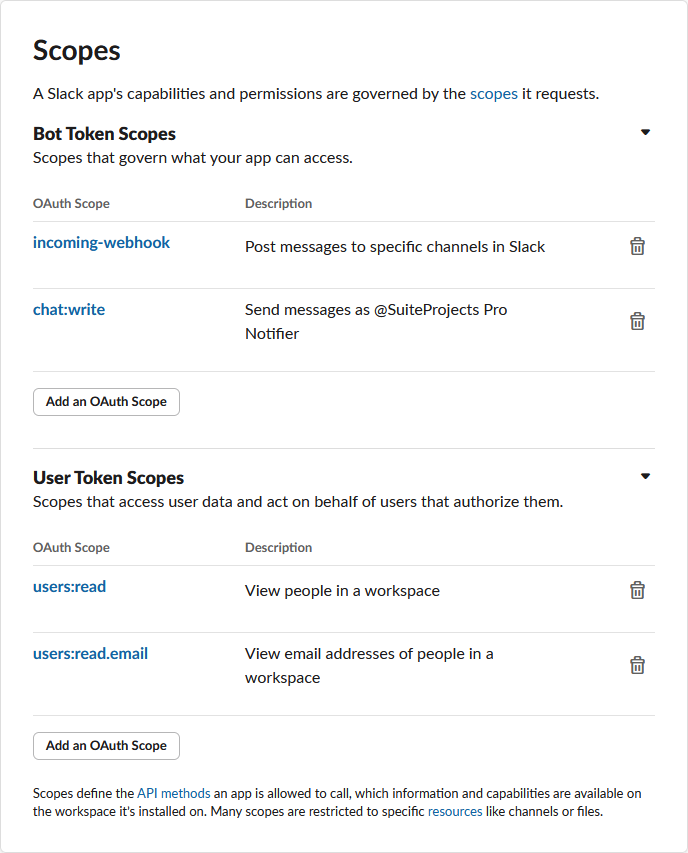
-
-
Scroll back to the top of the page and click Install to <Workspace name> under OAuth Tokens. The authorization page appears.
-
Review the permission scopes for the app you are about to install and select the channel wher eyou want the app to post messages using the Incoming Webhook under Where should <App name> post?.
Note:In this example, Slack users are identified using their email address. This requires adding the permission scopes
users:readandusers:read.email. Theusers:readpermission scope enables the app to access profile information for all users on the Slack workspace. If this is not desirable, an alternative method to identify users for sending direct messages would be to use a custom field in SuiteProjects Pro to store a Slack user ID in the employee records. -
Click Allow.
The OAuth & Permissions page appears.
-
Take a note of the Bot User OAuth Token under OAuth Tokens.
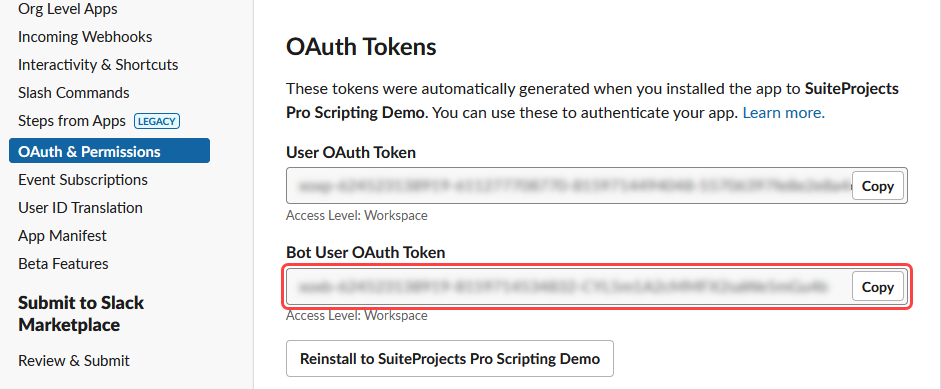
-
Click Incoming Webhooks under Features in the app configuration menu.
The Incoming Webhooks page appears.
-
Take a note of the Webhook URL under Webhook URLs for Your Workspace. You will need this when setting the script parameters in Setup 2 — Script Parameters.
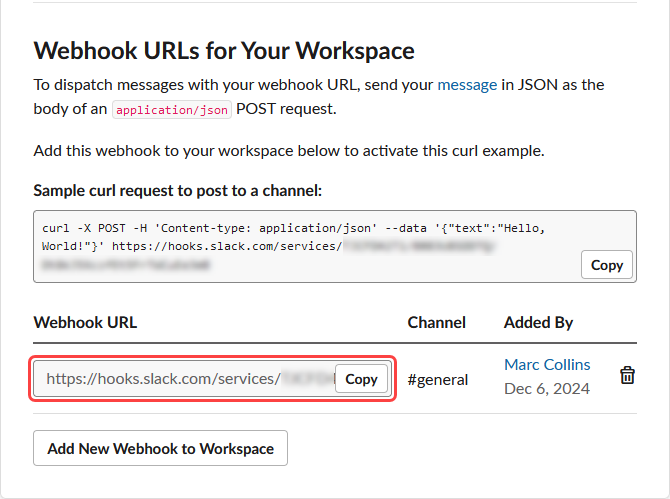
Posting messages on a specified Slack channel as an app bot user can be done using a Webhook URL. To post direct messages to Slack users as an app bot user, a Bot User OAuth Token is required. You will need to set these as script parameters in Setup 2 — Script Parameters.
Setup 2 — Script Parameters
-
Sign in to SuiteProjects Pro as an Administrator and go to the Scripting Center.
-
Create and set the following Password parameters:
-
SlackBotOAuthAccessToken — Set the value for this parameter to the Bot User OAuth Access Token you noted in Setup 1 — Create, Configure and Install a Slack App.
-
SlackWebhookUrlForIssuesNotifications — Set the value for this parameter to the Webhook URL you noted in Setup 1 — Create, Configure and Install a Slack App.
For more information about creating parameters, see Creating Parameters.
-
-
Create and set the following Text parameter:
-
SlackUrl — Set the value for this parameter to your Slack workspace URL (for example
https://myslackworkspace.slack.com).
-

The parameters created will be referenced in the library script created in Setup 3 — Slack Notification Library Script.
Setup 3 — Slack Notification Library Script
-
Create a new Library script deployment with the filename SlackMessageReIssues.js
For more information about creating library scripts, see Creating Library Scripts.
-
Locate and open the library script you created.
-
Reference the three parameters created in Setup 2 — Script Parameters.
-
Copy the script below and paste it in the Scripting Studio editor.
/* LIBRARY SCRIPT USED FOR ISSUE AND PROJECT ISSUE FORM SCRIPTS SLACK MESSAGING REFERENCE > https://api.slack.com/messaging SLACK MESSAGE ATTACHMENT REFERENCE > https://api.slack.com/docs/message-attachments */ /** * Post a message to slack after creating or modifying an issue. * @param {Str} type Standard entrance function type. */ function postIssuesOnSlack(type) { // Retrieve parameters required to post to the Slack workspace or channel var slackBotAuth = NSOA.context.getParameter('SlackBotOAuthAccessToken'); var slackUrl = NSOA.context.getParameter('SlackUrl'); var slackWebhook = NSOA.context.getParameter('SlackWebhookUrlForIssuesNotifications'); // Only proceed if all the required parameters have been set if (!slackBotAuth || slackBotAuth.length === 0 || !slackUrl || slackUrl.length === 0 || !slackWebhook || slackWebhook.length === 0) { return; } // Only proceed if the issue record is new or has been modified var issue = NSOA.form.getNewRecord(); var issueReAssigned = false; if (type !== 'new') { // Get issue record from database with the newly saved values and the previous values var issueOld = NSOA.form.getOldRecord(); if (issue.updated === issueOld.updated) {return;} if (issue.user_id !== issueOld.user_id) issueReAssigned = true; } // Record the SOAP API requests and responses in the log NSOA.wsapi.enableLog(true); // Run the script independently of user filter sets NSOA.wsapi.disableFilterSet(true); // Get user, project, issue severity and issue stage records associated with the issue var user = NSOA.record.oaUser(issue.user_id); var project = NSOA.record.oaProject(issue.project_id); var issueseverity = NSOA.record.oaIssueSeverity(issue.issue_severity_id); var issuestage = NSOA.record.oaIssueStage(issue.issue_stage_id); // Construct Slack messages content and attachments var issName = issue.name; var issDescr = issue.description; var issSeverity = issueseverity.name; var issStage = issuestage.name; var issNotes = issue.issue_notes; var issAssignee = user.name; var prjName = project.name; var prjCustName = project.customer_name; var issUpdated = issue.updated; var issCreated = issue.created; var createdEpoch = convertTimestampToEpoch(issUpdated); var attachmenticon = 'https://www.pngrepo.com/download/30662/warning.png'; var messagetext = 'Issue *' + issue.name + '* has been modified.'; var attachmenttitle = 'Issue Updated'; var attachmentcolor = 'warning'; if (type === 'new') { attachmenttitle = 'New Issue'; messagetext = 'An issue has been created on *' + prjCustName + ' : ' + prjName + '*.'; attachmentcolor = 'danger'; createdEpoch = convertTimestampToEpoch(issCreated); } if (issuestage.considered_closed) { messagetext = 'Issue *' + issue.name + '* is ' + issuestage.name + '.'; attachmenttitle = 'Issue ' + issuestage.name; attachmentcolor = 'good'; issNotes = issue.resolution_notes; attachmenticon = 'https://www.pngrepo.com/download/167754/checked.png'; } var fields = [ { title: 'Issue', value: issName + ': ' + issDescr, short: false }, { title: 'Customer : Project', value: prjCustName + ' : ' + prjName, short: false }, { title: 'Severity', value: issSeverity, short: true }, { title: 'Stage', value: issStage, short: true }, { title: 'Assigned to', value: issAssignee, short: false }, { title: 'Notes', value: issNotes, short: false } ]; var issueattachment = { fallback: messagetext, color: attachmentcolor, author_name: attachmenttitle, author_icon: attachmenticon, fields: fields, footer: 'User Scripting API', footer_icon: 'https://www.pngrepo.com/download/36709/programming-code-signs.png', ts: createdEpoch }; // Post message onto slack channel using Webhook URL var response = postMessageToSlackChannel(slackWebhook, messagetext, [issueattachment]); // Post direct message to assignee if issue newly (re)assigned if (((type === 'new' && issue.user_id) || issueReAssigned )&& slackBotAuth) { var assignedmessagetext = 'Issue *' + issue.name + '* has been assigned to you.'; var issueassignedattachment = { fallback: assignedmessagetext, color: 'danger', author_name: 'Issue Assigned', author_icon: 'https://www.pngrepo.com/download/30662/warning.png', fields: fields, footer: 'User Scripting API', footer_icon: 'https://www.pngrepo.com/download/36709/programming-code-signs.png', ts: createdEpoch }; response = postSlackDirectMessage (slackUrl, slackBotAuth, assignedmessagetext, user.addr_email, [issueassignedattachment]); } } exports.postIssuesOnSlack = postIssuesOnSlack; /** * Post a message to a slack channel using a webhook URL. * @param {Str} url The webhook url to post a message on a specific channel (required). * @param {Str} text Text to display on message (required). * @param {Array} attachments Array of attachment objects - must be provided if text param empty (optional). * @return {Obj} An https.post response object. */ function postMessageToSlackChannel (url, text, attachments) { // Check that url parameter has a value, otherwise return url = url || ''; if (!url || url.length === 0) { return null; } // Check there's something to post, otherwise return text = text || ''; if (!text || text.length === 0 || !(attachments && Object.prototype.toString.call(attachments) === '[object Array]')) { return null; } var body = {}; //If text param is provided and not empty if (text && text.length!==0) { body.text = text; } // If attachments param is provided, and it is of type Array (isArray method isn't supported...) if (attachments && Object.prototype.toString.call(attachments) === '[object Array]') { body.attachments = attachments; } var headers = { 'Content-Type': 'application/json' }; var response = NSOA.https.post({ url: url, body: body, headers: headers }); return response; } /** * Post a Direct Message on Slack as bot using the Slack Web API. * @param {Str} url The url for the slack workspace (required). * @param {Str} auth Authorization token (required) * @param {Str} text Text to display on message (required). * @param {Str} recipient The email address of the recipient (required). * @param {Array} attachments Array of attachment objects - must be provided if text param empty (optional). * @return {Obj} An https.post response object. */ function postSlackDirectMessage (url, auth, text, recipient, attachments) { // Check there's a message to post, otherwise return text = text || ''; if (!text || text.length === 0 || !(attachments && Object.prototype.toString.call(attachments) === '[object Array]')) { return null; } // Get recipient Slack User ID if found, otherwise return var recipientId = getSlackUserId (url, auth, recipient); if (!recipientId) { return null; } //Construct headers var headers = { 'Content-Type': 'application/json', 'Authorization': 'Bearer ' + auth }; // Open Conversation and get Slack Channel ID - return if Slack Channel not identified var request = { url : url + '/api/conversations.open', body: { users: recipientId }, headers: headers }; var response = NSOA.https.post(request); if (!response.body.channel.id) { return null; } var channelId = response.body.channel.id; //Construct body var body = {channel: channelId}; //If text param is provided and not empty, append to body if (text && text.length!==0) { body.text = text; } // If attachments param is provided, and it is of type Array (isArray method isn't supported...), append to body if (attachments && Object.prototype.toString.call(attachments) === '[object Array]') { body.attachments = attachments; } request = { url: url + '/api/chat.postMessage', body: body, headers: headers }; response = NSOA.https.post(request); return response; } /** * Lookup Slack user ID by email. * @param {Str} url The url for the slack workspace (required). * @param {Str} auth Authorization token (required) * @param {Str} email The email address of the user (required). * @return {Str} A Slack user ID. */ function getSlackUserId (url, auth, email) { // Check that url parameter has a value, otherwise return url = url || ''; if (!url || url.length === 0) { return null; } // Check that auth parameter has a value, otherwise return auth = auth || ''; if (!auth || auth.length === 0) { return null; } // Check that email parameter has a value, otherwise return email = email || ''; if (!email || email.length === 0) { return null; } // Get recipient Slack User ID if found, otherwise return var request = { url: url + '/api/users.lookupByEmail?token=' + auth + '&email=' + email, headers: {'Content-type': 'application/x-www-form-urlencoded'} }; var response = NSOA.https.get(request); if (response.body.ok) {return response.body.user.id;} else return null; } /** * Converts a datetime string into a javascript date object. * @private * @param {Str} dateStr Datetime string. * @return {Obj} Date object. */ function _convertStringToDateParts(dateStr) { var regEx = /^(\d{4})-(\d{2})-(\d{2}) (\d{1,2}):(\d{1,2}):(\d{1,2})$/; var match = regEx.exec(dateStr); var year = match[1]; var month = match[2] - 1; var day = match[3]; var hours = match[4]; var minutes = match[5]; var seconds = match[6]; var d = new Date(year, month, day, hours, minutes, seconds); return d; } /** * Converts a datetime string to epoch time. * @param {Str} dateStr A datetime string. * @return {Int} An epoch date value. */ function convertTimestampToEpoch(dateStr) { var d = _convertStringToDateParts(dateStr); return d.getTime() / 1000; } /** * Converts Names from Surname, Fistname format to Firstname Surname. * @private * @param {Str} name Full name formatted Surname, Firstname. * @return {Str} Full name formatted Firstname Surname. */ function _surCommaFirstToFirstSpaceSur(name) { var regEx = /^([^,]+), (.+?)$/g; return name.replace(regEx, '$2 $1'); } -
Click Save.
The library script will be referenced by the two form scripts created in Setup 4 — Issue After Save / Project Issue After Save.
Setup 4 — Issue After Save / Project Issue After Save
-
Create a new Issue form script deployment and give it a filename.
For more information about creating form scripts, see Creating Form Scripts.
-
Reference the library script SlackMessageReIssues.js created in Setup 3 — Slack Notification Library Script.
-
Copy the script below and paste it in the Scripting Studio editor.
function afterSaveIssue(type) { var SlackMessageReIssues = require('SlackMessageReIssues'); SlackMessageReIssues.postIssuesOnSlack(type); } -
Click Save & continue editing.
-
Set the event triggering the script to run. Select After Save.
-
Set the Entrance Function to afterSaveIssue.
-
Click Save.
-
Create a new project Issue form script deployment and give it a filename.
-
Repeat steps 2 — 7.