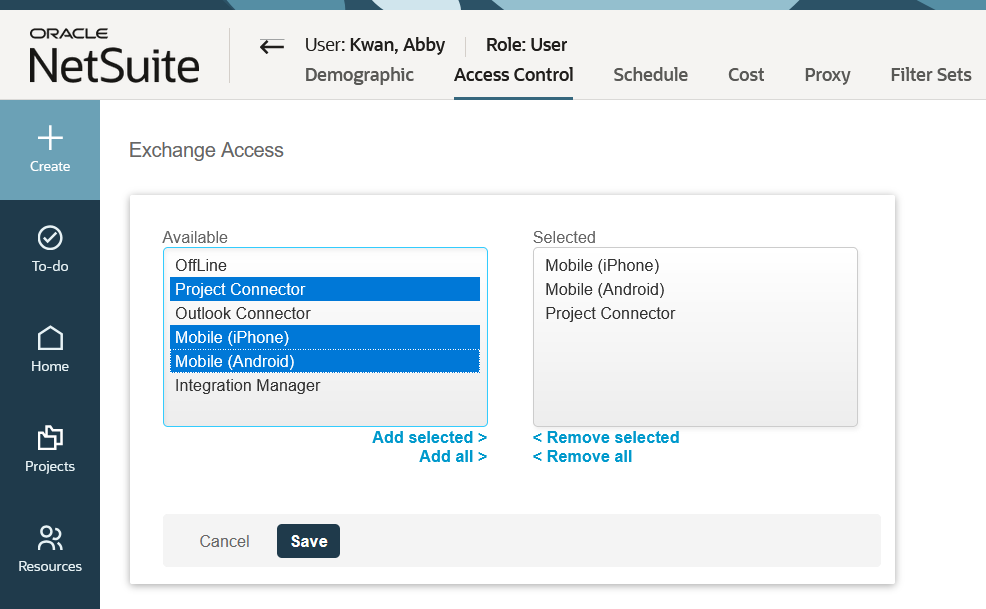Access Control Overview
Access Control settings are available in the employee record for existing employees. When adding a new employee, the access control tab becomes available after the Employee Demographic form has been saved.
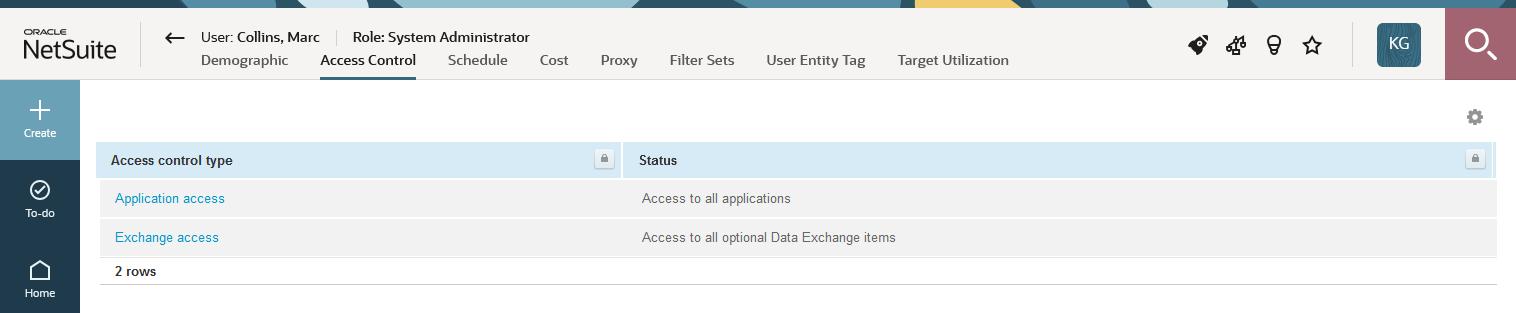
There are two main access control settings:
-
Application access lets you control which modules (applications) are available to the employee from the main navigation menu.
You should grant access to application on a needs basis. For example, if an employee does not have responsibility for invoicing or permissions to view invoicing data, remove
Invoicesfrom their application access. This helps minimize confusion for users.Application access determines which type of user license is taken up by the employee. An employee with any combination of
Account,TimesheetsandExpensesapplication access takes up a Timesheets and Expenses (T&E) only license. An employee with any other application access takes up a Full user license. For more information, see Licenses.Granting application access does not automatically grant feature permission. This is controlled by the role assigned to the employee. See Role Permissions.
Check the Default set of applications for new employees to grant the same application access for the new employee records you create.
Note:Default application access typically includes
AccountandTimesheets. You should not grant application access other thanAccount,TimesheetsandExpensesto avoid taking up Full user licenses unnecessarily.Tip:The All Item Types in Calendar optional feature lets employees see their task assignments and bookings in the calendar even if they do not have access to the Projects and Resources module. See All Item Types in Calendar.
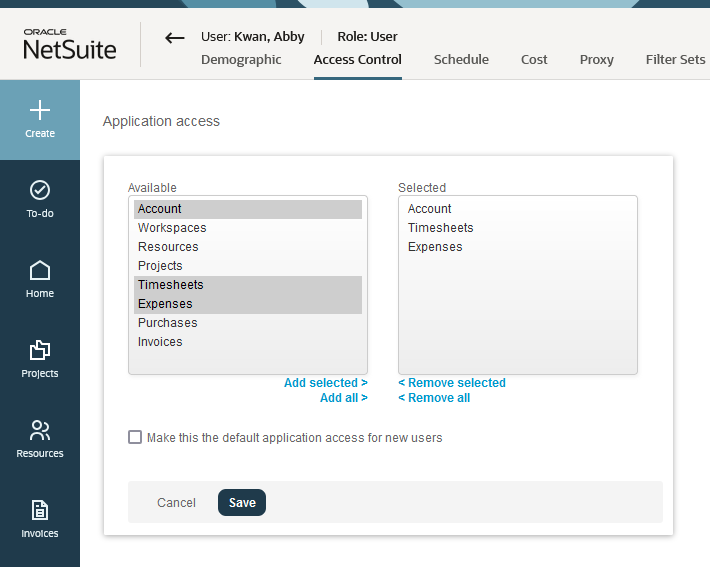
-
Exchange access lets you control which Add-on services the employee is allowed to download and use. An employee must have exchange access for the add-on service to be able to work with SuiteProjects Pro data using the application.
Note:Removing access to an add-on service application does not eliminate the ability to download the application. The mention “Not approved for download” appears above the download link if the user has not been granted access to that application. All add-on service applications require authentication to connect with SuiteProjects Pro. Authentication fails if the employee does not have the appropriate exchange access.