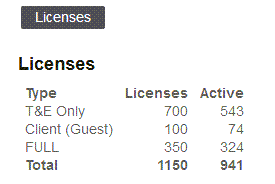Licenses
Account administrators can review the number of user licenses purchased and used for your SuiteProjects Pro account by license type. To do so, go to Administration > Global Settings > Account > Licenses.
The Licenses page is a useful reference to track licenses usage for your account.
There are three types of user license for SuiteProjects Pro:
-
Timesheets and Expenses (T&E) Only – For active users listed under Administration > Global Settings > Users > Employees who do not have a guest role and who have access to any combination of the Account, Expenses, and Timesheets SuiteProjects Pro applications (modules). T&E Only user licenses cannot be used instead of Full or Client (Guest) user licenses.
-
Full – For active users listed under Administration > Global Settings > Users > Employees with access broader than that of Timesheets and Expenses users or Guest users. Full user licenses may be used instead of Time and Expenses or Client (Guest) user licenses, if these are used up.
-
Client (Guest) – For active guest users listed under Administration > Global Settings > Users > Guests (users with a guest role). Client (Guest) user licenses cannot be used instead of Full or T&E Only user licenses. For more information about guest users, see Guest Roles and Guests.
For each type of user licenses, the page shows the number of user licenses purchased for your SuiteProjects Pro account under the Licenses column, and the number of licenses currently in use under the Active column. The page also shows the Total number of licenses purchased and the total number of licenses currently in use.
The number of licenses currently in use corresponds to the number of active users (employee or guest records with the Active box checked).
Inactive users do not count toward your license usage, and user licenses are not tied to a specific user. However, you must hold enough user licenses of the appropriate type to cover the number of active users on your account.
The number of active users is shown in red color if it is larger than the number of licenses. SuiteProjects Pro sends license compliance email alerts to account administrators when the number of active users exceeds the number of licenses that may be used for a certain type of users. License compliance email alerts are not sent if the Timesheets and Expenses Only or Guests (Clients) user licenses are exceeded but there are enough Full user licenses to cover the excess, for example.
If the number of active users exceeds the number of licenses, you should:
-
Review the list of active employees, including which SuiteProjects Pro applications they have access to, and the list of active guest users on your SuiteProjects Pro account.
Tip:You can use the Employees account-wide tabular (detail) report and add the dimensions Employee ID, Name, Active, Account access, Expenses access, Timesheets access, Opportunities access, Projects access, Resources access, Purchases access, Invoices access, and Workspaces access to review active employee module access. See Module Access Overview.
-
Take any appropriate action to reduce the number of active users.
For example, you can remove any application access other than Account, Expenses, and Timesheets for an employee so that this employee takes up a T&E only user license instead of a full user license. For more information about controlling employee module access, see Access Control Overview.
Tip:You can use the bulk employee change wizard to change the module access settings for several employees at one time. See Making Changes to Multiple Employee Records at the Same Time.
Tip:The All Item Types in Calendar optional feature lets employees see their task assignments and bookings in the calendar even if they do not have access to the Projects and Resources module. See All Item Types in Calendar.
-
Contact your SuiteProjects Pro account manager, to review SuiteProjects Pro licensing or purchase additional user licenses.
Limits are enforced to prevent you from creating or activating users if doing so would exceed the number of user licenses purchased for your account. If no user licenses of the appropriate type are available:
-
When adding a new active user or checking the Active box on an existing employee or guest record using the SuiteProjects Pro UI, SuiteProjects Pro does not let you save the record if adding or activating the user.
Note:The New employee, or New guest user form shows the number of user licenses available that may be used for the type of user being added, if there are any.
Depending on the default module access settings for new employees, the New employee form shows either the total number of T&E Only and Full user licenses available, or only the number of Full user licenses available. If you have no Full user licenses available, and your default module access for new employees includes modules other than Account, Timesheets and Expenses, for example, to add an active T&E user, you would need to create an inactive user, and remove access to modules other than Account, Timesheets and Expenses for this user, before you check the Active box.
-
When adding a new user using the API, or when importing an employee record from NetSuite using the NetSuite integration, the employee record is added and the Active box is cleared for that employee.