Employees Overview
A user is an individual who has access to your company's SuiteProjects Pro account.
-
Generally, most users are employees, but third party consultants, partners, and customers can also be users.
Note:You can also create guest records for your customers with access limited to this company's projects, invoices, or workspaces. Guest records are a special kind of employee records. See Guest Roles and Guests.
-
Users need to be set up in SuiteProjects Pro through the creation of employee records. For users to have access to SuiteProjects Pro, their records must include a user ID, and a password, and the user must be marked as active.
-
Users can be granted access to specific modules within the SuiteProjects Pro user interface as well as specific add-on services.
-
Users can be granted access to specific functionality and data in SuiteProjects Pro.
To view the list of employees, go to Administration > Global Settings > Users > Employees.
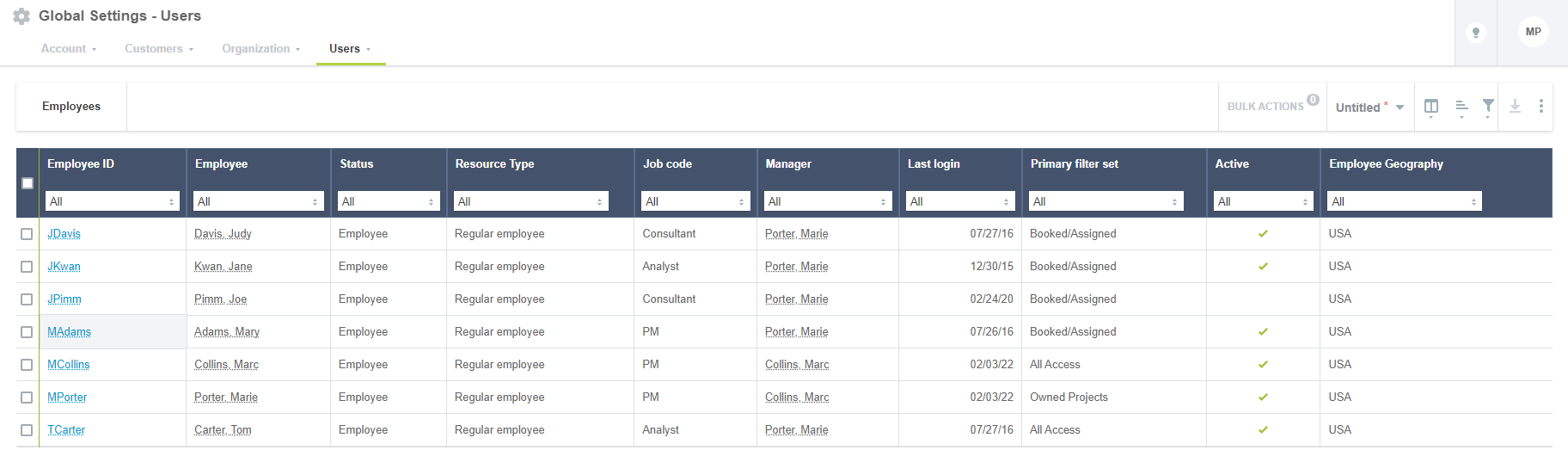
To view an employee record, go to Administration > Global Settings > Users > Employees > [Select an employee].
To add an employee, click the Create button, then click New Employee.
The New Employee form contains several sections including employee demographic information and user settings. After you save the New employee form, the following employee information and settings tabs become available.
-
The Demographic tab lets you enter demographic information for employees and set permissions and options at the user level. See Demographic.
-
The Demographic, AccessControl, Filter Sets, and Proxy tabs let you control what functionality the employee has access to. See Employee Access Control Settings.
-
The Schedule, Leave Accrual, Loaded Cost, Employee, Entity Tag, and Target Utilization tabs let you set information that supports SuiteProjects Pro functionality. See Employee Time, Cost and Category Settings.