Integrated Records and Records Marked for Integration
The integration uses the following record information to match a SuiteProjects Pro record with a NetSuite record, and to determine whether the matching record needs to be created or updated.
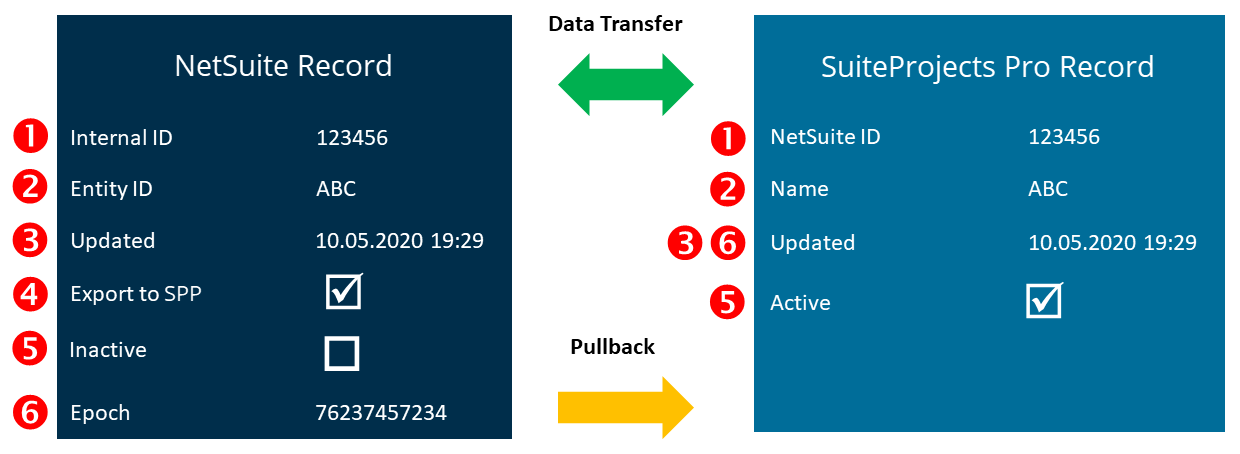
|
# |
NetSuite Field |
SuiteProjects Pro Field |
Description |
|---|---|---|---|
|
1 |
Internal ID |
NetSuite ID custom field |
SuiteProjects Pro creates the NetSuite ID custom field in SuiteProjects Pro and associates it with the SuiteProjects Pro record type when you enable the relevant integration workflow for the first time. The NetSuite ID custom fields on the SuiteProjects Pro record stores the Internal ID of the NetSuite record. It is used to map a SuiteProjects Pro record with a NetSuite record in a 1:1 relationship. For some records, the custom field label includes the NetSuite record type. For example, NetSuite Customer ID for integrated customer records.
You can enter the NetSuite ID in the SuiteProjects Pro record. You may need to do so for maintenance purposes. For example, if you run the integration to match existing records in NetSuite and SuiteProjects Pro based on the
Tip:
Add the NetSuite ID as a column to your lists in SuiteProjects Pro. You can use the NetSuite ID to identify integrated records or to locate a specific integrated record on your lists. |
|
2 |
Entity ID |
Name |
When the integration updates an existing record in SuiteProjects Pro (import from NetSuite into SuiteProjects Pro), it uses the NetSuite ID custom field to find the matching SuiteProjects Pro record. If there are no matching results, it uses the For example, if you want the integration to match employee records in NetSuite, with existing user records in SuiteProjects Pro, make sure the Employee ID (
Note:
The |
|
3 |
Updated |
Updated |
Only the integrated records modified since the last integration run are included. The integration compares the Updated timestamp on the NetSuite record and the SuiteProjects Pro record to determine which records to include in the integration.
Note:
You can run a full synchronization to synchronize all integrated records for all or selected workflows. See Running a Full Synchronization on Demand. |
|
4 |
Export to SuiteProjects Pro |
|
Check the Export to SuiteProjects Pro box on the NetSuite record to mark the NetSuite records you want to import into SuiteProjects Pro.
Note:
You can configure NetSuite to check the Export to SuiteProjects Pro box by default for new records using the Export <Record Type> by Default SuiteProjects Pro SRP Integration custom preference. See Configuring Integration Preferences and Terminology Preferences in NetSuite. You can configure the integration to import NetSuite records that are not marked for export to SuiteProjects Pro as well as those marked for export to SuiteProjects Pro using the Disable Export to SuiteProjects Pro filtering for <Record Type> in NetSuite integration workflow setting. See Workflow Settings.
Tip:
Add the Export to SuiteProjects Pro field as a column to your lists in NetSuite and use inline-editing to check or clear the Export to SuiteProjects Pro directly from your lists. |
|
5 |
Inactive |
Active |
By default, NetSuite records marked as Inactive are not imported into SuiteProjects Pro. You can use the Enable import of inactive <Record Type> workflow setting to import NetSuite records marked as Inactive as well as active NetSuite records.
Note:
If you check the Inactive box on a NetSuite record, make sure you edit the corresponding SuiteProjects Pro record and clear the Active box, if required. If you delete a NetSuite record, make sure you delete the corresponding SuiteProjects Pro record or clear the Active box on the SuiteProjects Pro record, according to your company policies. |
|
6 |
Epoch |
|
If the latest version of SuiteProjects Pro SRP Integration bundle 369637 (previously 2851) is installed on your NetSuite account, a hidden custom field for Customer records and Project Task records is used to store a timestamp (epoch) whenever any of the monitored field values are changed. This timestamp is used to import customer and project task records into SuiteProjects Pro only if one of the monitored field values have changed. See Monitored Fields and Enabling Monitored Fields for Import Workflows. |
|
6 |
Any |
Any |
You can set filters for each integration workflow to import selected NetSuite records into SuiteProjects Pro, or export selected SuiteProjects Pro records to NetSuite. You can use any of the information on the source record in your filter criteria, including standard fields and custom fields native to the source record type, or information on related other record types. See Using Filters. |