Monitor and Manage Queued Messages at Runtime
You monitor the status of queued messages at runtime from the Queues tab of the Observe page in a project. You can also perform management tasks such as deleting messages from queues, resubmitting failed messages in a queue, and clearing all messages from a queue.
- In the navigation pane, click Projects.
- Click the project that contains the queues to monitor.
- Click Observe, then click
Queues.The Queues tab provides a centralized location for monitoring and managing queues and their associated messages. The queues, the messages in the queues currently being processed, and the delivery status of the queues are displayed.
- Hover your cursor over the queue to view, and click View
Messages
 to display the associated messages and their current status. For this
example, the status is Pending. If you refresh the page,
the status should eventually change to Sending.
to display the associated messages and their current status. For this
example, the status is Pending. If you refresh the page,
the status should eventually change to Sending.
During processing of queued messages, the delivery status of the queue can vary. You can also perform tasks such as resubmitting failed queued messages from inside a queue or at the instance level, deleting messages from a queue, or clearing all messages in a queue.Delivery Status Description Active The queue is ready to accept messages. This is the default status of a queue. Only a user with ServiceAdministrator privileges can pause or resume a queue.
When all the expected messages have been delivered to the queue, click View Messages
 in the queue row to view the
messages.
in the queue row to view the
messages.
Click Pause
 if you need to pause the queue.
if you need to pause the queue.
Waiting Messages are in the process of being delivered to the queue. If you configured a wait action in your integration, the message waits for the specified time to complete before being delivered. The queue can remain in this state if other messages are waiting to be delivered to the queue (for example, if a second wait action is defined in the integration to wait 60 seconds before delivering the second message to the queue).
If you click the Instances tab, the Status column shows a value of In progress for the message instance.
After all messages in the integration are delivered to the queue, the queue status changes back to Active.
Paused The flow of messages out of the queue has been stopped. However, the flow of messages into the queue has not stopped.
If you click the Instances tab, the Status column shows a value of Pending Delivery for the inbound message instances.
Click Resume
 to reactivate the queue.
to reactivate the queue.
Blocked The queue cannot process additional messages because there was an error with the last message received (for example, the connectivity agent was down or the target destination was unreachable). This status depends on the runtime value of the last message sent to the queue.
Click View Messages in the queue row to view the message in
error. You can perform more granular management of
messages from inside a queue, such as deleting a
message or resubmitting a specific message, which
causes all messages after that message to be
resubmitted.
in the queue row to view the message in
error. You can perform more granular management of
messages from inside a queue, such as deleting a
message or resubmitting a specific message, which
causes all messages after that message to be
resubmitted.
- Click the Instances tab to view the messages being
processed through the queue. Every message in the queue is represented by a
corresponding instance ID. The name of the queue used is displayed in the
Primary identifier column. The
Filter
 provides a queue name filter to show all instances (messages) that were
processed by a particular queue.
provides a queue name filter to show all instances (messages) that were
processed by a particular queue. - Expand the queue milestones in the activity stream. The activity stream shows
the sequence of instance execution inside queues, including tracking milestones
to indicate when the message was received, when message dequeuing began, and
when message dequeuing completed. For this example, the
INT_QUEUE_SPRINT queue is shown.
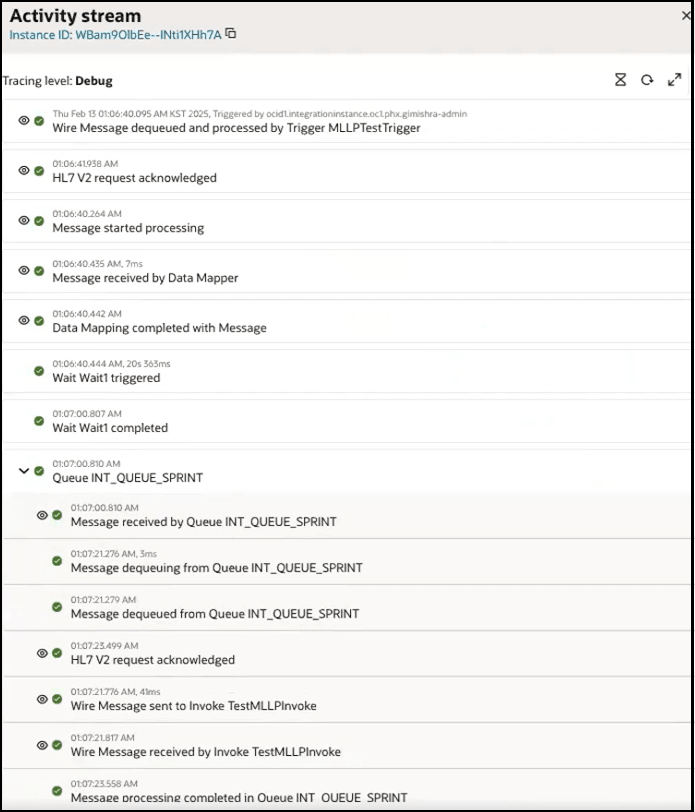
- Scroll down further to view the MLLP Adapter invoke connection that received the wire message (for this example, named TestMLLPInvoke). A final message indicates that message processing has completed in INT_QUEUE_SPRINT.
- If you want to clear all the messages in a queue:
- Go to the Queues tab.
- Find the queue to clear. This task is performed at the queue level.
- Click Clear
 .
. - Click Confirm when prompted to clear the queue. This action deletes all messages in the queue.
- Click the Instances tab.
Note that the status for each of the deleted queue messages is displayed as Partially Aborted.
- If you want to delete a message in a queue:
- Go to the Queues tab.
- Hover your cursor over the queue, and click View
Messages
 .
. - Find the message to delete.
- Click Delete
 . The message is deleted from the selected queue. If that same message also appears in a different queue, it is considered a separate message and is not deleted.
. The message is deleted from the selected queue. If that same message also appears in a different queue, it is considered a separate message and is not deleted.
- If you want to resubmit a failed message, you can do so from inside a queue or
at the instance level.From inside the queue:
- Go to the Queues tab.
- Hover your cursor over the queue in which to resubmit a message, and
click View Messages
 .
. - Click Resubmit
 .
. - Select the trace level when prompted, then click
Resubmit. This action resubmits the message, plus all messages that come after that message in the selected queue. Any messages that come before the resubmitted message are not resubmitted. For example, if there are four messages in a queue and you resubmitted the second message, then the third and fourth messages are also resubmitted, but the first message is not resubmitted.
From the instance level:- On the Instances tab, find the message instance to resubmit.
- Select Actions
 , then Resubmit to resubmit the failed
message. While this action is occurring, any messages delivered after
the failed message are paused in the queue. Pausing ensures that
messages are delivered and processed in the correct order. If the
resubmit is successful, all messages resume delivery and processing
through the queue in the correct order.
, then Resubmit to resubmit the failed
message. While this action is occurring, any messages delivered after
the failed message are paused in the queue. Pausing ensures that
messages are delivered and processed in the correct order. If the
resubmit is successful, all messages resume delivery and processing
through the queue in the correct order.