Ordered Message Processing Use Cases
This section provides a high-level walkthrough of several ordered message processing use cases.
Queue and Dequeue a Single Message
This use case provides an overview of a single HL7 message being successfully queued and dequeued.
- A queue named INT_QUEUE_SPRINT was created
in the Queues section under
Integration
 in a project.
in a project.

- The design-time integration looks as follows:
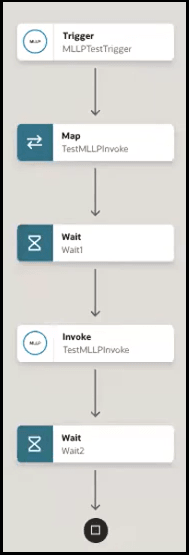
- The MLLP Adapter trigger connection is configured with Enable FIFO Queue selected.
- The first wait action is configured with a time delay of several seconds to simulate HL7 message processing time.
- The MLLP Adapter invoke connection is configured with the INT_QUEUE_SPRINT queue selected from the Select a FIFO Queue list to queue messages in order.
- The second wait action is configured with a time delay of several seconds to simulate HL7 message processing time.
- A tool such as HL7 inspector simulates a client application sending an HL7 message to Oracle Integration. The MLLP Adapter trigger connection listens for incoming messages.
- A message instance is created and visible on the
Instances tab with a status of In
Progress.
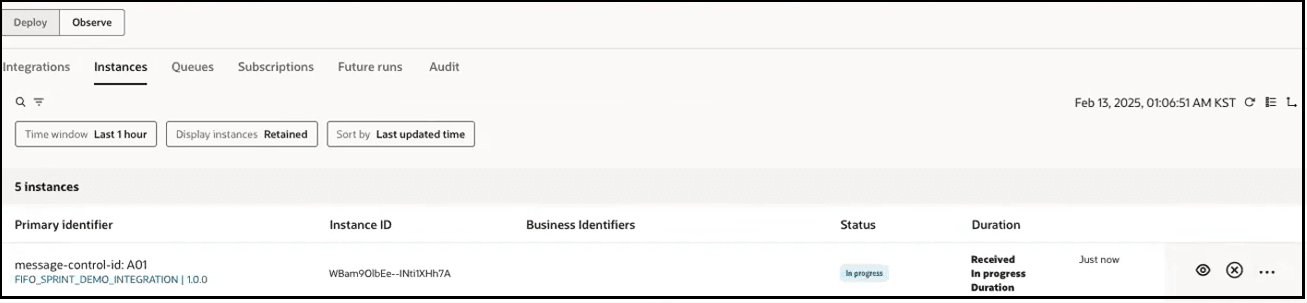
- The Queues tab shows there is one message in
the expanded queue in a Pending state.
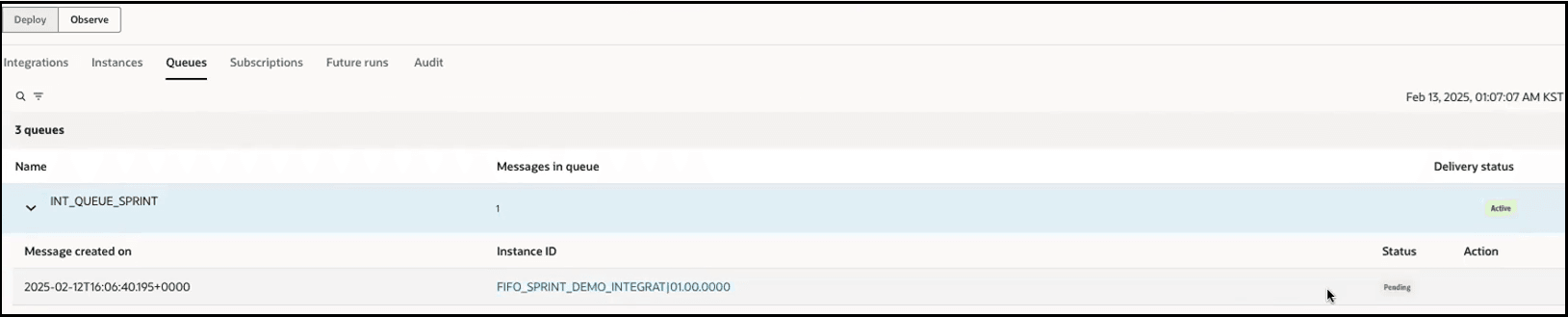
- Once the time delay in the wait action is reached, the message
status changes to Sending.

- The Instances tab shows that the message
instance completed successfully. The activity stream shows that the message was
successfully received and dequeued in the queue.
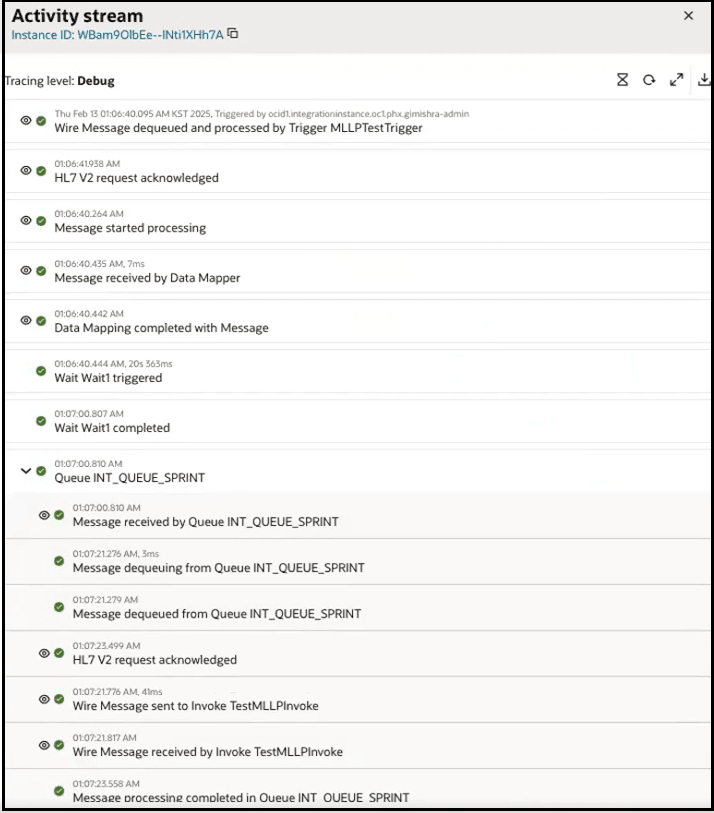
Maintain Message Order When Calling a Child Integration from a Parent Integration
This use case provides an overview of how ordered message processing is maintained when a parent integration invokes a child integration (local invocation).
- A queue named QUEUE_TEST_DEMO was created in the
Queues section under
Integration
 in the project.
in the project.

- The Integration section shows parent (Parent_TEST_DEMO)
and child (RestChild_TEST_DEMO) integrations.

- The parent integration consists of an MLLP Adapter
trigger connection configured with Enable FIFO Queue
selected and an Integration action that calls a child
integration (local invocation).
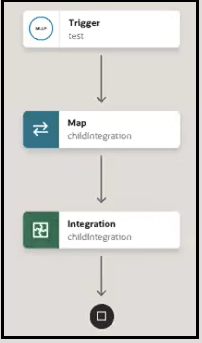
- The child integration includes an MLLP Adapter invoke connection is configured with the QUEUE_TEST_DEMO queue selected from the Select a FIFO Queue list to queue messages in order.
-
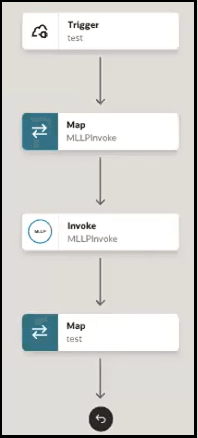
- A tool such as HL7 inspector simulates a client application sending an HL7 message to Oracle Integration. The MLLP Adapter trigger connection in the parent integration listens for incoming messages.
- The Instances tab shows that the parent and
child integrations completed successfully.
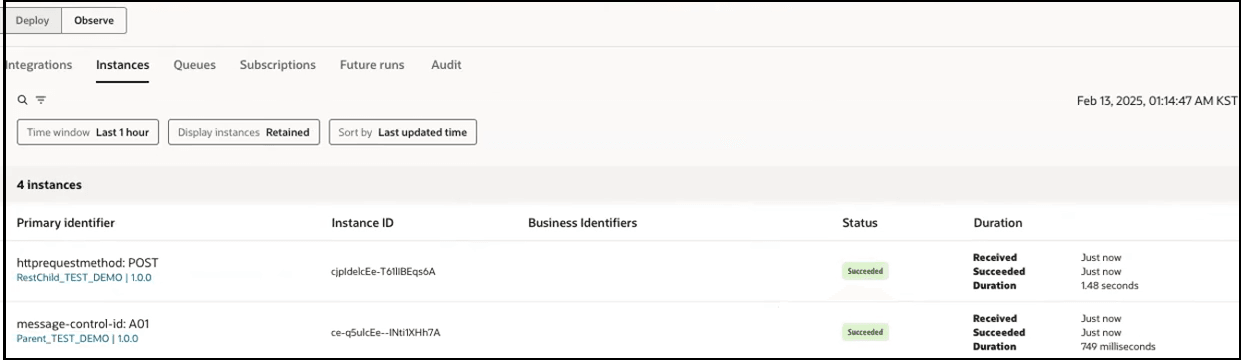
- The activity streams for both instances shows that messages were successfully received and dequeued in the queue.