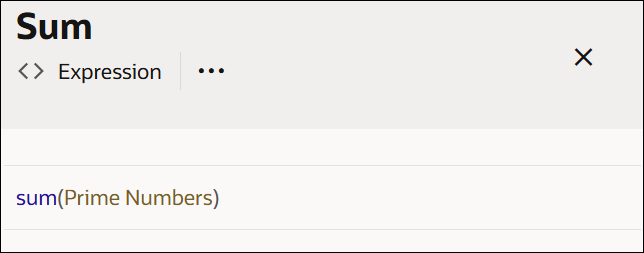Configure Lists
A list notation is a vertical list of elements, where each element is an independent logical notation. The output of a list notation contains outputs of all its elements. You can also invoke the output of a particular list element from another decision.
To add a list decision to the canvas and define its properties, see Add Decisions.
Follow these steps to configure the decision's logic:
The following example is a list of simple expressions, containing prime numbers that are less than 10.
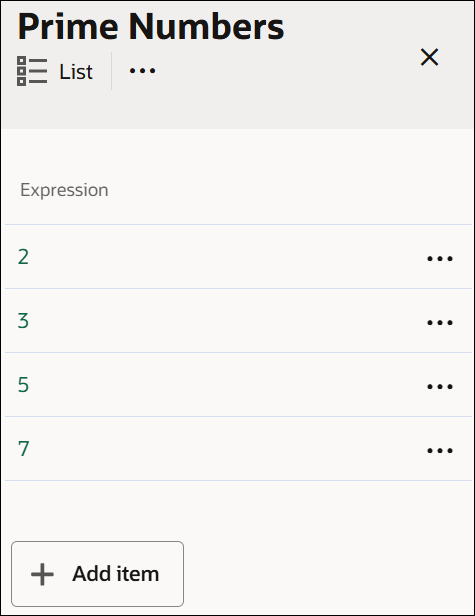
According to the FEEL syntax, you can also define horizontal lists in expression fields across all decision types. For example, a list of all prime numbers less than 10 can be defined as: [2,3,5,7].
In a list of n elements, use <list_name>[n] to invoke the nth element from the beginning of the list, and use <list_name>[-n] to invoke the nth element from the end of the list. In this example, to invoke the list entry of 2, you can either use Prime Numbers[1] or Prime Numbers[-4].
Additionally, you can use built-in functions on a list decision within other decisions. For example, the following expression decision returns the sum of all items in the Prime Numbers decision.