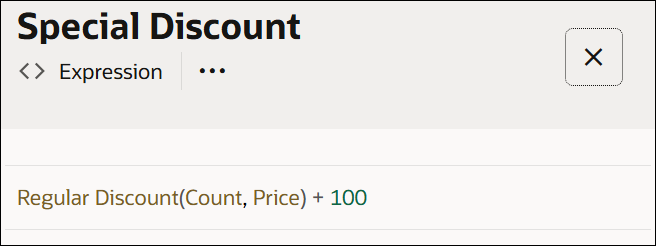Configure Functions
You can create functions to define specific operations that aren’t available through built-in functions. In Oracle Integration, decisions created using the function notation return a value only when invoked from another decision.
To successfully invoke a function from another decision, the number and type of parameters in the function invocation must match those in the function definition.
Note:
Because a function decision by itself doesn’t return a result, it’s not an output decision. Therefore, you can’t add function decisions to a decision service.To add a function decision to the canvas and define its properties, see Add Decisions.
Follow these steps to configure the decision's logic:
The following example demonstrates a function implementation in Oracle Integration. Here, the function decision contains the logic for regular discounts in the form of a decision table. An output decision invokes the function decision to calculate the special discount percentage.
A function decision
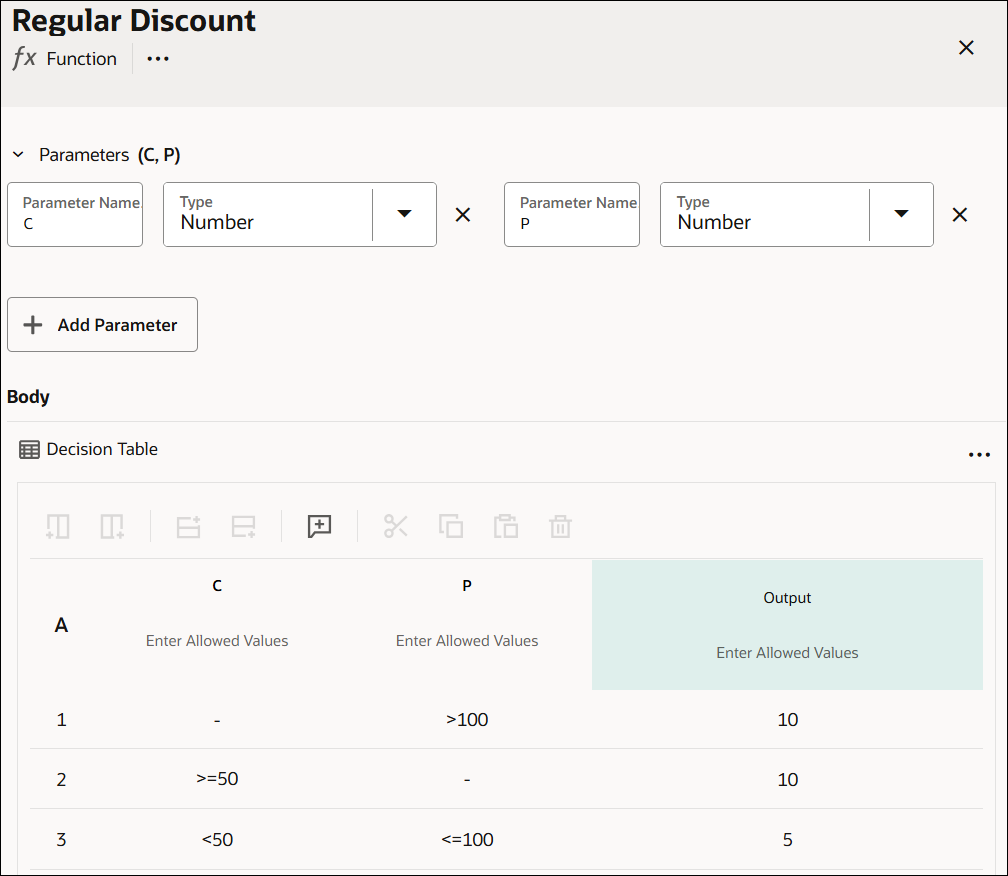
An output decision invoking the function