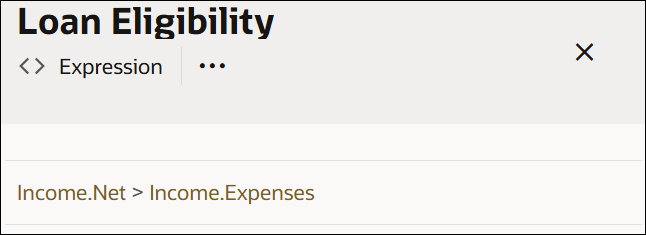Configure Contexts
A context is a collection of one or more key-value pairs with an optional result field. Each pair is called a context entry. The key attribute within a context entry acts as an identifier to its corresponding value attribute.
You can use a context to collectively document all decision logic related to a particular scenario or entity. Say you need to determine the loan eligibility of an applicant, based on the applicant’s net monthly income and expense. For this purpose, you can create a decision named Loan Eligibility using the context notation and add expressions or logic for gross monthly income, monthly expense, and net monthly income. Then, you can add a result field (within the context) that evaluates the net income and expense for the loan eligibility, or you can choose to evaluate these within another decision.
Without a result field, a context decision returns multiple key-value pairs as output. In this case, you can invoke any context entry from another decision. If you add a result field, the output of this field is displayed as the context’s output. Here, you can only invoke the context’s result from another decision.
To add a context decision to the canvas and define its properties, see Add Decisions.
Follow these steps to configure the decision's logic:
A context decision with a result
The following image shows a context with a result field that determines the loan eligibility of applicants.
The output of the result field is the context’s output. In this case, the context returns a true or false regarding an applicant’s loan eligibility. You can reference the context’s result in other decisions within the model using the context name (for example, Loan Eligibility).
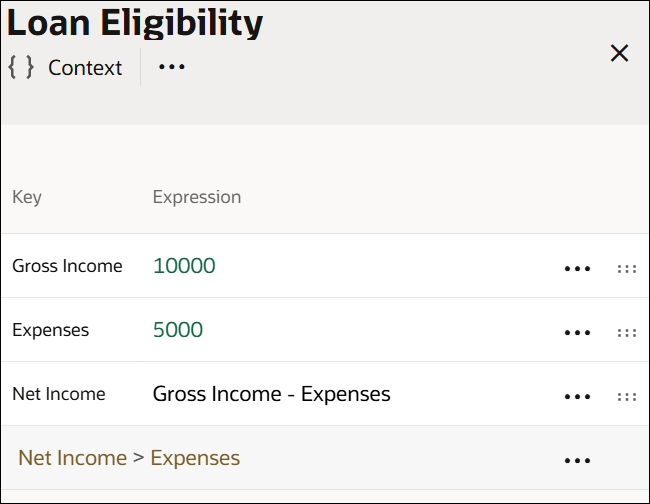
A context decision without a result
The following image shows a context without a result field and an expression decision referencing multiple context entries to determine the loan eligibility of applicants.
The output of this context is a list containing results of all three context entries. To reference a particular context entry from another decision, use the format ContextName.EntryKey (for example, Income.Expenses). Within a context, an entry can only reference entries that are above it.
- A context without a result:
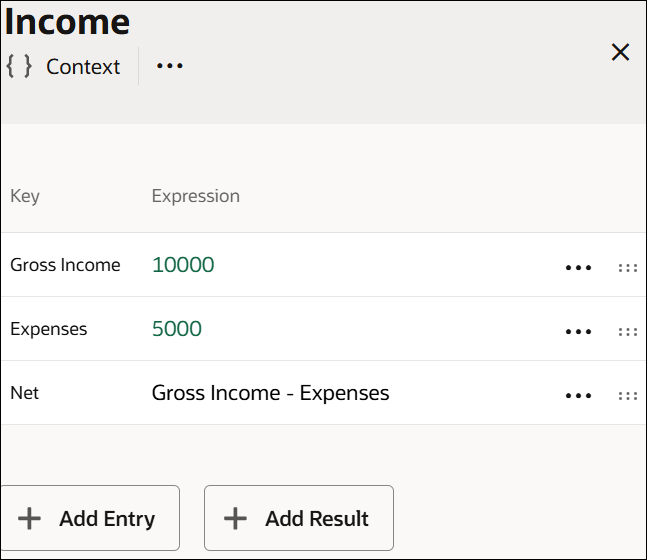
- An output decision calling context entries: