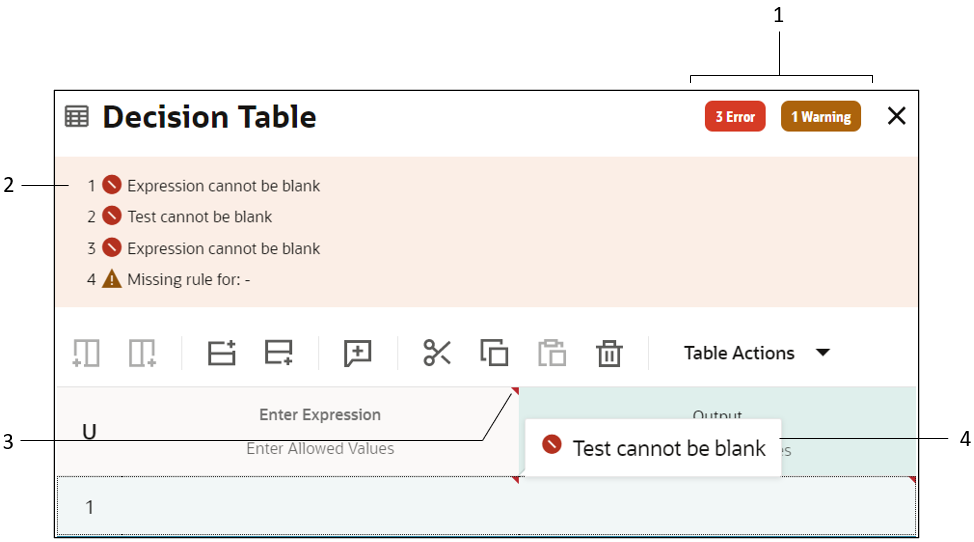Review and Fix Errors in a Decision
Check each decision in your decision model for errors and warnings. Resolve all issues before testing and activating the model.
If a decision node contains errors, an error icon appears on the node.
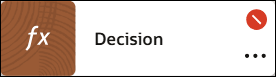
To view and resolve the errors or warnings in a decision: