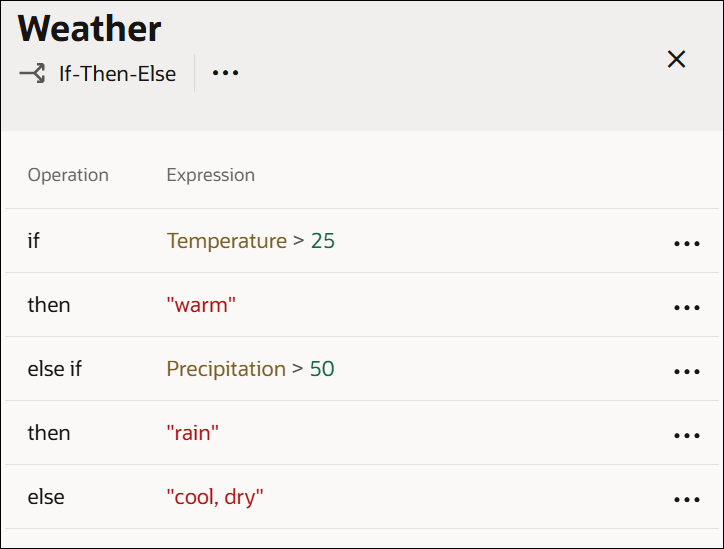Configure If / Else Statements
An If / else expression is a logical notation that evaluates a test statement. It executes a primary expression if the test is true and a secondary expression if the test is not true. You can also introduce additional test statements using the Add Else If option.
To add an if / else decision to the canvas and define its properties, see Add Decisions.
Follow these steps to configure the decision's logic:
Changes you make within the decision model are automatically saved and validated. Errors and warnings, if any, are displayed in the editor. Click the error or warning icon to review and fix them. See Review and Fix Errors in a Decision.
Here are a few examples of If / else decisions:
- In the following example, the input value of temperature determines the output of the If / else decision:
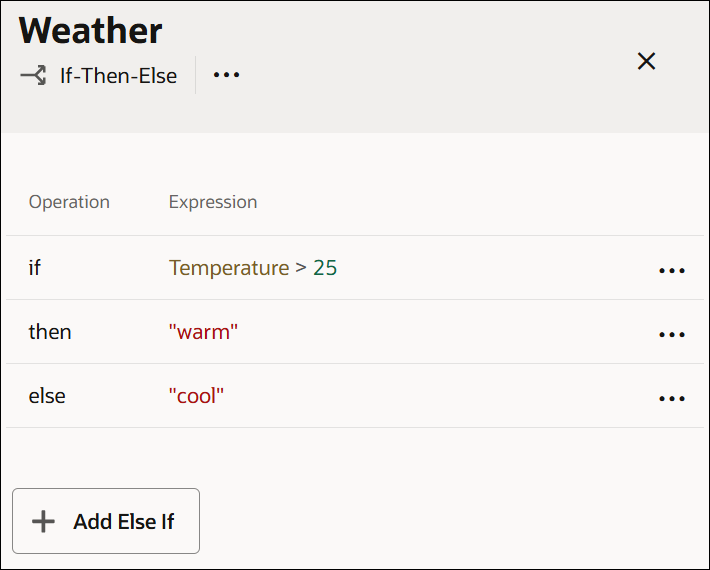
- The following example uses an additional test statement, precipitation > 50, through the else if field to determine the final output: