


|

|
|
|
|
Configuring BEA WebLogic XML/Non-XML Translator
When you perform a Client installation of XML Translator, the installation program automatically configures everything you need to run Format Builder. However, if you perform a Server installation, some manual configuration steps may be necessary. This section describes these configuration steps. The following topics are discussed:
Configuring the XML Translator Plug-In
If you want to use the XML Translator Plug-In to interface to WebLogic Process Integrator, you need to verify that the plug-in component is listed in the config.xml file and, if not, add it. You also need to add an entry for the .war file for the plug-in. To do this, follow these steps:
Note: The config directory contains separate subdirectories for each domain you have created. Each of these subdirectories contains its own config.xml file. Make sure you open the file under the correct domain.
<WebAppComponent Name="com.bea.wlxt.WLXTPlugin"
Targets="[server_name]" URI="wlxtpi.war"/>
<EJBComponent Name="wlxtpi.jar"
Targets="[server_name]
URI="wlxtpi.jar"
<EJBComponent Name="WLXTEJB.jar"
Targets="[server_name]
URI="WLXTEJB.jar"/>
<!--WLXT_START
<WebAppComponent Name="com.bea.wlxt.WLXTPlugin"
Targets="[server_name]" URI="wlxtpi.war"/>
<EJBComponent Name="wlxtpi.jar"
Targets="[server_name]
URI="wlxtpi.jar"
<EJBComponent Name="WLXTEJB.jar"
Targets="[server_name]
URI="WLXTEJB.jar"/>
/>WLXT_END-->
If the entry is commented, delete the <!--WLXT_START from the beginning of the entry and the WLXT_END--> from the end. Then, substitute the appropriate server name for the Targets parameter.
<WebAppComponent Name="com.bea.wlxt.WLXTPlugin"
Targets=[server_name]
URI="wlxtpi.war"
/>
Configuring for a Clustering Environment
The XML Translator Plug-In can operate successfully in a WebLogic Server clustered environment. (Refer to the WebLogic Server documentation for more information on clustering.) If you want to take advantage of this capability, you must perform some additional configuration steps, as listed below:
com.bea.wlxt.cluster.BroadcastTopic
Note: Refer to the WebLogic Process Integrator documentation for more information on creating JMS topics.
Note: The config directory contains separate subdirectories for each domain you have created. Each of these subdirectories contains its own config.xml file. Make sure you open the file under the correct domain.
<EJBComponent Name="wlxt-cluster"
Targets="[server_name]
URI="wlxtmb.jar"
/>
Setting the Deployment Order for Applications
In order to run successfully, the applications listed in the config.xml file must be deployed in a specific order. The component wlpi-ejb.jar must be deployed first, and, if you have configured for the XML Translator Plug-In and for clustering (see Configuring for a Clustering Environment), the clustering component must be deployed after the plug-in component. The rest of the application components can be deployed in any order.
To set the deployment order, follow these steps:
<EJBComponent Name="wlpi-ejb.jar"
Targets="[server_name]"
URI="wlpi-ejb.jar"
/>
DeploymentOrder=0
This causes the wlpi-ejb.jar component to deploy first.
<EJBComponent Name="wlxt-plugin"
Targets="[server_name]
URI="wlxtpi.jar"
/>
DeploymentOrder=1
This causes the wlpi-ejb.jar component to deploy next.
<EJBComponent Name="wlxt-cluster"
Targets="[server_name]
URI="wlxtmb.jar"
/>
DeploymentOrder=2
This causes the wlpi-ejb.jar component to deploy next.
Setting the CLASSPATH
If you are going to build and run a Java application that uses XML Translator, you must set the CLASSPATH for the XML Translator .jar files. You can do this in one of two ways:
Using the Runtime Option
To use the runtime option to set the CLASSPATH using the Java compiler, type one of the following commands, depending on your platform:
On Windows:
javac -classpath "<WLS_Home>\weblogic.jar;
<WLS_Home>\xmlx.jar;<WLXT>\wlxtrt.jar" MyApp.java
On UNIX:
javac -classpath "<WLS_Home>\weblogic.jar:
<WLS_Home>\xmlx.jar:<WLXT>\wlxtrt.jar" MyApp.java
To use the runtime option to set the CLASSPATH using the Java interpreter, type one of the following commands, depending on your platform:
On Windows:
java -classpath "<WLS_Home>\weblogic.jar;
<WLS_Home>\xmlx.jar;<WLXT>\wlxtrt.jar" MyApp
On UNIX:
java -classpath "<WLS_Home>\weblogic.jar:
<WLS_Home>\xmlx.jar:<WLXT>\wlxtrt.jar" MyApp
Setting the CLASSPATH Environment Variable
To set the CLASSPATH environment variable, type one of the following commands, depending on your platform:
On Windows, for Server installation:
set CLASSPATH="<WLS_Home>\lib\weblogic.jar;
<WLS_Home>\lib\xmlx.jar;<WLXT>\wlxtrt.jar"
On Windows, for Client installation:
set CLASSPATH="<WLS_Home>\lib\weblogic.jar;
<WLS_Home>\lib\xmlx.jar;<WLXT>\wlxtfb.jar;"
On UNIX:
CLASSPATH=<WLS_Home>\lib\weblogic.jar:
<WLS_Home>\lib\xmlx.jar:<WLXT>\wlxtrt.jar
export CLASSPATH
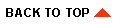
|

|
|
|
|
Copyright © 2001 BEA Systems, Inc. All rights reserved.
|