HOME | SEARCH | CONTACT | PDF FILES | WHAT'S NEW
TABLE OF CONTENTS | PREVIOUS TOPIC | NEXT TOPIC
|
BEA eLink Adapter for PeopleSoft 1.1 Information Center | |
|
HOME | SEARCH | CONTACT | PDF FILES | WHAT'S NEW |
||
|
TABLE OF CONTENTS | PREVIOUS TOPIC | NEXT TOPIC |
||
This chapter contains information for installing and uninstalling the eLink Adapter for PeopleSoft product.
The eLink Adapter for PeopleSoft software runs on Digital UNIX, HP-UX, AIX, Solaris, and Windows NT platforms. Complete the following tasks prior to installing eLink Adapter for PeopleSoft:
Pre-Installation Considerations
Before installing eLink Adapter for PeopleSoft, you must configure the environment properly. Ensure that BEA TUXEDO is configured properly.
The eLink Adapter for PeopleSoft software will run on Unix-based platforms and Windows NT. Refer to the appropriate platform sections that follow for installation instructions.
To install the eLink Adapter for PeopleSoft software, you run the Perform the following steps to install the eLink Adapter for PeopleSoft software on a supported UNIX platform.
Configuring the Environment to Install eLink for PeopleSoft
Installing BEA eLink Adapter for PeopleSoft
Installing on UNIX-based Platforms
install.sh script. This script installs all the necessary software components.
$ su -
Password:
# ls -1 /dev/cdrom
total 0
brw-rw-rw- 1 root sys 27, 0 September 27 10:55 c1b0t010
# mount -r -F cdfs /dev/cdrom/c1b0t010 /mnt
# cd /mnt
# ls
install.sh hp sun5x ibm alpha winnt
# sh ./install.sh
Listing 3-1
Install.sh Example
01 alpha.dux40 02) hp/hpux1020 03) hp/hpux11
04) ibm/aix43 05) sun5x/so126 06) sun5x/so17
Install which platform's files? [01-6, q to quit, l for list]: 3
** You have chosen to install from hp/hpux11 **
Is this correct? [y,n,q]: y
To terminate the installation at any time
press the interrupt key,
typically <del>, <break>, or <ctrl+c>.
The following packages are available:
1 eps BEA eLink Adapter for PeopleSoft
Select the package(s) you wish to install (or 'all' to install
all packages) (default: all) [?,??,q]: all
BEA eLink Adapter for PeopleSoft
(9000) Release 1.1
Copyright (c) 1999 BEA Systems, Inc.
All Rights Reserved.
Distributed under license by BEA Systems, Inc.
BEA eLinkisa trademark of BEA Systems, Inc.
Directory where PeopleSoft Adapter files are to be installed
(Enter your TUXEDO directory path) [?,q]: /work/cmadm/tux64Using /work/cmadm/tux64 as the PeopleSoft Adapter base directory
Determining if sufficient space is available ...
200 blocks are required
4935566 blocks are available to /work/cmadm/tux64
Unloading /cmhome/dist/eps-2/hp/hpux11/eps/EPST64.Z...
bin/cps
bin/lic.sh
eLink/peoplesoft/psappserv/psappsrv.dc
eLink/peoplesoft/psappserv/psappsrv.ubx
eLink/peoplesoft/psappserv/readme.txt
eLink/peoplesoft/psappserv/setenv.bat
eLink/peoplesoft/psappserv/setenv.sh
eLink/peoplesoft/simpeps/MsgAgtEx.fml
eLink/peoplesoft/simpeps/ePS.dc
eLink/peoplesoft/simpeps/ePS.env
eLink/peoplesoft/simpeps/ePS.ubb
eLink/peoplesoft/simpeps/in.ud
eLink/peoplesoft/simpeps/readme.txt
eLink/peoplesoft/simpeps/setenv.bat
eLink/peoplesoft/simpeps/setenv.sh
locale/C/CPSMSG_CAT
udataobj/CPSDef.fml
180 blocks...finished
Changing file permissions...
...finishedIf your license file is accessible, you may install it now.
Install license file? [y/n]:nPlease don't forget to use lic.sh located in your product bin directory to install
the license file from the enclosed floppy.
Refer to your product Release Notes for details on how to do this.
Installation of BEA eLink Adapter for PeopleSoft was successful.
Please don't forget to fill out and send in your registration card.
The following steps will install the eLink for peopleSoft software on a Windows NT system.
winnt directory and select Setup.exe program. Click OK to run
the executable and begin the installation. The following Welcome screen displays.
Click Next to continue with the installation.
Figure 3-1 Welcome Screen
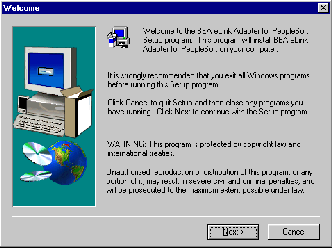
Figure 3-2 BEA Software License Agreement
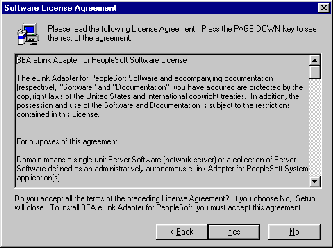
Figure 3-3 User Information Screen
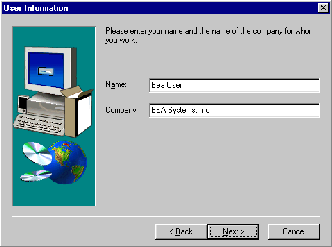
Figure 3-4 Install License File? Screen
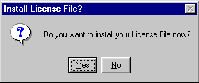
tuxedo/udataobj directory.
If you entered a valid directory path, click Next to continue with the installation. Go to Step 7. If you entered an invalid directory path, go to Step 6.
Figure 3-5 Select License File Source Directory Screen
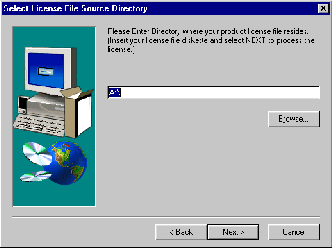
Once you have entered a valid directory path, click Next to continue with the installation. Go to Step 7.
Figure 3-6 Invalid License File Directory Dialog Box

The eLink Adapter for PeopleSoft CD-ROM contains the following libraries and executable programs. After installing the eLink Adapter for PeopleSoft software, verify that these libraries and programs are installed on your system.
Verify that the following files are installed by the eLink Adapter for PeopleSoft software.
Perform the following steps to uninstall the eLink Adapter for PeopleSoft on a Windows NT system.