HOME | SEARCH | CONTACT | PDF FILES | WHAT'S NEW
TABLE OF CONTENTS | PREVIOUS TOPIC | NEXT TOPIC
|
BEA eLink Adapter for PeopleSoft 1.1 Information Center | |
|
HOME | SEARCH | CONTACT | PDF FILES | WHAT'S NEW |
||
|
TABLE OF CONTENTS | PREVIOUS TOPIC | NEXT TOPIC |
||
It is possible to configure eLink Adapter for PeopleSoft differently from the configuration detailed here. For example, eLink Adapter for PeopleSoft can run on the same computer as PeopleSoft. These variations are simply a matter of configuring TUXEDO via the UBBCONFIG file, the scope of which is outside this document.
The configuration detailed in this document is an example. It should be a simple exercise to modify the configuration to meet any specific site needs. Refer to the TUXEDO documentation for details concerning TUXEDO configuration.
Note:
This example assumes that PeopleSoft has been installed and properly configured for three-tier mode. When configuring PeopleSoft in three-tier mode, you must stop and restart the PeopleSoft application server domain. Therefore, this configuration example requires that the PeopleSoft services be stopped and restarted.
This section details configuration of TUXEDO so that PeopleSoft and eLink Adapter for PeopleSoft run in separate domains.
Configuring to Run Multiple Domains
Configuring the PeopleSoft Domain
psappsrv.ubx file (usually located in the
PS_HOME\appserv\domain directory) on the computer running PeopleSoft. Add
the following entries to the end of the specified sections:
Listing 4-1
psappsrv.ubx Changes
*GROUPS
PSDGRP GRPNO = 2 OPENINFO = NONE
*SERVERS
DMADM SRVGRP = PSDGRP SRVID = 30
GWADM SRVGRP = PSDGRP SRVID = 31
GWTDOMAIN
SRVGRP = PSDGRP SRVID = 32
psappsrv.dc file from the samples\psappsrv directory to the
PS_HOME\appserv\domain directory. It must be modified to reflect the
site-specific information. The default psappsrv.dc provided is shown in
Listing 4-2.
Listing 4-2
Default psappsr4v.dc
#
DM_LOCAL_DOMAINS
TESTSERV GWGRP=PSDGRP
TYPE=TDOMAIN
DOMAINID="TESTSERV"
DMTLOGDEV="<PS_HOME>appserv\<domain>\DMTLOG"
*DM_REMOTE_DOMAINS
eLink TYPE=TDOMAIN
DOMAINID="eLink"
*DM_TDOMAIN
eLink NWADDR="<IP:port of eLink Adapter for PeopleSoft machine>"
TESTSERV NWADDR="<IP:port of PS machine>"
*DM_REMOTE_SERVICES
psadmin to reconfigure the domain; no modifications to any of the
configurations settings should be necessary. Do not boot the domain yet.
SET
TUXCONFIG=<PSHOME>\appserv\<domain>\pstuxcfg.
SET BDMCONFIG =<PSHOME>\appserv\<domain>\BDMCONFIGpsappsrv.dc file for your site, run dmloadcf to create the
binary domain configuration file:
dmloadcf -y psappsrv.dc
ePS.ubb is shown in Listing 4-3.
Listing 4-3
Sample ePS.ubb file
#################################################################
#
# This is a skeletal TUXEDO configuration file - "ePS.ubb"
# designed to be used for eLink Adapter for PeopleSoft.
#
#################################################################
*RESOURCES
IPCKEY 33247 # ( 32768 < IPCKEY < 262143 )
MASTER eLink
DOMAINID eLink
MODEL SHM
MAXSERVERS 20
SECURITY NONE
*MACHINES
"<Name of computer running eLink>" LMID="eLink"
TUXDIR="C:\TUXEDO"
APPDIR="C:\BEA_eLink\PeopleSoft\samples"
TUXCONFIG="C:\BEA_eLink\PeopleSoft\samples\ePS.tux"
ULOGPFX="C:\BEA_eLink\PeopleSoft\samples\ULOG"
ENVFILE="C:\BEA_eLink\PeopleSoft\samples\ePS.env"
TYPE="i386NT"
MAXACCESSERS=80
*GROUPS
CPSDGRP LMID=eLink
GRPNO=1
DGRP LMID=eLink
GRPNO=2
OPENINFO=NONE
#----------------------------------------------------------------
*SERVERS
DEFAULT:
CLOPT="-A" # Advertise all services.
REPLYQ=N # Reply queue not needed for our simple setup.
MAXGEN=3 # Max number of restarts in the grace period.
GRACE=60 # Ten minutes grace period.
RESTART=Y
SYSTEM_ACCESS=FASTPATH
DMADM
SRVGRP = DGRP SRVID = 30
GWADM
SRVGRP = DGRP SRVID = 31
GWTDOMAIN
SRVGRP = DGRP SRVID = 32
CPS
SRVGRP=CPSDGRP
SRVID=155
RQADDR="MSGAPIQ"
REPLYQ=Y
CLOPT="-A -- -l7 -p2,L -s2,R"
*SERVICES
tmloadcf to create the binary configuration file.
Note:
The TUXCONFIG environment variable must match the one specified in The FML Definition Files must be placed in a directory accessible by eLink Adapter for PeopleSoft. The tmloadcf -y ePS.ubb
ePS.ubb, in this case ePS.tux.
ePS.env file provided as shown in Listing 4-4.
Listing 4-4
ePS.env File
FIELDTBLS32=CPSDef.fml,MsgAgtEx.fml
FLDTBLDIR32=C:\BEA_eLink\PeopleSoft\winx86\bin;
C:\BEA_eLink\PeopleSoft\samples
CPSOprId=<PTADMIN>
CPSOprPswd=<PTADMIN>
It may be desirable to add Usysfl32 to FIELDTBLS32 and TUXDIR\udataobj (where TUXDIR is the full path to the TUXEDO home directory) to FLDTBLDIR32 to allow the use of ud32 with eLink Adapter for PeopleSoft.
Listing 4-5
Sample Configuration File
*DM_LOCAL_DOMAINS
# Domain in which BEA eLink Adapter for PeopleSoft is running
eLink GWGRP=DGRP
TYPE=TDOMAIN
DOMAINID="eLink"
DMTLOGDEV="c:\BEA_eLink\PeopleSoft\samples\DMTLOG"
# Domain in which PeopleSoft is running
*DM_REMOTE_DOMAINS
TESTSERV TYPE=TDOMAIN
DOMAINID="TESTSERV"
*DM_TDOMAIN
eLink NWADDR="<IP:Port of eLink machine>"
TESTSERV NWADDR="<IP:port of PS machine>"
*DM_REMOTE_SERVICES
MsgAPI
GetCertificate
dmloadcf.