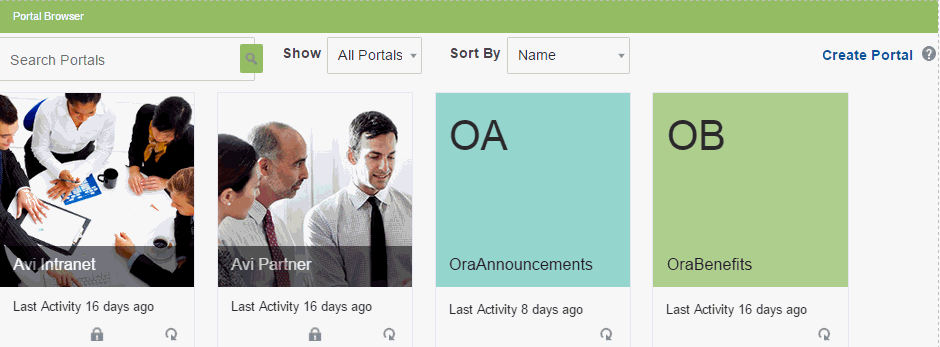7 Working with the Portal Browser Task Flow
This chapter includes the following topics:
Permissions
To perform the tasks in this chapter, you must be a portal manager or a portal member with the portal-level permission Basic Services: Edit Page Access, Structure, and Content (standard permissions) or Pages: Edit Pages (advanced permissions).
For more information about permissions, see About Roles and Permissions for a Portal.
7.1 About the Portal Browser Task Flow
WebCenter Portal provides two portal task flows that you can add to a page:
-
Portal Members task flow: Shows the portal members and provides controls to add new members, send a mail message to all members, filter the list by role, and search for members. For more information about this task flow, see Working with the Portal Members Task Flow.
-
Portal Browser task flow (Figure 7-1): Adds an area that operates identically to the portal browser, providing users with the ability to work with their portals on the page, rather than navigating to portal browser. For information about working with this task flow, see Viewing and Accessing Available Portals in Using Oracle WebCenter Portal.
7.2 Adding a Portal Browser Task Flow to a Page
Adding a Portal Browser task flow to a page is the same as adding any other component to a page. See Adding a Component to a Page.
Note:
The Portal Browser task flow is not available in the Default Portal Catalog provided with WebCenter Portal, so you will only see an entry for it if it has been added to a custom resource catalog that has been made available to the page.
For more information, see Adding a Resource from the Resource Registry (in the Add Resource Catalog Item dialog, select Task Flows, then Design Time, then Portal Browser). To use the custom resource catalog for editing portal pages, make sure it is Available, and set for use by pages in the portal, as described in Changing the Resource Catalogs in a Portal.
7.3 Working with Portal Browser Task Flow Properties
The Portal Browser task flow has associated properties, which users with sufficient privileges can access through the task flow's View Actions menu. For example, select Parameters to display the Parameters dialog (Figure 7-2).
Figure 7-2 Portal Browser Task Flow Component Properties
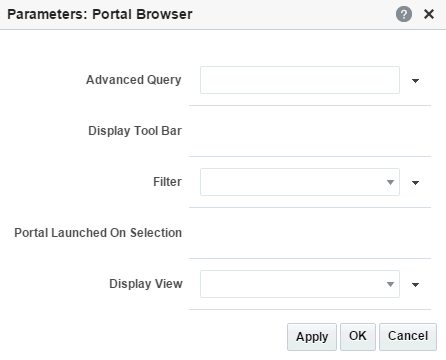
Description of "Figure 7-2 Portal Browser Task Flow Component Properties"
See Also:
The following sections provide information about properties of the Portal Browser task flow and describe the task flow parameters:
7.3.1 Setting Portal Browser Task Flow Properties
In the page editor, the View Actions menu in the toolbar of the Portal Browser task flow (Figure 7-3) provides access to the properties dialogs: Parameters, Access, Display Options, Style, and Content Style.
Figure 7-3 Portal Browser Component Toolbar: View Actions Menu
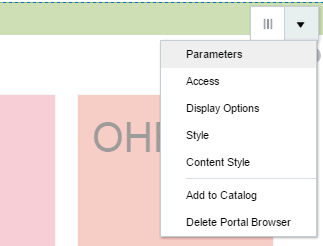
Description of "Figure 7-3 Portal Browser Component Toolbar: View Actions Menu"
To set the Portal Browser component properties:
7.3.2 Portal Browser Task Flow Parameters
Table 7-1 describes the parameters that are unique to the Portal Browser task flow.
Table 7-1 Portal Browser Task Flow Parameters
| Parameter | Description |
|---|---|
|
|
Specifies an EL expression to retrieve a list of portals based on custom criteria. The expression may include the population from which to choose, a Examples:
Note: If you wish to filter the retrieved data, the EL expression used for the advanced query needs to include any filtering required. Any value specified by the
For additional examples: In the Expression Editor, select Portal Info, then select from the list of examples to show the associated EL expression. To use an expression, remember to remove any enclosing If you need EL assistance, an application developer can provide an EL expression; see Expression Language Expressions in Developing WebCenter Portal Assets and Custom Components with Oracle JDeveloper and the JavaDoc for |
|
|
Specifies whether the tool bar displays:
|
|
|
Specifies the type of layout in which to display portals in the Portal Browser.
|
|
|
Specifies which portals should display in the Portal Browser task flow.
Note: This setting is ignored if the |
|
|
Specifies whether to navigate to a portal when selected in the Portal Browser task flow:
|