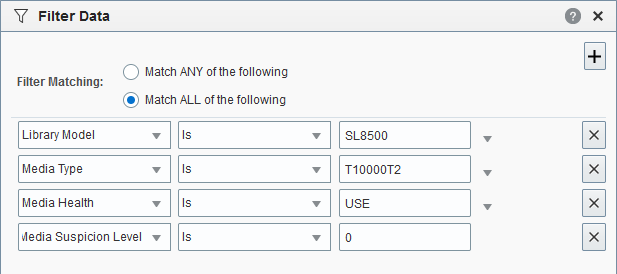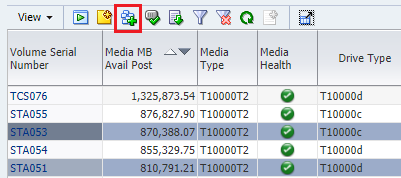Create the Calibration Media Logical Group
Assign media for drive calibration and qualification to a dedicated calibration media logical group. Media in this group should not be used for host operations or in regular media validation operations.
There is only one calibration media logical group for your entire tape
library system. You must assign at least two media for each drive in the validation
drive pool. There is no maximum number of media you can assign to the group. Only assign
media to the group, not drives.
Note:
For best results, you should not use production media for calibration. The media that you select should be dedicated solely for calibration to assure that the media is of the highest quality.How to Choose Calibration Media
You should dedicate calibration media exclusively for drive calibration and qualification, and not use them for production data. This helps to ensure that the quality of the media is not compromised by production operations.
Note:
Media validation calibration functionality cannot use media that are in system, playground or swap cells even though they may be in the media validation calibration media logical group. Media validation calibration functionality can only use media in storage cells.The following may be good candidates for calibration media:
- Media that has been in use but has data you no longer need. For example, expired backup media in good condition.
- New or unused media in good condition to which you have written dummy data. The data may be encrypted or not, depending on your needs.
The calibration media must meet the following criteria:
- For T10000, Media Type is T10000T2 or T10000T2 Sport
- For LTO, Media Type is the same generation or previous generation as the LTO drive within the pool. For LTO8 drives, the media can be LTO8, M8, or LTO7.
- Media Health Indicator is USE.
- Media Suspicion Level is 0.
- At least two wraps of data have been written to the media.