2 Creating Software Channels and Repositories
WARNING:
The software described in this documentation is supported for a limited period under Extended Support. Oracle Linux 7 is now in Extended Support. See Oracle Linux Extended Support and Oracle Open Source Support Policies for more information.
Consider using OS Management Hub to manage operating system infrastructure. See OS Management Hub for more information.
This chapter describes how to create software channels in Oracle Linux Manager. Client systems subscribe to channels to obtain packages and errata. Each channel is associated with at least one repository that defines the source of the packages and errata.
The examples in this chapter use the Unbreakable Linux Network (ULN) and the Oracle Linux yum server. However, you can also use Oracle Linux Manager to obtain software packages from other internal or external sources.
Caution:
If you are using Oracle Linux 8 or Oracle Linux 9, note the limitations of channel manipulation if channels contain modules. See Known Issues in Oracle Linux Manager in Oracle Linux Manager: Release Notes for Release 2.10 .
About Software Channel Configuration
ULN has more than 100 unique channels for supported architectures. To access ULN, go to https://linux.oracle.com/.
ULN provides an
olN_arch_[baseos]_latest
label for the repository that includes all of the latest versions
of the packages in a distribution, including any errata that are
also provided in the patch channel.
Note:
The inclusion of baseos in the label applies only to Oracle Linux 8 and
Oracle Linux 9.
If no vulnerabilities have been found in a package, the package
version might be the same as the version that was included in the
original distribution. For other packages, the version is the same
as the version that is provided in the patch channel for the
highest update level. For example, for Oracle Linux 8 using the x86_64
architecture, the ol8_x86_64_baseos_latest
channel contains a combination of the
ol8_x86_64_u1_baseos_base as well as the
ol8_x86_64u1_baseos_patch channels.
Important:
Do not register an Oracle Linux Manager server or client with ULN. Instead, register an Oracle Linux Manager server as a client of itself to receive updates.
The Oracle Linux yum server provides the
ol
N
_latest
label for the repository that includes all of the packages for an
entire Oracle Linux release, in addition to the
ol
N
_u
N
_base
repository for each update.
Some channels, such as the patch channel, and
those for DTrace userspace, Ksplice, and OFED are available on
ULN, but not the Oracle Linux yum server.
ULN also provides older versions of packages that are added to a
parent channel. The _archive suffix is usually
added to the channel for which it hosts archive packages. For
example, the _latest channels have equivalent
_latest_archive channels to host older versions
of packages that have been updated in the
_latest channels.
Packages are moved to an archive channel when newer versions of
the same packages are added to the parent channel. The addition of
archive channels helps keep the metadata for the parent channel
manageable and also keeps the overall size of the channel to a
minimum. If you require an earlier version of a package, you can
subscribe to the equivalent _archive channel to
obtain it. When performing an installation or downgrade, you must
specify the version of the package that you want to install.
Note:
Avoid installing packages from an _archive
channel. Doing so might result in your system running software
that has since been patched for security related issues. Your
system becomes exposed to vulnerabilities that could be
exploited for malicious purposes.
ULN also provides base and
patch channels for each update of an Oracle Linux
release. Depending on the Oracle Linux release, other channels might
provide the latest packages for additional features such as DTrace
user-space, Ksplice, and the OpenFabric Enterprise Edition (OFED)
feature. The Oracle Linux yum server, however, does not provide
patch channels for updates.
Other channels might also be available, such as
_beta channels for beta versions of packages.
As each new, major version or minor update of Oracle Linux becomes
available, Oracle creates new base and patch channels for each
supported architecture to distribute new packages. The existing
base and patch channels for the previous versions or updates
remain available and do not include the new packages. The
_latest channel distributes the latest possible
version of any package, and tracks the top of the development tree
independently of the update level.
Oracle recommends that you design a channel configuration that is
based on your particular work flow. For example, if you intend to
use Oracle Linux Manager's channel cloning feature to promote systems from
development through testing to production, you could configure a
base channel and child patch
channel together with other child channels.
If you duplicate child channels, you do not need to duplicate
their repositories. These channels can use the same repositories
as the channel from which they were cloned. For example, each
cloned base channel might have a unique addons
child channel, but each of the child channels would use the same
repository. The packages are not duplicated, even though they are
referenced in multiple channels.
To make archive channel content available to local clients, you must first create repositories for each ULN archive channel that you want to synchronize, then map these repositories to the software channels that you have created in Oracle Linux Manager.
If necessary, you can maintain the latest
channels separately, without subscribing any systems to these
channels. If the need arises, you can copy errata packages form
the latest channels to the
patch channels to make the latest fixes
available.
Note:
You do not need to associate a software channel with a repository if you want to create custom channels that obtain their packages by methods such as rhnpush or uploading by using the web interface. These methods enable you to serve locally developed and packaged software that has no upstream repository.
For a complete description of the main channels that are available on ULN, see the chapter on ULN registration in Oracle Linux: Unbreakable Linux Network User's Guide for Oracle Linux 6 and Oracle Linux 7.
Configuring Software Channels for ULN
Oracle Linux Manager servers and clients must not be registered with ULN. Instead, register an Oracle Linux Manager server as a client of itself to receive updates. Oracle Linux Manager contains a ULN plug-in for the spacewalk-repo-sync tool. The plug-in enables you to synchronize software channels without having to register Oracle Linux Manager server with ULN.
To configure the plug-in:
-
Grant read-write permissions to
/etc/rhn/spacewalk-repo-sync/uln.conf.sudo chmod 600 /etc/rhn/spacewalk-repo-sync/uln.conf
-
Edit the file by adding your SSO login user name and authentication token for ULN:
[main] username=ULN_SSO_username password=ULN_Authentication_Token
-
Revert the file's permissions to read-only.
sudo chmod 400 /etc/rhn/spacewalk-repo-sync/uln.conf
-
(Optional) Verify that the read-only permission has been restored to the file.
sudo ls -l /etc/rhn/spacewalk-repo-sync/uln.conf
Ensure that this file has read-only permissions by
rootto protect your ULN credentials.
After you have have configured the ULN plug-in, you can use either the Oracle Linux Manager web interface, the spacecmd command, or the spacewalk-common-channels command to create Oracle Linux Manager software channels, repositories, and activation keys.
Tip:
Although the spacewalk-common-channels
configures software channels to access the Oracle Linux yum server, you can
configure the repository entries to access ULN instead. For
example, if you want to use the Oracle Linux base and
patch channels for an Oracle Linux release update on
ULN, reconfigure the base software channel to access the
base channel and create an additional child
channel and associated repository entry for the
patch channel.
Obtaining Packages From the Oracle Linux Yum Server
Use the spacewalk-common-channels command to configure software channels that use the Oracle Linux yum server. This command also enables you to configure repositories, GPG keys, and activation keys for Oracle Linux releases.
Note:
The spacewalk-common-channels currently cannot yet create Oracle Linux 9 channels.
To list the available channels, use the --list option:
sudo spacewalk-common-channels --list | grep "oracle"
Note:
Unlike ULN, the Oracle Linux yum server does not provide patch
channels for each update of an Oracle Linux release. Instead, the
spacewalk-common-channels command configures
the base (parent) software channel to use the
ol
N
_latest
repository, which includes all of the packages for the entire
release.
Some ULN channels, such as those for DTrace userspace, Ksplice, and OFED, are not available on the Oracle Linux yum server.
For example, you would create the software channels for Oracle Linux 8 (x86_64) as follows:
sudo spacewalk-common-channels -v -u swadm -p swadm_passwd -a x86_64 -k unlimited 'oraclelinux8*'
The -k unlimited option specifies that the command should create an activation key with no limit on the number of servers with which you can use it. Otherwise, no activation key is activated.
See the following for more information and instructions:
After you have set up the software channels and repositories, download the packages by synchronizing the software channels with the Oracle Linux yum server. See Synchronizing Software Channels.
Configuring Oracle Linux Manager Repositories
Oracle Linux Manager repositories define where to obtain packages from ULN or the Oracle Linux yum server.
For ULN, an Oracle Linux Manager repository specifies the URL of a ULN channel in the following format:
uln:///ULN_channel_labelTo obtain a list of available ULN channel labels, do the following:
-
Log in to ULN (https://linux.oracle.com) and then select the Channels tab.
-
On the Channels page, select the release and architecture from their respective pull-down menus.
The resulting page displays the channels, their labels, and their descriptions. The URL for Oracle Linux 8 Application Stream Packages (x86_64) channel, for example, would be
uln:///ol8_x86_64_appstream.
For the Oracle Linux yum server, an Oracle Linux Manager repository specifies the URL of a repository in the following format:
https://yum.oracle.com/repository_pathTo obtain the correct URL for a repository, do the following:
-
At https://yum.oracle.com/, select your Oracle Linux release from the list of repositories, for example, Oracle Linux 7 .
-
From the list of latest packages, click the link to the packages that corresponds to your system's architecture, for example, x86_64.
A list of the RPM packages is displayed. The page also includes the Direct YUM Repository URL of the repository you are viewing.
Note:
For Oracle Linux 8 repository access, you must install the appropriate
release-el8 packages and enable any
repositories to which you require access prior to configuring
yum repositories.
For more detailed information about DNF and Yum repository configuration in Oracle Linux
8, see Oracle Linux: Managing Software on Oracle Linux. See also the
dnf(5) manual page.
Using the Oracle Linux Manager Web Interface
Figure 2-1 Repositories Page
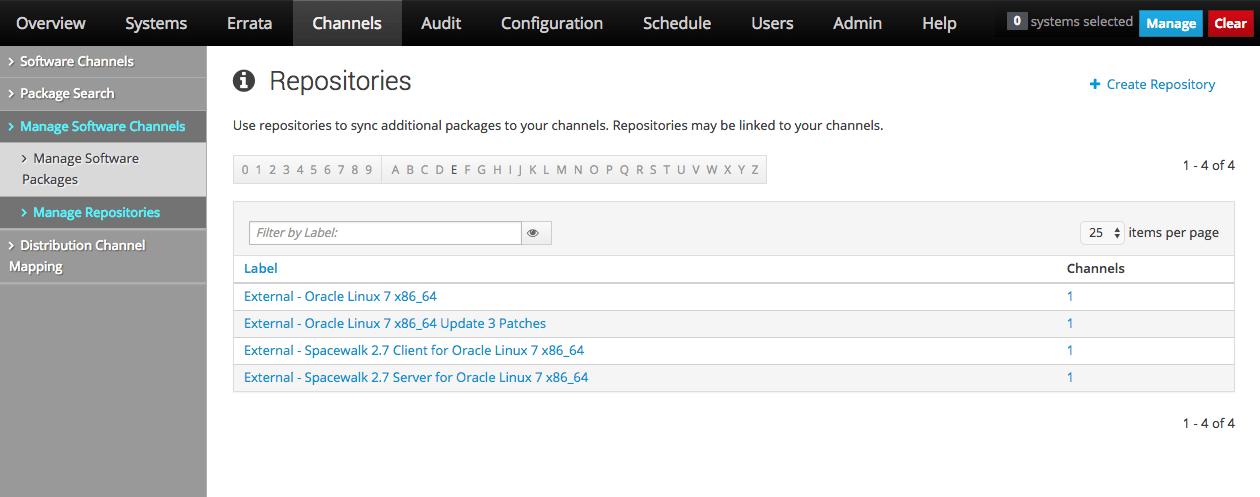
Go to Channels, select Manage Software Channels, and then select Manage Repositories:
-
To create a repository:
-
Click + Create Repository.
-
On the Create New Repository page, enter the following repository settings:
- Repository Label
-
Name for the repository, for example,
Oracle Linux 8 (x86_64). - Repository URL
-
URL of the source for the repository's packages, for example,
uln:///ol8_x86_64_baseos_latestorhttps://yum.oracle.com/repo/OracleLinux/OL8/baseos/latest/x86_64. - Repository Type
-
Source of the repositories depending on the Repository URL setting, which is either
ulnoryum.
Leave the remaining fields unset for Oracle Linux.
-
Click Create Repository to create the repository.
-
-
To view a repository, select its entry to display its details.
-
To modify a repository:
-
Select the repository that you want to edit.
-
On the Repository Details page, modify the repository settings and click Update Repository to save your changes.
-
-
To delete a repository:
-
Go to Channels, select Manage Software Channels, and then select Manage Repositories.
-
Select the repository that you want to delete.
-
On the Repository Details page, click Delete repository, and then confirm the deletion.
-
To associate a software channel with a repository, see Using the Oracle Linux Manager Web Interface.
Note About Using Special Characters
Both Oracle Linux Manager web interface and spacecmd subcommands enable you to configure Oracle Linux Manager repositories, channels, and so on. However, they differ when handling special characters.
With the web interface, special characters such as parentheses
are automatically dropped when you click the Create button.
Thus, (x86_64), for example, becomes stored
as x86_64.
However, the spacecmd command preserves
these characters. Thereafter, if you continue to use the
command line on channels or repositories whose names contain
special characters, you must use the backslash
(\) escape character for these special
characteres to be parsed correctly. See the example for
repo_details in
Using the repo_create Command.
Tip:
To facilitate your work, do not use special characters when you create channels and repositories with the command line. Thus, you would avoid unexpected results, especially if you regularly switch between the web interface and command line when administering Oracle Linux Manager.
Using the repo_create Command
Create a repository by using the repo_create command as follows. The information you need to provide is in bold:
spacecmd {SSM:0}> repo_createName: Oracle Linux 8 x86_64 URL: uln:///ol8_x86_64_baseos_latest Type: uln ...
To list all repositories, use the repo_list command:
spacecmd {SSM:0}> repo_listTo list the details of a repository, use the repo_details command:
spacecmd {SSM:0}> repo_details "repository"For example, listing the details of the Oracle Linux 8 x86_64 repository would display the following:
spacecmd {SSM:0}> repo_details "Oracle Linux 8 x86_64"Repository Label: Oracle Linux 8 x86_64 Repository URL: uln:///ol8_x86_64_baseos_latest Repository Type: uln Repository SSL Ca Certificate: None Repository SSL Client Certificate: None Repository SSL Client Key: None
Note:
If you used the command line and created repositories with
special characters, for example, Oracle Linux 8
(x86_64), then you would type:
spacecmd {SSM:0}> repo_details "Oracle Linux 8 \(x86_64\)"
The example shows how you need to use the backslash character for the command to correctly parse the parentheses in the repository name. Preferably, avoid using special characters in repository or channel names. See Note About Using Special Characters.
To delete a repository, use the repo_delete command. Ensure that you confirm the command as prompted.
spacecmd {SSM:0}> repo_delete "repository"To associate a software channel with a repository, see Using the softwarechannel_create Command.
Configuring Software Channels
The main software channel for an Oracle Linux release is referred to as the base or parent software channel. A base channel has associated child software channels. Each child software channel provides packages that are not available with the base software channel. If multiple versions of a package exist in different subscribed channels, yum versioning and dependency resolution ensure that the most up-to-date version of a package is installed.
You can subscribe a client to a single base channel and one or
more of its child channels. For channels that are not specific to
an update, such as addons, create an
addons child channel for each update-level base
channel and associate this child channel with the same
addons repository.
If you set up Oracle Linux Manager to obtain Oracle Linux packages from ULN, Oracle
recommends that you configure a separate
olN-un_arch-base
base software channel and
olN-un-arch-patch
child software channel for each Oracle Linux update, as it becomes
available. This practice ensures that software channels stay small
and helps to speed up channel cloning. Client systems are not
upgraded across update levels unless you either change the source
channel used for channel cloning or reconfigure the channels to
which a client system subscribes.
The following example illustrates a typical configuration of the base and child software channels for Oracle Linux, where the base and patch channels are synchronized with ULN:
oraclelinux7-x86_64-base |-- oraclelinux7-x86_64-addons |-- oraclelinux7-x86_64-ksplice |-- oraclelinux7-x86_64-optional |-- oraclelinux7-x86_64-patch |-- oraclelinux7-x86_64-spacewalk27-client |-- oraclelinux7-x86_64-uek-r4
Note:
Software channels other than the base and patch software channels do not have to be associated with ULN.
On the Oracle Linux yum server, if the base channel for an update release is
synchronized with the _latest channel, a
configuration similar to the following is obtained:
oraclelinux7-u4-x86_64-base |-- oraclelinux7-u4-x86_64-addons |-- oraclelinux7-u4-x86_64-ksplice |-- oraclelinux7-u4-x86_64-optional |-- oraclelinux7-u4-x86_64-patch |-- oraclelinux7-u4-x86_64-spacewalk27-client |-- oraclelinux7-u4-x86_64-uek-r4
Using the Oracle Linux Manager Web Interface
Figure 2-2 Software Channel Management Page
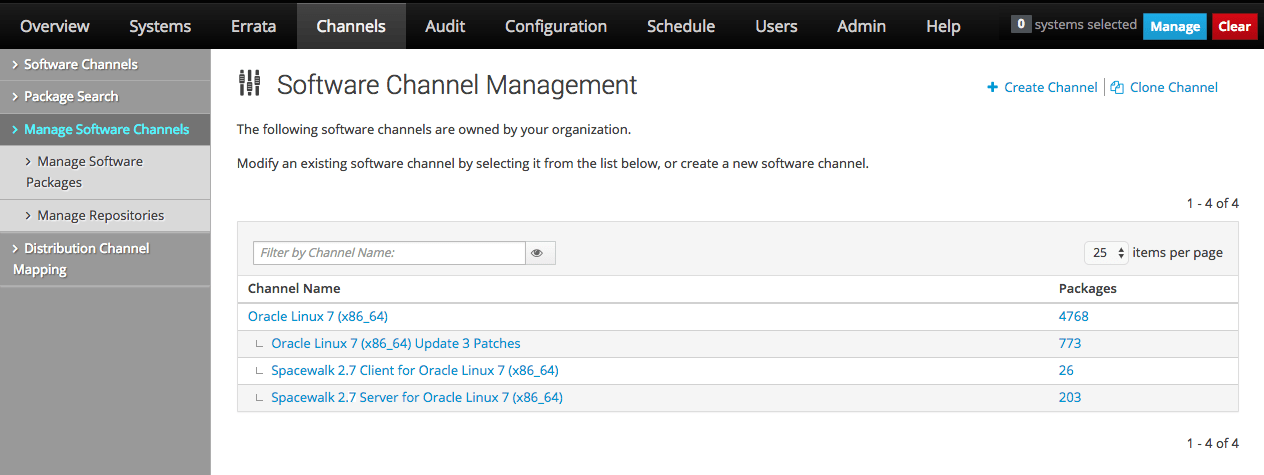
Go to Channels and select Manage Software Channels:
-
To create a software channel:
-
Click + Create Channel.
-
On the Create Software Channel page, enter channel settings in the following fields, which are the most important for the initial configuration of a channel:
- Channel Name
-
Descriptive short name for the channel, for example,
Oracle Linux 8 (x86_64) Base. - Channel Label
-
Unique label for the channel that is used by the software, for example,
oraclelinux8-x86_64.Note:
Channel labels must be unique across the entire Oracle Linux Manager installation. If you have multiple child channels that use the same upstream repository, for example, if you have multiple parents, then each child channel must have its own unique label. A recommended practice is to specify the update level for each hierarchy in the label, such as
oraclelinux8-u1-x86_64. - Parent Channel
-
Channel of which the channel you are configuring is a child. If this is a base channel, select None.
- Architecture
-
Architecture of the systems the channel serves. If necessary, select the architecture from the pull-down list. For i386 repositories, the option is IA-32.
- Yum Repository Checksum Type
-
For Oracle Linux, select sha256.
- Channel Summary
-
Short, descriptive summary of the channel, for example the channel name.
This field cannot be left blank.
- Channel Description
-
Long description of the channel or leave the field blank.
- GPG key URL
-
URL of the local GPG key.
For releases of Oracle Linux before Oracle Linux 9, the URL is
file:///etc/pki/rpm-gpg/RPM-GPG-KEY.For Oracle Linux 9, the URL is
file:///etc/pki/rpm-gpg/RPM-GPG-KEY-oracle.The key must be stored locally. Thus, for third-party repositories, you must import the GPG key into the local file system and deploy it by using provisioning or another method that is appropriate for your site.
- GPG key ID
- GPG key Fingerprint
-
Key ID and fingerprint for the Oracle Linux release.
Consult the following table:
Release Key ID Key Fingerprint Oracle Linux 7
EC551F03
4214 4123 FECF C55B 9086 313D 72F9 7B74 EC55 1F03
Oracle Linux 8
AD986DA3
76FD 3DB1 3AB6 7410 B89D B10E 8256 2EA9 AD98 6DA3
Oracle Linux 9
8D8B756F
3E6D 826D 3FBA B389 C2F3 8E34 BC4D 06A0 8D8B 756F
-
Click Create Channel.
-
-
To associate a software channel with a repository:
-
Select the channel that you want to associate with a repository.
-
On the Basic Channel Details page, select Repositories, select the check box of the repository, and click Update Repositories.
-
-
To view a software channel, select its entry to display its details.
Alternatively, go to Channels, select Software Channels and click a channel name to view its details. You can also select a specific channel and click Show All Child Channels to display its child channels.
-
To modify a software channel:
-
Select the channel that you want to edit.
-
On the Basic Channel Details page, modify the channel settings and click Update Channel to save your changes.
Note:
You cannot change the channel label after you have created the channel.
-
-
To delete a software channel:
-
Select the channel that you want to delete.
-
On the Basic Channel Details page, click delete software channel and then click Delete Channel to confirm.
-
Using the softwarechannel_create Command
Create a software channel by using the following interactive command:
softwarechannel_create
In the interactive mode, manual input of specific information is required, as shown in bold in the following example:
spacecmd {SSM:0}> softwarechannel_createChannel Name: Ksplice for Oracle Linux 7 Channel Label: oraclelinux7-x86_64-ksplice Base Channels ------------- oraclelinux7-x86_64 oraclelinux8-x86_64 Select Parent [blank to create a base channel]: oraclelinux7-x86_64 Architecture ------------ i386-sun-solaris ia32 ia64 ppc sparc-sun-solaris x86_64 Select: x86_64 Checksum type ------------ sha256 sha384 sha512 Select: sha256 GPG URL ------------ GPG URL: file:///etc/pki/rpm-gpg/RPM-GPG-KEY GPG ID ------------ GPG ID: EC551F03 GPG Fingerprint --------------- GPG Fingerprint: 4214 4123 FECF C55B 9086 313D 72F9 7B74 EC55 1F03
Note:
The GPG URL might vary depending on the Oracle Linux release that you're configuring.
For releases of Oracle Linux before Oracle Linux 9, the URL is
file:///etc/pki/rpm-gpg/RPM-GPG-KEY.
For Oracle Linux 9, the URL is
file:///etc/pki/rpm-gpg/RPM-GPG-KEY-oracle.
To associate a software channel with a repository, use the softwarechannel_addrepo command, as shown in the following example:
spacecmd {SSM:0}> softwarechannel_addrepo ksplice-ol7-x86_64 "Ksplice for Oracle Linux 7"To list all software channels, use the softwarechannel_list command.
spacecmd {SSM:0}> softwarechannel_list oraclelinux7*To list all base (parent) software channels, use the softwarechannel_listbasechannels command.
spacecmd {SSM:0}> softwarechannel_listbasechannelsTo list the children of a base software channel, use the softwarechannel_listchildchannels command.
spacecmd {SSM:0}> softwarechannel_listchildchannels base-channelTo list the systems that subscribe to a software channel, use the softwarechannel_listsystems command:
spacecmd {SSM:0}> softwarechannel_listsystems base-channelTo display the details of a software channel, use the softwarechannel_details command.
spacecmd {SSM:0}> softwarechannel_details channel-nameThe following output is displayed:
The following example shows how to list the details of the
ol8_x86_64_baseos_latest channel:
softwarechannel_details ol8_x86_64_baseos_latest
Label: ol8_x86_64_baseos_latest Name: Oracle Linux 8 (x86_64) Architecture: x86_64 Parent: Systems Subscribed: 0 Number of Packages: 0 Summary ------- Oracle Linux 8 (x86_64) GPG Key: AD986DA3 GPG Fingerprint: 76FD 3DB1 3AB6 7410 B89D B10E 8256 2EA9 AD98 6DA3 GPG URL: file:///etc/pki/rpm-gpg/RPM-GPG-KEY Repos ----- Oracle Linux 8 x86_64 BaseOS Latest
To delete a software channel, use the softwarechannel_delete command. Ensure that you confirm the command as prompted.
spacecmd {SSM:0}> softwarechannel_delete channel-nameSynchronizing Software Channels
After you have configured the software channels and the associated repositories, synchronize the software, either by performing an immediate manual synchronization or by scheduling a recurring synchronization job.
At a minimum, Oracle recommends that you update the Oracle Linux latest channels daily.
The initial synchronization of the Oracle Linux channels can take several days to complete. Oracle recommends that you perform an initial manual synchronization to populate the channels, and then configure a recurring job to keep them updated.
Memory Considerations When Building Repositories
When building repository metadata, Oracle Linux Manager can fail with
insufficient memory issues. This failure is caused by the
default Java memory settings for the Taskomatic daemon, which
are set to 512 MB of minimum RAM and 1024 MB of maximum RAM.
These settings are defined in the global Oracle Linux Manager configuration
file /etc/rhn/rhn.conf.
If this type of failure occurs, increase the maximum memory to 4096 MB by setting the following property in the configuration file:
taskomatic.java.maxmemory=4096
However, to assign a value greater than 4096 MB, follow these steps:
-
Disable the automatic memory property settings.
-
Manually add the minimum and maximum Java memory values (
-Xmsand-Xmx, respectively) to thetaskomatic.java.additional.1andtaskomatic.java.additional.2properties.The configuration file would resemble the following example:
taskomatic.java.initmemory=0 taskomatic.java.maxmemory=0 taskomatic.java.additional.1=-Xms1024m taskomatic.java.additional.2=-Xmx8192m
Similar memory issues can also occur in the web interface if you
have big data sets, such as a large number of servers or
packages. To resolve these issues, increase the Tomcat memory
limits in the /etc/sysconfig/tomcat file.
Specifically, edit the JAVA_OPTS environment
variable and increase -Xmx, which is the
parameter for the maximum amount of memory.
For example, -Xmx1024m increases the maximum
size of the heap to 1 GB.
After making changes to the memory settings, restart the Oracle Linux Manager services.
sudo /usr/sbin/spacewalk-service restart
Using the Oracle Linux Manager Web Interface
Figure 2-3 Channel Repositories Page
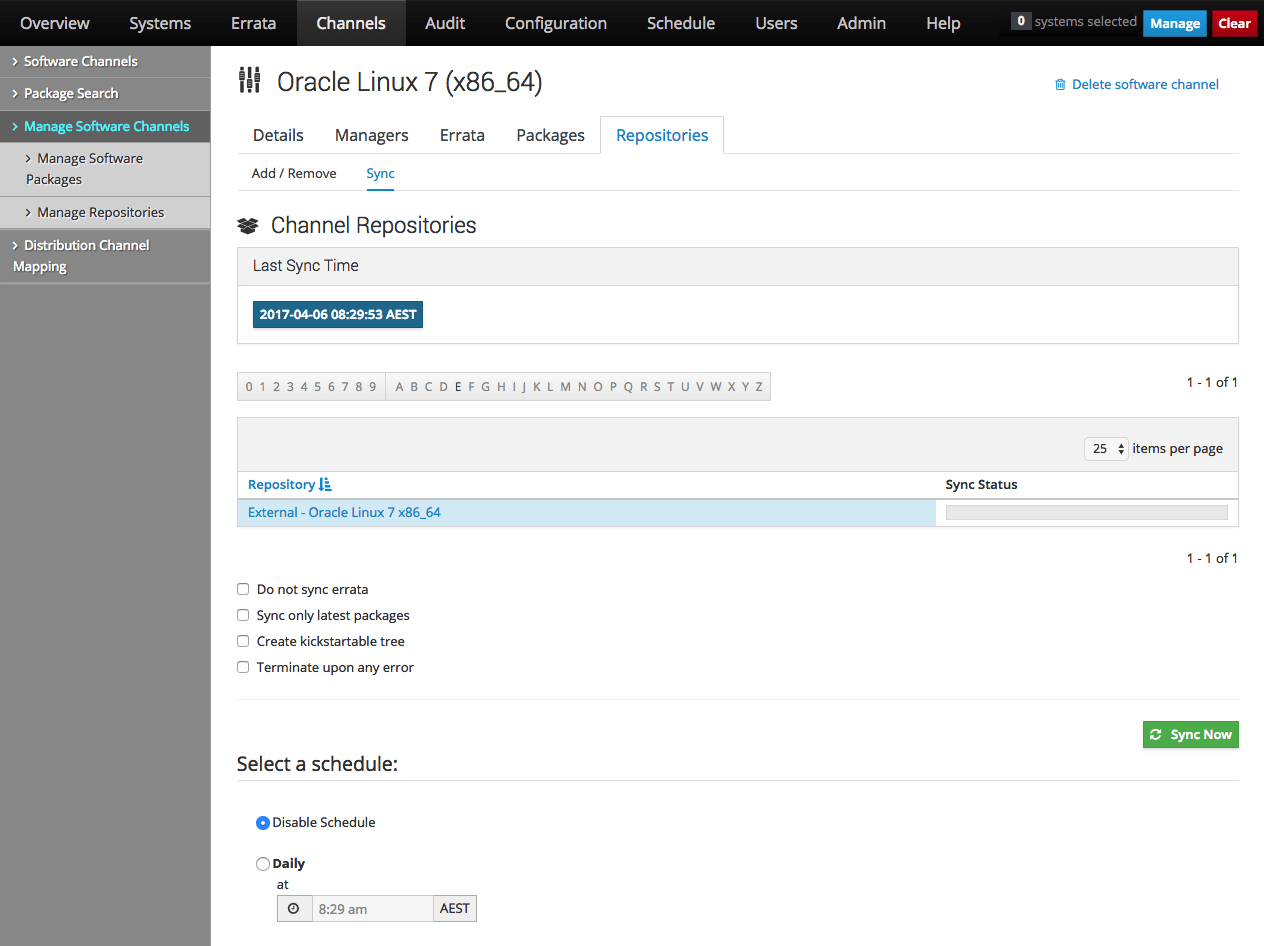
To synchronize software channels:
-
Go to Channels, select Manage Software Channels and then select the required channel.
-
On the Channel Details page, select Repositories.
-
On the Channel Repositories page, select the Sync tab.
-
Select the following check boxes as required:
- Do not sync errata
-
Select if you do not want to synchronize any errata that are available for the channel.
- Sync only latest packages
-
Select if you want to synchronizes only the latest packages from the repositories.
Caution:
DO NOT select this check box when synchronizing module-enabled channels such as
ol8_AppStream. The mechanism that underlies this option is not module-aware and if used, will skip required packages. - Create kickstartable tree
-
Select if you want to associate a kickstart profile with the channel.
However, note that ULN and the Oracle Linux yum server do not host the boot image files that you require to create a kickstartable tree. Instead, you can obtain the files from a Oracle Linux Media Pack DVD image and make them available on a local file system. See Provisioning Client Systems.
- Terminate upon any error
-
Select to stop synchronization if an error occurs.
-
Synchronize the software channel:
-
To perform an immediate manual synchronization, click Sync Now.
-
To schedule a recurring synchronization job, select the preferred schedule and times, and then click Schedule.
You can specify a schedule by using Quartz format. For example,
0 30 22 ? * *, would specify that Oracle Linux Manager should resynchronize the channel every day at 10:30 PM. Using Quartz format is the only way to schedule a synchronization several times a day. For example,0 0 0,2,22 ? * *, would specify that synchronization should take place at 10 PM, midnight, and 2 AM. For more information, see https://www.quartz-scheduler.org/overview/.
-
-
Using the softwarechannel_syncrepos Command
The softwarechannel_syncrepos command is used within a spacecmd session as follows:
spacecmd {SSM:0}> softwarechannel_syncrepos oraclelinux7-x86_64-kspliceCaution:
DO NOT use the
--latest option when synchronizing
module-enabled channels such as
ol8_AppStream. The mechanism that underlies
this option is not module-aware and if used, will skip
required packages.
Note that the command returns immediately and does not show the status of the synchronization.
Use the tail -f command to view the log file,
/var/logs/rhn/reposync/channel_label.log.
To set up a schedule for channel synchronization, use the softwarechannel_setsyncschedule command, for example:
spacecmd {SSM:0}> softwarechannel_setsyncschedule oraclelinux7-x86_64-ksplice 0 30 2 ? * * The previous command configures the oraclelinux7-x86_64-ksplice channel to
be resynchronized once every day at 2:30 AM. Specify the schedule in Quartz format. For more
information, see https://www.quartz-scheduler.org/overview/.
To list scheduled channel synchronizations, use the softwarechannel_listsyncschedule.
spacecmd {SSM:0}> softwarechannel_listsyncscheduleTo remove a scheduled channel synchronization, use the softwarechannel_removesyncschedule command, for example:
spacecmd {SSM:0}> softwarechannel_removesyncschedule oraclelinux7-x86_64-uek-r3Caution:
DO NOT use the
--latest option when synchronizing
module-enabled channels such as
ol8_AppStream. The mechanism that underlies
this option is not module-aware and if used, will skip
required packages.
Using the spacewalk-repo-sync Command
The spacewalk-repo-sync command is issued outside of a spacecmd session.
The command can be run manually or in a cron
job. If you run the command in a cron job,
include the -q or --quiet
options to prevent large email messages from being sent to
root.
To display the channel label and the URL of the repository, use the spacewalk-repo-sync -l together with grep.
sudo spacewalk-repo-sync -l | grep repo-keywordThis example applies to the Ksplice repository.
sudo spacewalk-repo-sync -l | grep ksplice
ksplice-ol7-x86_64 | uln:///ol7_x86_64_ksplice ksplice-ol6-i386 | uln:///ol6_i386_ksplice ksplice-ol6-x86_64 | uln:///ol6_x86_64_ksplice
This example applies to the addons
repository:
sudo spacewalk-repo-sync -l | grep addons
oraclelinux7-x86_64-addons | https://yum.oracle.com/repo/OracleLinux/OL7/addons/x86_64/ ol8_x86_64_addons | https://yum.oracle.com/repo/OracleLinux/OL8/addons/x86_64/
To synchronize a channel with either a Yum or a ULN repository, use the -c option.
sudo spacwalk-repo-sync -c channelFor the Ksplice channel, you would type:
sudo spacewalk-repo-sync -c ol7_x86_64_ksplice
To synchronize a parent channel and all of its children in one operation, Use the -p option.
For the Oracle Linux 7 x86_64 base channel, you would type:
sudo spacewalk-repo-sync -p oraclelinux7-x86_64 [--latest]
If you include --latest, the server synchronizes only the latest packages that are available:
The --latest option downloads the latest packages that are available at the time of synchronization. Running the command does not remove older packages from the channel. If the time interval between synchronizations is large, you might miss a particular version of a package, which can have implications for errata handling because errata are associated with specific package versions. If errata consistency is important to you, Oracle recommends that you do not use --latest, except when synchornizing a Ksplice channel, where packages are always cumulative.
Caution:
DO NOT use the
--latest option when synchronizing
module-enabled channels such as
ol8_AppStream. The mechanism that underlies
this option is not module-aware and if used, will skip
required packages.
For more information, see the
spacewalk-repo-sync(8) manual page.
To reduce the overall space consumed by Ksplice Offline packages, Oracle strongly recommends using repository filters to limit downloaded packages to only those required by your client systems. You can apply a filter either on the Repository configuration in the Manage Repositories page in the web UI or by providing the -i or --include parameter with the spacewalk-repo-sync command line, for example:
sudo spacewalk-repo-sync --channel ol6_x86_64_ksplice -t uln -i uptrack-updates-installed kernel base version,...
Cloning Software Channels
Clone a software channel to capture the state of its packages and
errata at a given point. Cloned channels are useful for providing
a stable reference base when developing and testing server systems
before deployment. Cloning channels are not recommended for
deployed systems, as they might be exposed to security
vulnerabilities. When a channel with defined modules and streams
is cloned, the software clones the modules.yaml
file and thus ensures that the clone channel's file matches the
state of the channel at the point of cloning.
Using the Oracle Linux Manager Web Interface
Use the web interface especially to clone one channel at a time.
Figure 2-4 Clone Channel Page
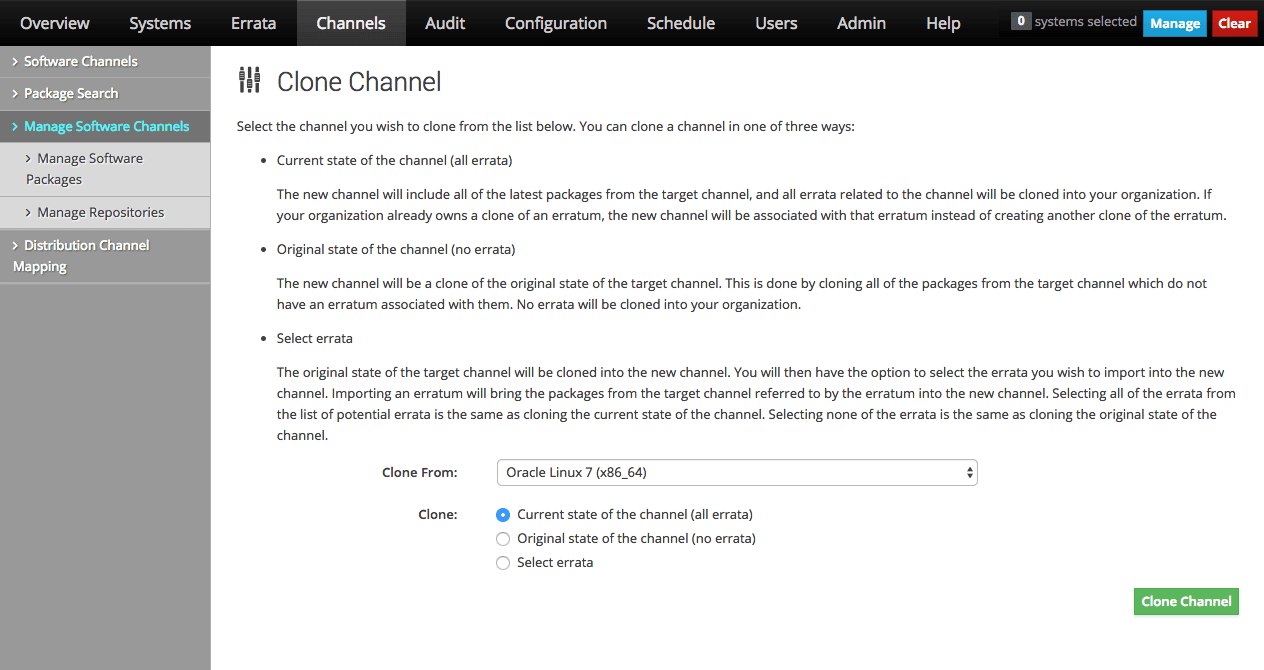
Clone a software channel as follows:
-
Go to Channels and select Manage Software Channels.
-
Click Clone Channel.
-
On the Clone Channel page, select the source channel that you want to clone from the pull-down menu, and select the clone type:
- Current state of the channel (all errata)
-
The cloned channel includes all packages and errata from the source channel.
- Original state of the channel (no errata)
-
The cloned channel includes all of the packages that were originally in the source channel, but no associated errata.
- Select errata
-
The cloned channel includes all of the packages that were originally in the source channel and any errata that you select. Selecting all errata is equivalent to cloning the current state of the channel. Selecting no errata is equivalent to cloning the original state of the channel.
-
Click Clone Channel.
-
On the Edit Software Channel page, you can change the channel details. The default label is the source channel label prefixed with
clone-. -
Click Clone Channel again.
-
If you specified Select errata as the clone type, the Clone Errata page displays the available errata.
The following choices are available for each erratum:
-
Merge it with the source erratum.
This defaultt option means that the source erratum is used instead of creating a cloned copy.
-
Use it to create a separate cloned erratum.
-
Exclude the erratum.
Click Clone Errata when you have finished cloning errata.
-
-
On the Details page for the channel, you can also edit the channel details other than the channel label.
If you select the Errata tab, you can add errata from other channels or clone errata from the source channel.
If you select the Packages tab, you can add or remove packages from the channel.
Using the softwarechannel_clone Command
In a spacecmd session, the softwarechannel_clone command clones a base channel and all of its child channels at the same time. Use the command as follows:
spacecmd {SSM:0}> softwarechannel_clone -s ol8u1-x86_64 -x "s/$/-clone/" -o
spacecmd {SSM:0}> softwarechannel_details ol8u1-x86_64-clone
The -x option appends
-clone to the new channel's name and label.
The -o option excludes all errata from the
cloned channel.
spacecmd {SSM:0}> softwarechannel_diff ol8u1-x86_64-clone ol8u1-x86_64
To clone a base channel and all of its child channels, use the softwarechannel_clonetree command as follows:
spacecmd {SSM:0}> softwarechannel_clonetree -s ol8u1-x86_64 -p "clone-"Using the spacewalk-clone-by-date Command
You use the spacewalk-clone-by-date command to clone Oracle Linux channels for a given date, which preserves the state of the channel's errata and their associated packages from its original release up to and including that date. If required, you can blocklist or remove packages, and choose which types of errata to include or exclude. The command likewise clones a base channel and all of its child channels at the same time.
The command is used outtside of a spacecmd session.
For example, the following command clones only security errata
from the ol7-x86_64-latest channel up to
November 30, 2019 to
ol7-x86_64-latest-sec-20191130:
sudo spacewalk-clone-by-date --username=swadmin --password=swpasswd --to_date=2019-11-30 --channels=ol7-x86_64-latest ol7-x86_64-latest-sec-20191130 --security_only --background --assumeyes
The command runs uninterrupted in the background. The specified spacewalk user must have Organizational Administrator or Channel Administrator privileges.
The following example clones both a base channel and a patch
child channel up to November 30, 2019, excluding all versions of
the ntp package and packages that start with
fuse:
sudo spacewalk-clone-by-date --username=swadmin --password=swpasswd --channels=ol7-x86_64-base ol7-x86_64-base-2019113 --channels=ol7-x86_64-patch ol7-x86_64-patch-2019113 --to_date=2019-11-30 --blacklist=ntp,fuse*
You can run spacewalk-clone-by-date remotely
by using the -s option to specify the
Oracle Linux Manager server's URL for XML/RPC API connections, for example
-s
https://olmsvr_FQDN/rpc/api.
A common use case is to run spacewalk-clone-by-date at regular intervals to keep cloned channels up to date. To generate a sample configuration file, use the following command:
sudo spacewalk-clone-by-date --sample-config
For more information, see the
spacewalk-clone-by-date(8) manual page.
Adding Packages to Channels With Defined Modules
Note:
This functionality can only be performed by using the web interface. No command line equivalent exists.
Adding packages to modularized channels can currently be performed
only by using the web interface. In this process, the software
updates the target channel's modules.yaml file
with the modules:streams that correspond to the
packages that are being added.
Additionally, if packages are listed in each
module:stream that are not present in the
target channel, then these packages are also automatically added
to the target channel. Note however, that package dependencies are
not included in this automatic addition.
Source channels and the target channels must already be modular,
which means that these channels must have existing
modules.yaml files, because the software does
not create modules.yaml by default.
-
Go to Channels and select Manage Software Channels.
-
Select the modularized channel, for example, the Applications Stream channel.
-
Click the Packages tab and then select Add Packages.
-
From the displayed list, select the packages you want to add.
-
Select Add Packages and then confirm the action.
At the end of the process, a summary of the packages that were successfully added is displayed. The list includes both the packages you manually selected and other required packages that were automatically added.
Managing Channel Life Cycles
The spacewalk-manage-channel-lifecycle command enables you to manage channel life cycles. It supports archiving and performing roll-backs. and is also designed for repetitive use. Thus, it is a preferred command compared to the the spacewalk-clone-by-date command described in Using the spacewalk-clone-by-date Command.
The following examples explain the processes that occur when you initialize, promote, archive, or perform roll backs of channels.
-
Create a development channel
dev-ol7-x86_64-appsvrbased on the latest available packages inol7-x86_64-appsvr.sudo spacewalk-manage-channel-lifecycle -c ol7-x86_64-appsvr --init
When you run this command on channels that have defined modules on channels, the source channel's
modules.yamlfile is copied to the newly initialized channel. -
Promote the packages from the developoment channel to the test channel, or from the test channel to the production channel, as shown in the following two sample commands:
sudo spacewalk-manage-channel-lifecycle -c dev-ol7-x86_64-appsvr --promote
sudo spacewalk-manage-channel-lifecycle -c test-ol7-x86_64-appsvr --promote
In cases where a channel has modules and streams defined,
modulemdstanzas from themodules.yamlfile in the source channel are copied to themodules.yamlfile in the target channel. However, if you use the --clear option when promoting a channel, then source channel'smodules.yamloverwrites the same file in the target channel. -
Save the state of a channel by creating an archive channel called
archive-date-channel.sudo spacewalk-manage-channel-lifecycle -c prod-ol7-x86_64-appsvr --archive
For channels with defined modules, the
modules.yamlfile is copied from the specified channel to the new archive channel. -
Restore the state of an archived channel by performing a roll back.
sudo spacewalk-manage-channel-lifecycle -c archive-20191130-test-ol7-x86_64-appsvr --rollback
In cases where a channel has defined modules, the
modules.yamlfile is copied from the archive channel to the target channel.To list channels, use the -l option.
sudo spacewalk-manage-channel-lifecycle -l
In the management of life cycles of modularized channels, you
might need to increase the XMLRPC API timeout
setting due to the intense processes involing the
modules.yaml file. Follow these steps:
Note:
The configuration options might not be present in the following files. If they do not exist, then manually add them with the recommended settings.
-
In
/etc/httpd/conf/httpd.conf, set a new directive for Timeout, for example:Timeout 500
-
In
/var/lib/tomcat6/webapps/rhn/WEB-INF/web.xml, increase Tomcat'ssession_timeoutfield, for example:<session-config> <session-timeout>90</session-timeout> </session-config>
-
In
/etc/httpd/conf.d/zz-spacewalk-www.conf, revise the AJP timeout, for example:ProxyTimeout 1800
After making these changes, restart Oracle Linux Manager services.
sudo /usr/sbin/spacewalk-service start