3 Working With Activation Keys in Oracle Linux Manager
WARNING:
The software described in this documentation is supported for a limited period under Extended Support. Oracle Linux 7 is now in Extended Support. See Oracle Linux Extended Support and Oracle Open Source Support Policies for more information.
Consider using OS Management Hub to manage operating system infrastructure. See OS Management Hub for more information.
This chapter describes how to create and manage activation keys in Oracle Linux Manager.
About Oracle Linux Manager Activation Keys
An activation key enables a client system to register with Oracle Linux Manager without having to provide a user name and password. After you have configured and synchronized a base software channel and any child channels, create an activation key so that client systems can register with Oracle Linux Manager.
With the spacewalk-common-channels -k command syntax, you can simultaneously set up software channels and repositories and create an activation key to associate with the channels.
If required, you can also use an activation key to define the default parent and child software channel subscriptions and any configuration channels. Oracle Linux Manager subscribes a client to these channels during registration. You can change the channels any time later without changing the activation key.
Note:
Do not oversubscribe client systems to channels. Oracle recommends that you configure activation keys to subscribe a client to a minimal number of channels.
If required, you can create an activation key for each combination of base channel, system architecture, and server type. For example, you would create separate activation keys for web, mail, or application servers running on all Oracle Linux x86_64 releases.
Setting Up Activation Keys
When creating a key, use a meaningful label that is easy to
understand, for example, based on the version number and
architecture (oraclelinux8-x86_64), or based on
the server type (webserver or
appserver).
Oracle Linux Manager automatically prefixes the organization ID to the
activation key label. For example, if you select
oraclelinux-x86_64 as the label, Oracle Linux Manager
creates a key named 1-oraclelinux-x86_64. You
can create multiple activation keys for the same base channel,
each with different configuration options. The name that you use
is presented during Oracle Linux Manager client registration. Creating your
own key labels helps you to select the correct key.
Using the Oracle Linux Manager Web Interface
Figure 3-1 Activation Keys Page
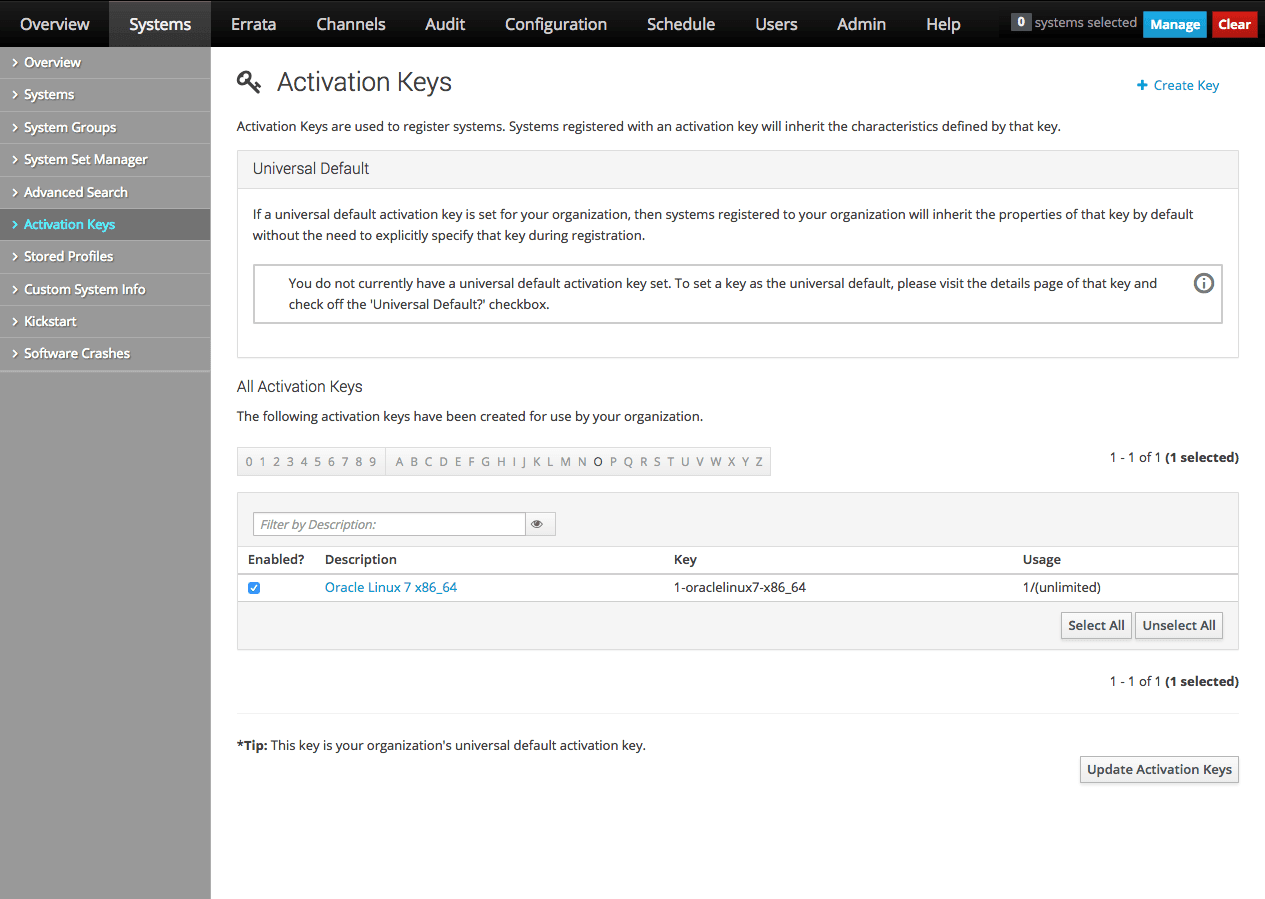
Go to Systems and select Activation Keys:
-
To create an activation key:
-
Click + Create Key.
-
On the Create Activation Key page, enter the key settings in the following fields:
- Description
-
Enter a description for the key, for example,
Oracle Linux 8 (x86_64). - Key
-
Enter a meaningful label for the activation key, for example,
oraclelinux8-x86_64. - Usage
-
Leave this field blank to allow unlimited use by clients.
- Base Channels
-
Select the base channel with which the key is associated, for example,
Oracle Linux 8 (x86_64) Base. - Add-on Entitlements
-
If you are running the KVM hypervisor, enable the Virtualization entitlement. This entitlement installs additional packages on the target host so that Oracle Linux Manager is able to identify and manage virtual guests on that host.
- Universal Default
-
Select if the key should be used as the default activation key for all newly-registered systems.
Note:
Oracle strongly recommends that you do not associate any channel with a universal default key. Oracle Linux Manager uses the universal default key if a key is not specified so it might be used by any version of any operating system.
-
Click Create Activation Key to create the activation key.
-
-
To view an activation key, select its entry to display its details.
-
To modify an activation key:
-
Select the activation key whose settings you want to edit.
-
On the Activation Key Details page, modify the key settings.
-
Click Update Activation Key to save your changes.
-
-
To delete an activation key:
-
Select the activation key that you want to delete.
-
On the Activation Key Details page, click delete key and then click Delete Activation Key to confirm.
-
Using the activationkey_create Command
Note:
Oracle recommends that you do not use automatic key generation.
When you issue the activationkey_create command, an interactive output is generated where you need to provide specific information, as shown in bold in the following example:
spacecmd {SSM:0}> activationkey_createName (blank to autogenerate): oraclelinux8-x86_64 Description [None]: Oracle Linux 8 (x86_64) Base Channels ------------- oraclelinux6-x86_64 oraclelinux7-x86_64 oraclelinux8-x86_64 Base Channel (blank for default): oraclelinux8-x86_64 virtualization_host Entitlement [y/N]: N Universal Default [y/N]: N INFO: Created activation key 1-oraclelinux8-x86_64
To list all activation keys, use the activationkey_list command:
To display the details of an activation key, use this syntax:
activationkey_details key-nameThe following example shows how the command to list activation key details and the command's output:
spacecmd {SSM:0}> activationkey_details 1-oraclelinux8-x86_64Key: 1-oraclelinux8-x86_64 Description: Oracle Linux 8 x86_64 Universal Default: False Usage Limit: 0 Deploy Config Channels: False Software Channels ----------------- oraclelinux8-x86_64 |-- ol8_x86_64_addons |-- ol8_x86_64-developer_UEKR6 |-- ol8_x86_64-appstream |-- ol8_x86_64-ksplice Configuration Channels ---------------------- Entitlements ------------ System Groups ------------- Packages --------
To delete an activation key, use the activationkey_delete command. Ensure that you confirm the command as prompted.
spacecmd {SSM:0}> activationkey_delete 1-oraclelinux6-x86_64