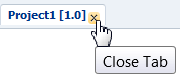What You May Need to Know About Viewing Composite Sensor Changes in Oracle SOA Composer
When you add or remove composite sensors in Oracle SOA Composer, you must close and reopen the project tab above the Composite Sensors table to see the changes. For example: