Viewing Breakpoints
Breakpoints appear on the breakpoint bar along the right edge of the XSLT Map Editor. You can choose to see a list of all breakpoints in the XSLT map or the SOA project.
Viewing a List of All Breakpoints in the XSLT Map
Use one of the following methods to see all breakpoints in the current XSLT map:
-
Right-click anywhere in the center canvas pane and select Breakpoints from the context menu that appears.
-
Right-click anywhere on the breakpoint bar and select Breakpoints from the context menu that appears.
-
Click Breakpoints in the XSLT toolbar.
The Breakpoints dialog appears, listing all breakpoints in the XSLT map. If a breakpoint is currently hidden in the XSLT pane, you can navigate to it by clicking the breakpoint in the Breakpoints dialog.
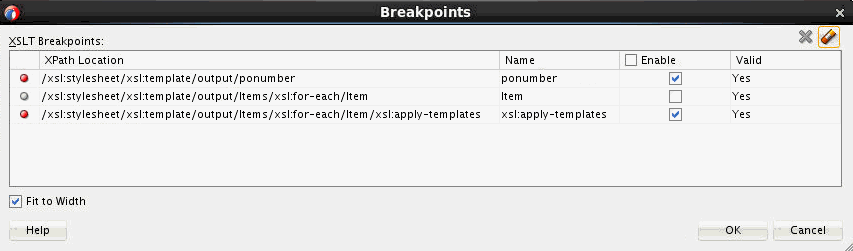
You can also use the Breakpoints dialog to disable or delete one or more breakpoints. A disabled breakpoint would appear as a grey dot on the breakpoint bar.
The Valid column indicates if a breakpoint is currently valid. Breakpoints can become invalid if edits to the XSLT map makes them invalid. You can choose to delete invalid breakpoints. Alternatively, invalid breakpoints can become valid again if you undo the changes made to the XSLT map.
Viewing all Breakpoints in the Current Project
The JDeveloper Breakpoints window shows all breakpoints in the current project. Select Breakpoints from the Window menu to see the Breakpoints window. You can double-click a breakpoint in the Breakpoints Window to navigate to that breakpoint in the project. You can also edit or delete breakpoints from the Breakpoints window. However, you cannot add a breakpoint from the Breakpoints window.