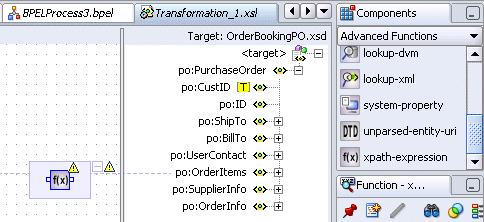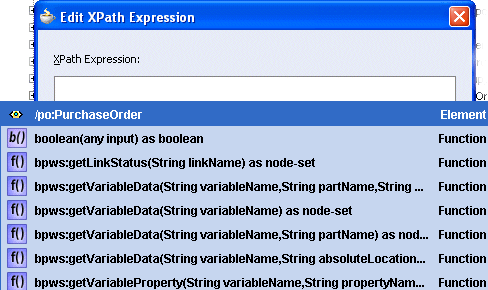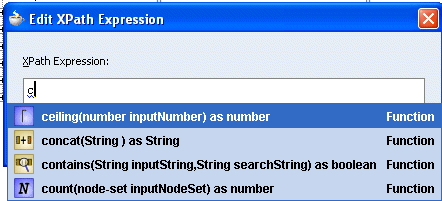Using the XPath Building Assistant in the XSLT Mapper
This section provides an example of using the XPath Building Assistant to build an expression in the Edit XPath Expression dialog of the XSLT Mapper.
To use the XPath Building Assistant in the XSLT Mapper: