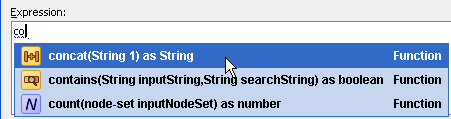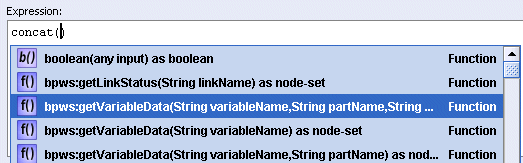How to Use the XPath Building Assistant
This section provides an example of using the XPath Building Assistant to build an expression in the Expression field of the Expression Builder dialog.
To use the XPath Building Assistant:
Note:
Instead of double-clicking selections in the XPath Building Assistant popups, you can also use the Enter key to make the selection. If your expression is complete, but you are still being prompted to enter information, press Esc. This closes the list.