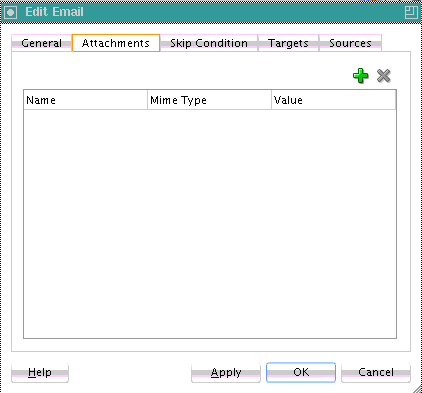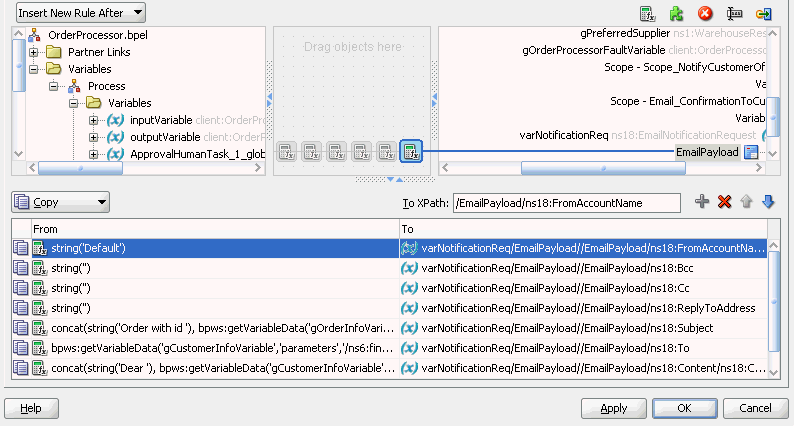Setting Email Attachments
You can send attachments with an email activity. Each attachment has three elements: name, MIME type, and value. All three elements must be set for each attachment.
To add an attachment to an email message:
For more information about sending attachments using email, see the following documentation: