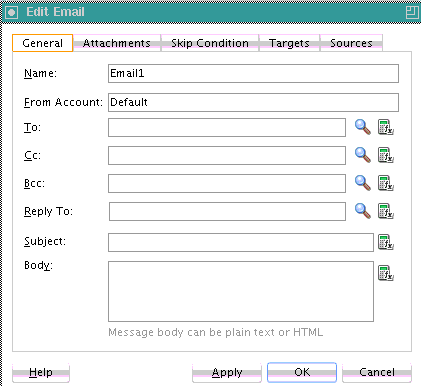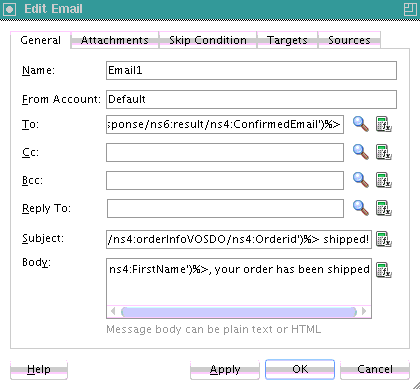- Developing SOA Applications with Oracle SOA Suite
- Using the BPEL Process Service Component
- Using the Notification Service
- Selecting Notification Channels During BPEL Process Design
- How To Configure the Email Notification Channel
How To Configure the Email Notification Channel
When you drag the Email icon from the Components window, the Email dialog appears. Figure 17-2 shows the required email notification parameters.
To configure the email notification channel:
- Enter information for each field as described in Table 17-3.
Note:
For the To, CC, and Bcc fields, separate multiple addresses with a semicolon (
;).Table 17-3 Email Notification Parameters
Name Description Name
Enter a name or accept the default name of
EmailNumber.From Account
The name of the account used to send this message. The default account is named Default and is editable from the Mailer tab of the Workflow Notification Properties page in Oracle Enterprise Manager Fusion Middleware Control. To add additional accounts, you must use the System MBean Browser in Oracle Enterprise Manager Fusion Middleware Control.
For information on editing this property in Oracle Enterprise Manager Fusion Middleware Control, see Administering Oracle SOA Suite and Oracle Business Process Management Suite.
To
The email address to which to deliver the message. This can be one of the following:
-
A static email address entered at the time the message is created
-
An email address retrieved using the identity service
-
A dynamic address from the payload
The XPath Expression Builder can get the dynamic email address from the input. See How to Select Email Addresses and Telephone Numbers Dynamically.
CC and Bcc
The email addresses to which the message is copied and blind copied. This can also be a static or dynamic address, as described for the To address.
Reply To
The email address to use for replies. This can also be a static or dynamic address, as described for the To address.
Subject
The subject of the email message. This can be plain text or dynamic text. The XPath Expression Builder can set dynamic text based on data from process variables that you specify.
Body
The message body of the email message. This can also be plain text, HTML, or dynamic text, as described for the Subject parameter.
-
- Click OK.
The BPEL fragment that invokes the notification service to send the email message is created.
- See Table 17-1 of Introduction to Notification Channel Setup for additional configuration procedures to perform outside of Oracle JDeveloper.
The following example uses an email activity in a scope named Scope_NotifyCustomerofCompletion. The Oracle User Messaging Service sends the email to a customer when an order is fulfilled. The following details are specified in the Email dialog:
-
An XPath expression specifies the customer's email address.
bpws:getVariableData('gCustomerInfoVariable','parameters','/ns3:findCustome rInfoVO1CustomerInfoVOCriteriaResponse/ns3:result/ns2:ConfirmedEmail') -
A combination of manually-entered text and an XPath expression specifies the ID of the order:
Order with id <%bpws:getVariableData('gOrderInfoVariable','/ns2:orderInfoVOSDO/ns2:OrderI d')%> shipped! -
A combination of manually-entered text and an XPath expression specifies the body of the email message:
Dear<%bpws:getVariableData('gCustomerInfoVariable','parameters','/ns6:findCusto merInfoVO1CustomerInfoVOCriteriaResponse/ns6:result/ns4:FirstName')%>, your order has been shipped.
Figure 17-3 provides details.
-