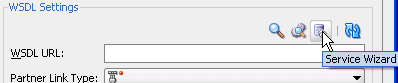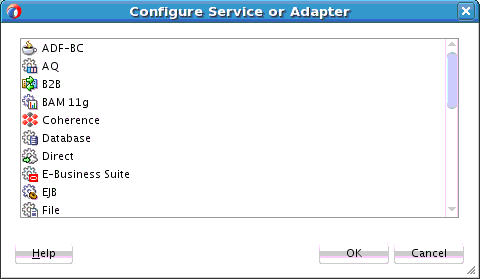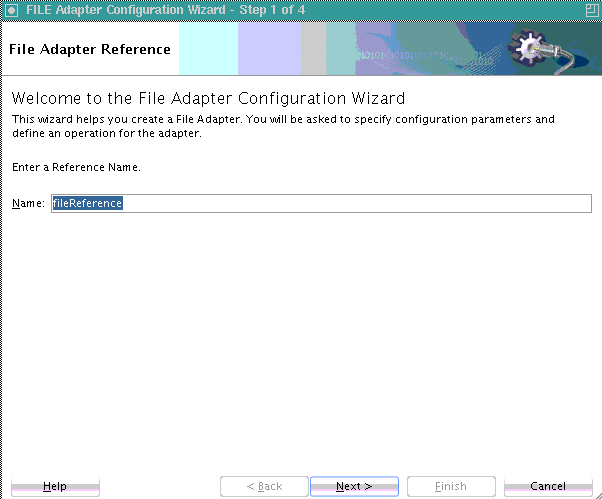Introduction to Adapters
The Partner Link dialog shown in Figure 4-16 also enables you to take advantage of another key feature that Oracle BPEL Process Manager and Oracle Mediator and Oracle JDeveloper provide. Click the Service Wizard icon shown in Figure 4-23 to access the Adapter Configuration wizard.
Adapters enable you to integrate the BPEL process service component (and, therefore, the SOA composite application as a whole) with access to file systems, FTP servers, database tables, database queues, sockets, Java Message Services (JMS), Oracle User Messaging Service, and more. You can also integrate with services such as HTTP binding, direct binding, EJB, and others. This wizard enables you to configure the types of services and adapters shown in Figure 4-24 for use with the BPEL process service component:
For information about the service and adapter types, see Getting Started with Binding Components.
When you select an adapter type (for this example, File was selected in Figure 4-24), the dialog shown in Figure 4-25 prompts you to enter a name. When the wizard completes, a WSDL file by this name appears in the Applications window under the WSDLs folder. The service name must be unique within the project. This file includes the adapter configuration settings you specify with this wizard. Other configuration files (such as header files and files specific to the adapter) are also created and display in the Applications window.
The Adapter Configuration wizard dialogs that appear after the this dialog are based on the adapter type you selected.
You can also add adapters to your SOA composite application as services or references in the SOA Composite Editor.
For more information about technology adapters, see Understanding Technology Adapters.