How to Use Domain Value Map Functions in Transformations
The domain value map functions can be used for transformations with a BPEL process service component or a Mediator service component. Transformations are performed by using the XSLT Mapper, which appears when you create an XSL file to transform the data from one XML schema to another.
For information about the XSLT Mapper, see Creating Transformations with the XSLT Map Editor.
To use the lookupValue1M function in a transformation:
-
In the Applications window, double-click an XSL file to open the XSLT Mapper.
-
In the XSLT Mapper, expand the trees in the Source and Target panes.
-
In the Components window, click the down arrow, and then select Advanced.
-
Select DVM Functions, as shown in Figure 45-7.
Figure 45-7 Domain Value Map Functions in the Components Window
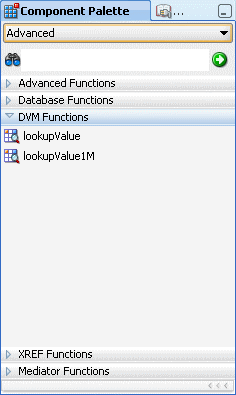
Description of "Figure 45-7 Domain Value Map Functions in the Components Window" -
Drag and drop lookupValue1M onto the line that connects the source to the target.
A dvm:lookupValue1M icon appears on the connecting line.
-
Double-click the lookupValue1M icon.
The Edit Function – lookupValue1M dialog appears, as shown in Figure 45-8.
Figure 45-8 Edit Function – lookupValue1M Dialog
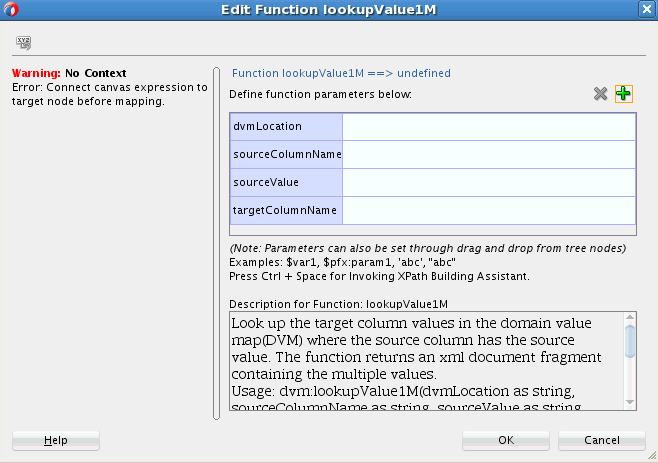
Description of "Figure 45-8 Edit Function – lookupValue1M Dialog" -
Specify values for the following fields in the Edit Function – lookupValue1M dialog:
-
In the dvmLocation field, enter the location URI of the domain value map file or click Browse to the right of the dvmLocation field to select a domain value map file. You can select an already deployed domain value map from the metadata service (MDS) and also from the shared location in MDS. This can be done by selecting the Resource Palette.
-
In the sourceColumnName field, enter the name of the domain value map column that is associated with the source element value, or click Browse to select a column name from the columns defined for the domain value map you previously selected.
-
In the sourceValue field, enter a value or press Ctrl-Space to use the XPath Building Assistant. Press the up and down arrow keys to locate an object in the list, and press Enter to select an item.
-
In the targetColumnName field, enter the name of the domain value map column that is associated with the target element value, or click Browse to select the name from the columns defined for the domain value map you previously selected.
-
Click Add to add another column as the target column and then enter the name of the column.
A populated Edit Function - lookupValue1M dialog is shown in Figure 45-9.
Figure 45-9 Populated Edit Function – lookupValue1M Dialog
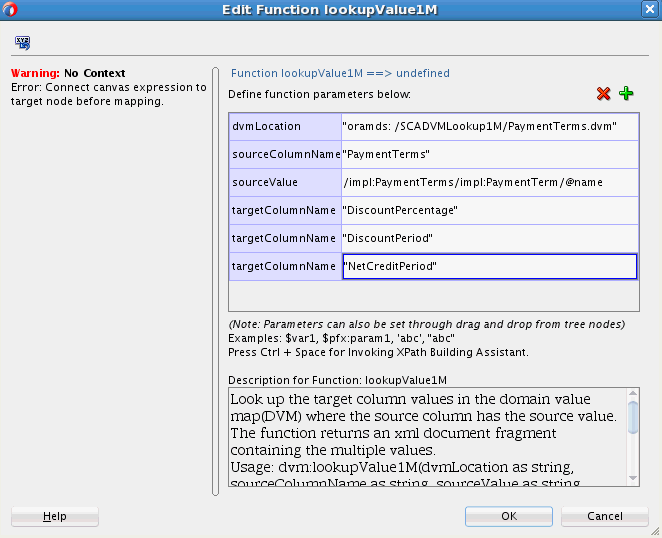
Description of "Figure 45-9 Populated Edit Function – lookupValue1M Dialog" -
-
Click OK.
The XSLT Mapper appears with the lookupValue1M function icon.
-
From the File menu, select Save All.
For more information about selecting deployed domain value maps, see How to Deploy and Use Shared Data Across Multiple SOA Composite Applications in Oracle JDeveloper.