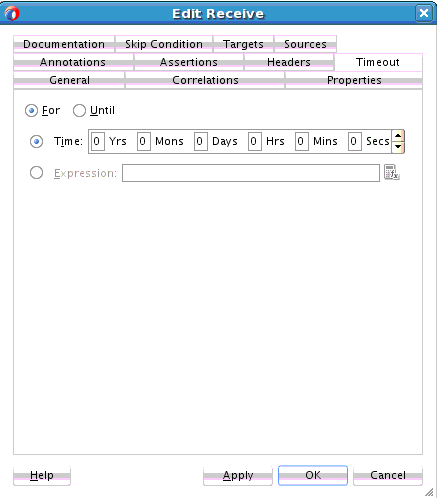How to Set Timeouts in Receive Activities
Set timeouts in the following scenarios:
-
The Create Instance check box is deselected.
-
The receive activity is in the middle of the BPEL process (in most cases)
To set timeouts in receive activities: