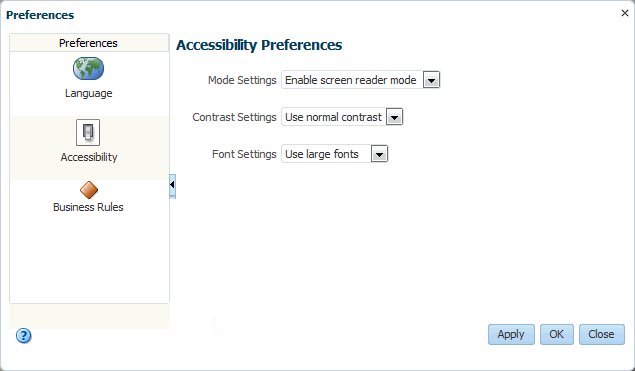How to Set Accessibility Options After Logging In
Once you log in to Oracle SOA Composer or Oracle BPM Worklist, you can configure accessibility options from any page. This changes the user preferences, which are retained through all sessions until you change them again.
To set accessibility options after logging in: