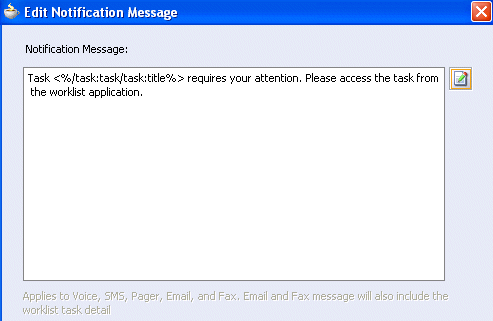How to Edit the Notification Message
A default notification message is available for delivery to the selected recipient. If you want, you can modify the default message text.
To edit the notification message:
For more information about notification preference details, see Notifications from Human Workflow.