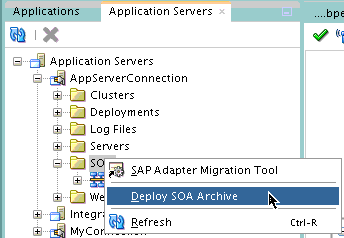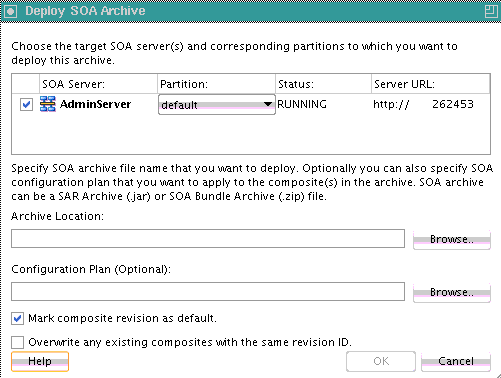How to Deploy an Existing SOA Archive in Oracle JDeveloper
You can deploy an existing SOA archive from the Application Servers window in Oracle JDeveloper.
Note:
-
The archive must exist. You cannot create an archive in the Deploy SOA Archive dialog.
-
These instructions assume you have created an application server connection to an Oracle WebLogic Administration Server or another supported application server on which the SOA Infrastructure is deployed. Creating a connection to an Oracle WebLogic Administration Server enables you to browse for SOA composite applications deployed in the same domain. From the File main menu, select New > Application > Connections > Application Server Connection to create a connection.
To deploy an existing SOA archive from Oracle JDeveloper:
For more information on deploying and testing SOA composite applications from the Application Servers window, see Managing and Testing a SOA Composite Application.