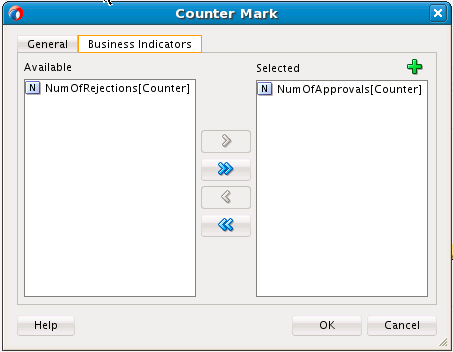- Developing SOA Applications with Oracle SOA Suite
- Using the BPEL Process Service Component
- Using Oracle BPEL Process Manager Sensors and Analytics
- Configuring BPEL Process Analytics
- How to Access Analytics View
- How to Define Measurements
- How to Define a Counter Mark
How to Define a Counter Mark
You can define a counter mark measurement.
To define a counter mark:
- Access analytics view in a BPEL process as described in How to Access Analytics View.
- From the Components window, drag a Counter Mark icon on to an activity or right-click an activity and select Counter Mark.
- Double-click the icon that is added.
The Counter Mark dialog is displayed.
- Enter values appropriate to your environment, and click OK. Table 18-4 provides details.
Table 18-4 Counter Mark Dialog - General Tab
Element Description Name
Enter the name of the counter mark.
Activity
Displays the BPEL activity on which the counter mark is taken.
Evaluation Event
Select the specific activity event that triggers the counter mark. It can be one of the five activity events: Activate, Compensate, Complete, Fault, and Retry.
Description
Enter an optional description of the counter mark.
Enabled
Select whether to enable the counter mark. By default, this measurement is enabled.
When complete, the General tab of the Counter Mark dialog looks as shown in Figure 18-21.
Figure 18-21 General Tab of Counter Mark Dialog
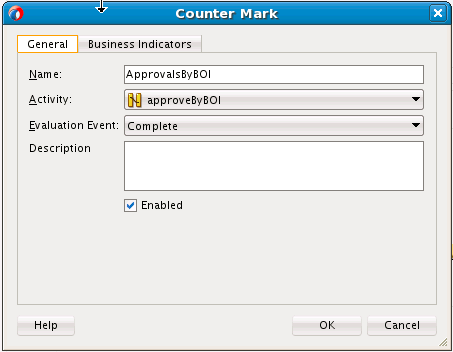
Description of "Figure 18-21 General Tab of Counter Mark Dialog" - Click the Business Indicators tab.
- Move selected business indicators to the Selected section. You can also click the Add icon to create new business indicators. Created business indicators are automatically added to the Selected section.
Note:
You can only create and select counters for counter marks. Dimensions are implicitly added to counter marks, and you cannot create and select measures for counter marks. Measures can only be created and selected for interval starts, interval stops, and single marks.
When complete, the Business Indicators tab looks as shown in Figure 18-22.