- Developing SOA Applications with Oracle SOA Suite
- Using the BPEL Process Service Component
- Using Oracle BPEL Process Manager Sensors and Analytics
- Configuring BPEL Process Analytics
- How to Access Analytics View
How to Access Analytics View
You edit business indicators and measurements in analytics view of a BPEL process in Oracle BPEL Designer.
To access analytics view:
- In the SOA Composite Editor, double-click a BPEL process.
- Above the BPEL process in Oracle BPEL Designer, click Change to Analytics view. Figure 18-14 provides details.
Figure 18-14 Analytics View Icon in Oracle BPEL Designer
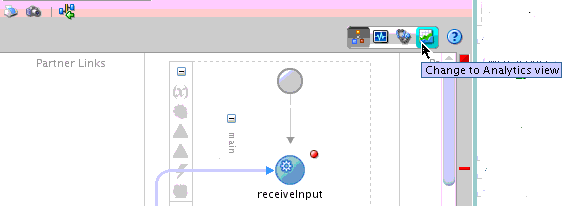
Description of "Figure 18-14 Analytics View Icon in Oracle BPEL Designer"This displays the BPEL process in analytics view, as shown in Figure 18-15.
-
The Components window displays a palette of measurement marks and intervals that can be dragged onto BPEL process activities.
-
The Structure window displays business indicators for creating counters, dimensions, and measures.
Figure 18-15 Analytics View of a BPEL Process
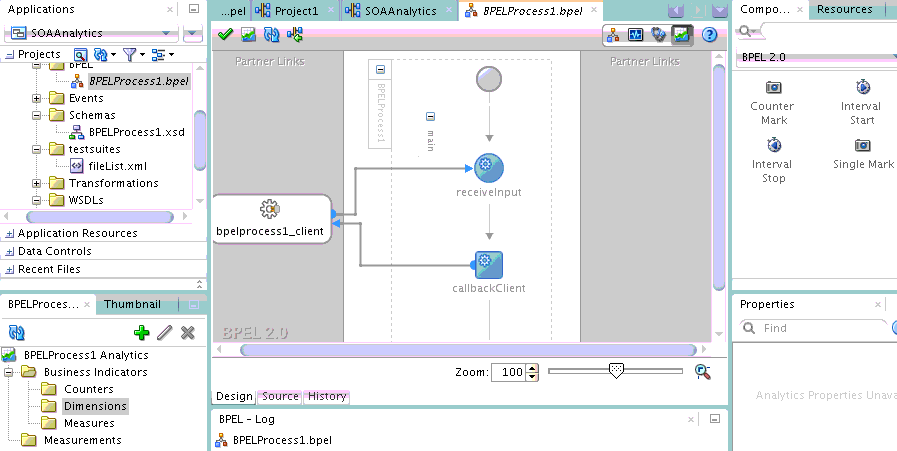
Description of "Figure 18-15 Analytics View of a BPEL Process"When business indicator and measurement design is complete, analytics view looks similar to that shown in Figure 18-16.
-
Business indicators (counters, dimensions, and measures) and measurements (intervals and marks) defined for the BPEL process are displayed in the Structure window. You can create, edit, and delete business indicators from the Structure window. You can edit and delete, but not create, measurements from the Structure window. Measurements are created by dragging the appropriate icon from the Components window.
-
Measurement intervals and marks are defined as floaters on top of the read-only activities in the BPEL process. The measurement floaters can be moved around by mouse on top of activities in the BPEL process to achieve the necessary topology.
-
The Property Inspector at the bottom of Oracle BPEL Designer enables you to edit the selected business indicator or measurement. Changes are automatically committed.
Figure 18-16 Analytics View with Business Indicator and Measurement Design Complete
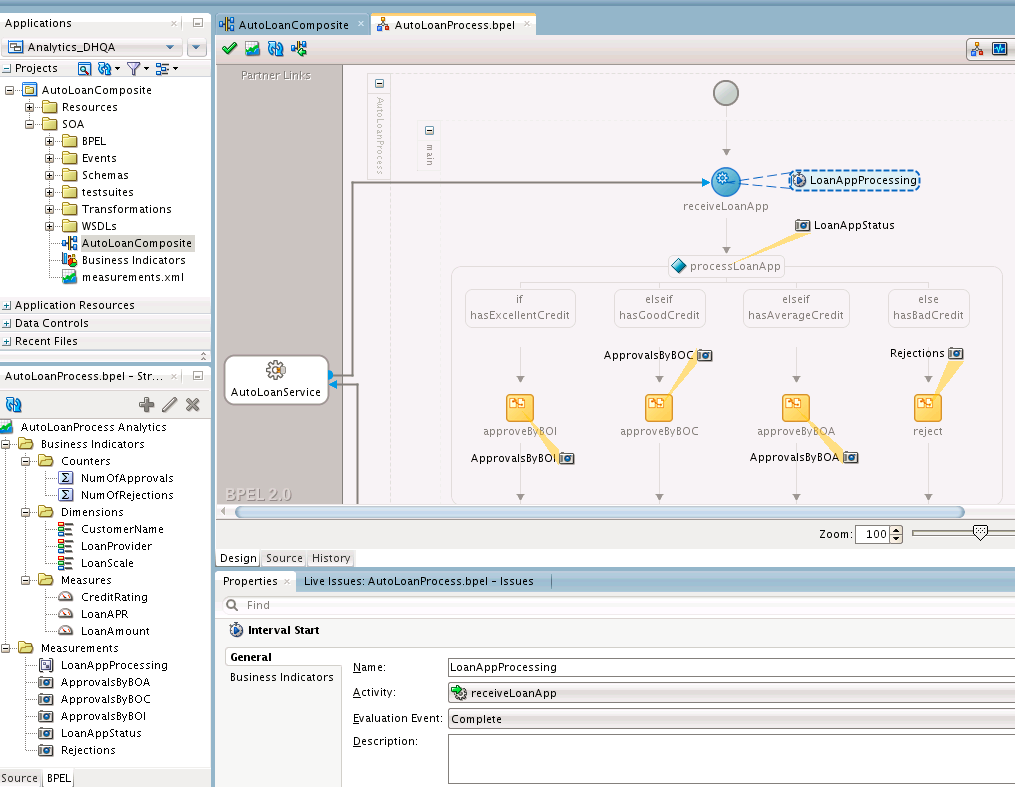
Description of "Figure 18-16 Analytics View with Business Indicator and Measurement Design Complete" -