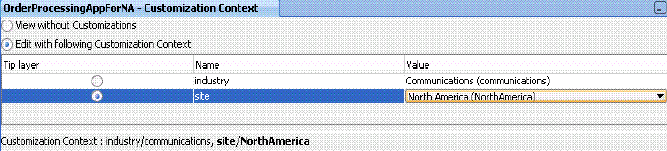How to Customize the Customer Version
How to customize the customer version:
-
Add the layer values for the customization layers through either of the following methods:
-
To add application-specific layer values, click the Configure Design Time Customization Layer Values link, as shown in Step 1 of Customizing the Vertical Application.
-
Add the layer values.
After you specify the values and save the file, the CustomizationLayerValues.xml file is displayed in the MDS DT folder under Application Resources. You can double-click the file in this location to open an editor for making additional modifications.
or
-
To add global values applicable to all applications, open the
CustomizationLayerValues.xmlfile in$JDEV_HOME/jdeveloper/jdevand add the layer values for the customization layers. For example, add the valuesNorth AmericaandAsia Pacificto thesitelayer.<cust-layers xmlns="http://xmlns.oracle.com/mds/dt"> <cust-layer name="site"> <cust-layer-value value="communications" display-name="North America"/> <cust-layer-value value="communications" display-name="Asia Pacific"/> </cust-layer> </cust-layers>
-
-
Start Oracle JDeveloper and select the Default Role.
-
Create a new SOA application with a different name than the core application or customized application.
-
From the File menu, select Import > SOA Archive Into SOA Project.
-
Click Browse to select the composite archive JAR file created by the vertical applications team in Customizing the Vertical Application.
-
Select the Import for Customization check box.
-
From the Tools menu, select Switch Roles > Customization Developer.
-
Restart Oracle JDeveloper.
The Customization Context dialog displays the available customization layers and layer values.
-
Select a layer and value to customize, as shown in Figure 53-6 (for this example, the layer site and value North America are selected).
-
Customize the BPEL process.
-
Right-click the SOA project and select Deploy to create a JAR file (SAR) for the North American region.
-
Check the application into a source code control system.