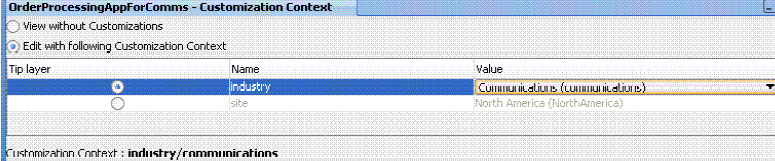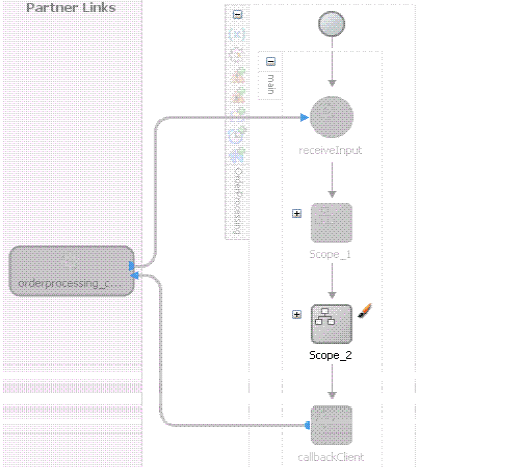How to Customize the Vertical Application
To customize the vertical application:
-
Add the layer values for the customization layers through either of the following methods:
-
To add application-specific layer values, click the Configure Design Time Customization Layer Values link, as shown in Figure 53-3.
Figure 53-3 Configure Design Time Customization Layer Values Link
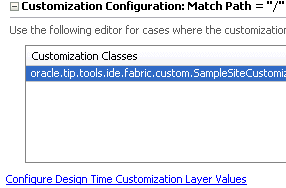
Description of "Figure 53-3 Configure Design Time Customization Layer Values Link" -
Add the layer values.
After you specify the values and save the file, the CustomizationLayerValues.xml file is displayed in the MDS DT folder under Application Resources. The customization class provides the layer name and the CustomizationLayerValues.xml file provides the layer values. Both are required. You can double-click the file in this location to open an editor for making additional modifications.
or
-
To add global values applicable to all applications, open the
CustomizationLayerValues.xmlfile in$JDEV_HOME/jdeveloper/jdevand add the layer values for the customization layers. For example, add the valueCommunicationsto theindustrylayer.<cust-layers xmlns="http://xmlns.oracle.com/mds/dt"> <cust-layer name="industry"> <cust-layer-value value="communications" display-name="Communications"/> </cust-layer> </cust-layers>
-
-
Start Oracle JDeveloper and select the Default Role.
-
Create a new SOA application with a different name than the core application.
-
From the File menu, select Import > SOA Archive Into SOA Project.
-
Click Browse to select the composite archive JAR file created by the core application team in Creating the Customizable Composite.
-
In the Composite Name field, enter a different name than the core SOA project.
Note:
Do not select any SOA project. You must create a new SOA project for the JAR file that you import.
-
Select the Import for Customization check box.
-
In the Applications window, right-click the project, and select SOA > Customizable.
-
Restart Oracle JDeveloper.
The Customization Context dialog displays the available customization layers and layer values.
-
Select a layer and value to customize, as shown in Figure 53-4 (for this example, layer industry and value Communications are selected).
-
In the SOA Composite Editor, double-click the BPEL process to access Oracle BPEL Designer.
You can only edit scope activities that have been set to customizable. In the example shown in Figure 53-5, the core applications team set only one scope to be customizable. The other activities in the BPEL process are disabled and cannot be edited.
-
Right-click the SOA project in the Applications window and select Deploy to create a JAR file of the customized composite (SAR).
Since deployment is invoked with the customization role enabled, the base composite with the appropriate layers based on the current customization context is automatically merged.
-
Check in the application to a source code control system.
The JAR file contains a merged composite that in turn acts as a base process for the next level of customization. The JAR file can now be delivered to the customer.
Note:
You can create WSDL and XSD files while logged into Oracle JDeveloper with the Customization Developer role. In the Applications window, right-click the project name and select SOA > Create WSDL Document or SOA > Create XML Schema.