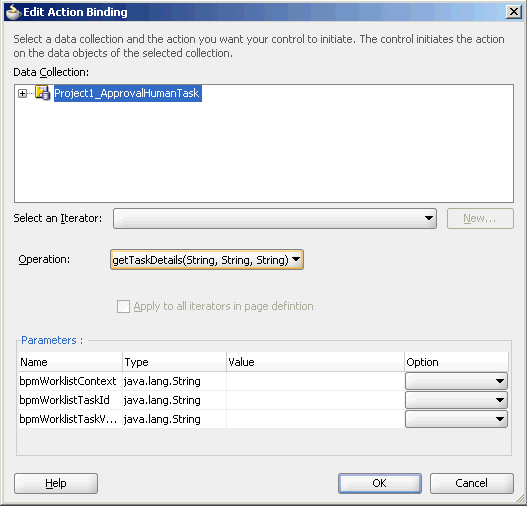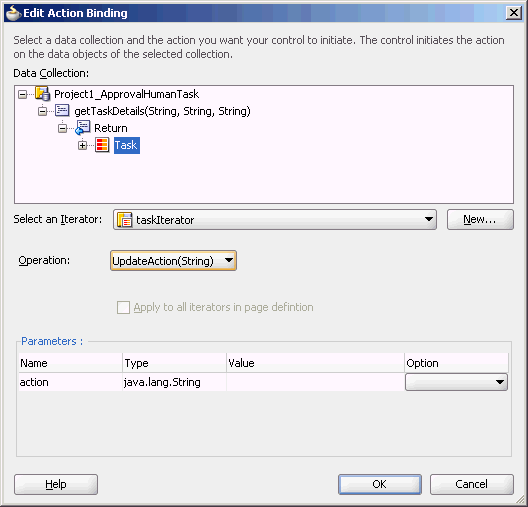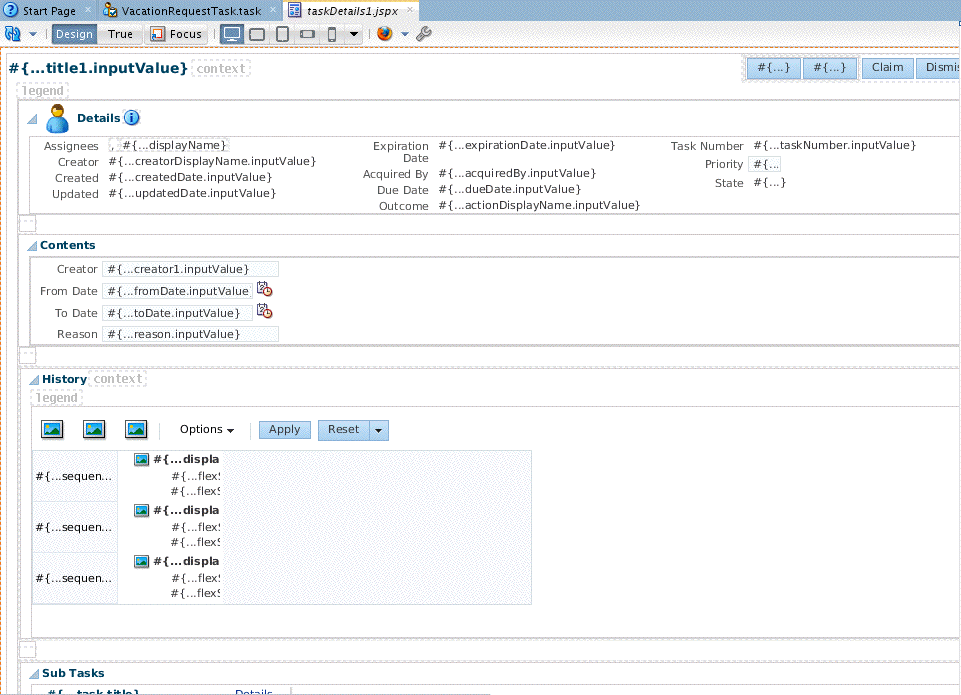How To Create a Task Form Using the Complete Task with Payload Drop Handler
The human task drop handlers appear in the context menu of the designer, as shown in Figure 30-17.
Figure 30-17 Human Task Drop Handlers for Creating the Task Form
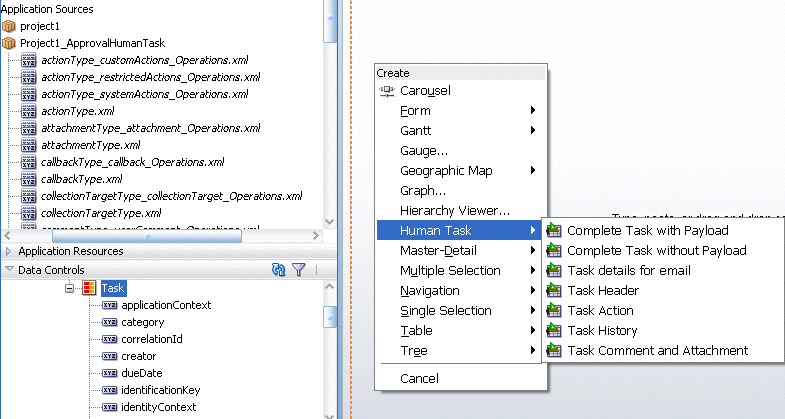
Description of "Figure 30-17 Human Task Drop Handlers for Creating the Task Form"
Other ADF drop handlers—for forms, tables, trees, and so on (shown in Figure 30-17)—can also be used to create task forms.
To create a task form using the Complete Task with Payload drop handler: