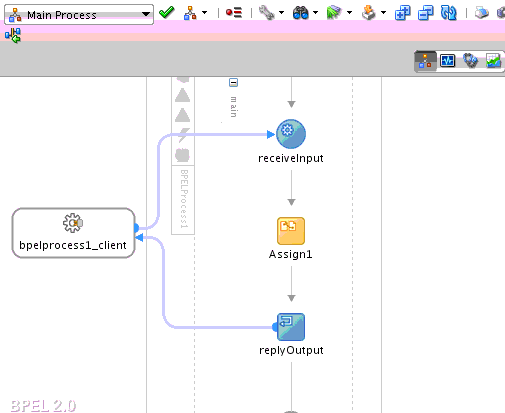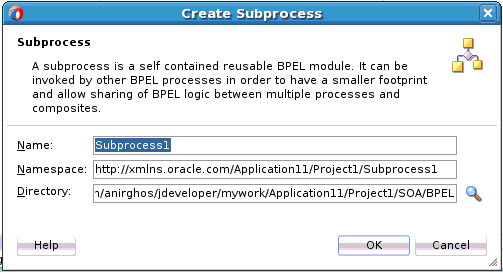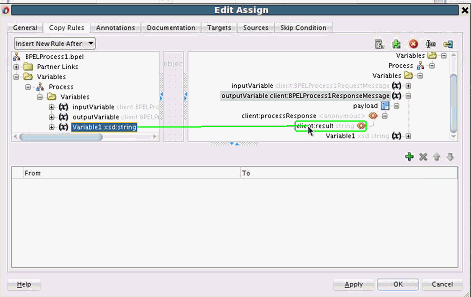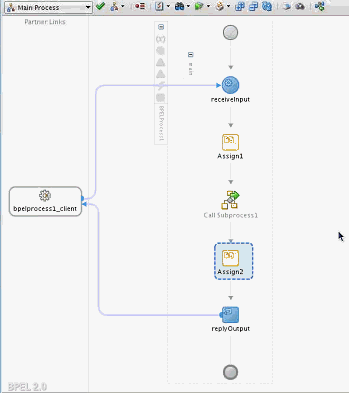How to Create a Standalone BPEL Subprocess
This section provides an example of how to create a simple application that uses a standalone subprocess.
Note:
A standalone subprocess can include an inline subprocess.
To create a standalone BPEL subprocess: